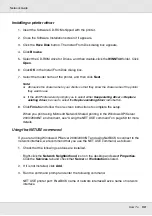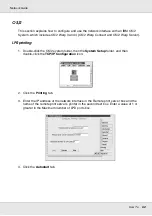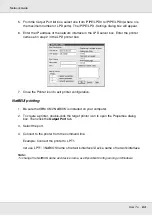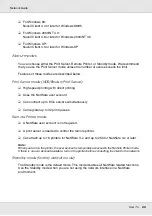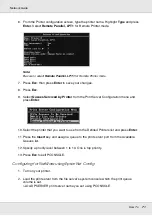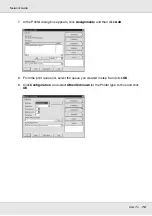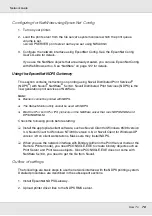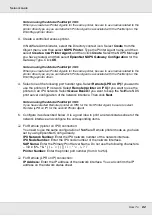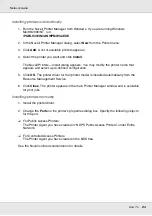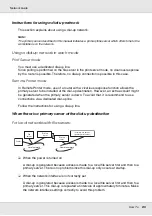How To
72
Network Guide
3. Configure the network interface using EpsonNet Config. See the EpsonNet Config
User’s Guide for details.
If NetWare objects are already created, you can also use EpsonNet Config with Web
Browser. See “NetWare” on page 122 for details.
Using Bindery Remote Printer Mode (NetWare 4.x)
Follow the steps below to make the printer environment on NetWare 4.x and IntranetWare
with Bindery emulation.
Note:
❏
Assign Trusteeships for users if necessary.
❏
Be sure to use PCONSOLE to set the print queue and print server instead of using NWAdmin.
Creating objects
1. From any NetWare client, log in to the server as an ADMIN. Make sure to log in with
Bindery connection.
Note:
If the client using for this setting has been logged in with NDS mode, press F4 key while
PCONSOLE is starting to switch to the bindery mode.
2. Run PCONSOLE. From the Available Options screen, select
Print Queues
and press
Enter
. Press
Insert
and type the print queue name. Press
Enter
.
Note:
Since your clients need the print queue name you set here when they use the printer, announce
the print queue name to your clients.
3. From the Print Queue list, select the print queue name that you just entered and press
Enter
. From the Print Queue Information list, select
Queue Users
and press
Enter
.
Next, select
EVERYONE
from the list. If
EVERYONE
is not in the list, press
Insert
and
select
EVERYONE
from the queue user list.
4. From the Available Options screen, select
Print Servers
and press
Enter
. Press
Insert
and type the print server name. Press
Enter
.
5. Press
Esc
to exit PCONSOLE, and log out from the server.
6. Log in to the server as an ADMIN. Be sure to log in with NDS connection.
7. Start NWAdmin.