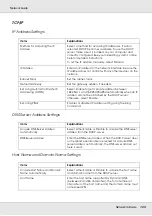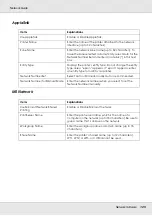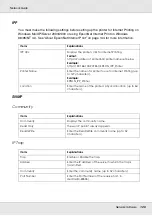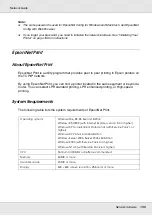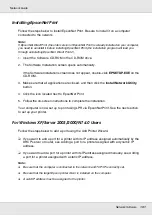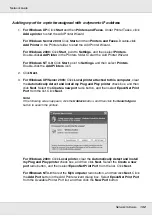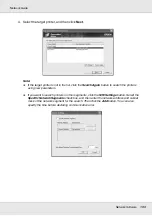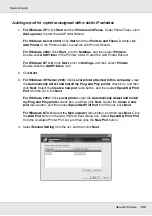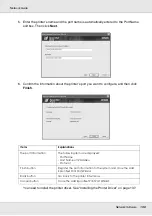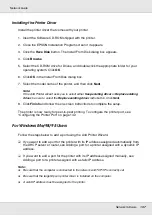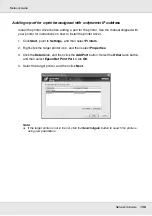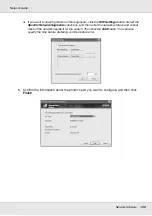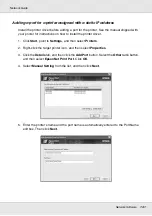Network Software
137
Network Guide
Installing the Printer Driver
Install the printer driver that comes with your printer.
1. Insert the Software CD-ROM shipped with the printer.
2. Close the EPSON Installation Program screen if it appears.
3. Click the
Have Disk
button. The Install From Disk dialog box appears.
4. Click
Browse
.
5. Select the CD-ROM drive for Drives, and double-click the appropriate folder for your
operating system. Click
OK
.
6. Click
OK
in the Install From Disk dialog box.
7. Select the model name of the printer, and then click
Next
.
Note:
If the Add Printer wizard asks you to select either
Keep existing driver
or
Replace existing
driver
, be sure to select the
Replace existing driver
radio button. Click
Next
.
8. Click
Finish
and follow the on-screen instructions to complete the setup.
The printer is now ready for peer-to-peer printing. To configure the printer port, see
“Configuring the Printer Port” on page 142.
For Windows Me/98/95 Users
Follow the steps below to add a port using the Add Printer Wizard.
❏
If you want to add a port for the printer with its IP address assigned automatically from
the DHCP server or router, see Adding a port for a printer assigned with a dynamic IP
address.
❏
If you want to add a port for the printer with its IP address assigned manually, see
Adding a port for a printer assigned with a static IP address.
Note:
❏
Be sure that the computer is connected to the network and TCP/IP is correctly set.
❏
Be sure that the target Epson printer driver is installed on the computer.
❏
A valid IP address must be assigned to the printer.