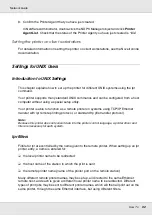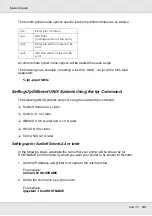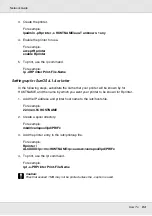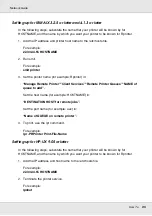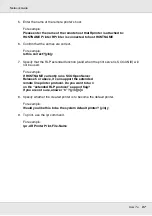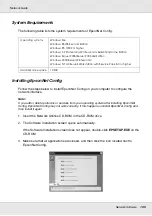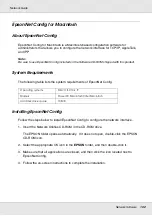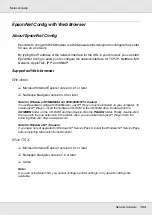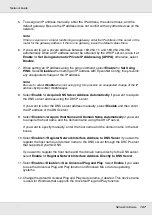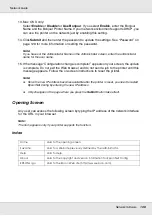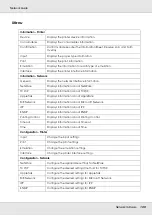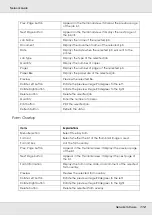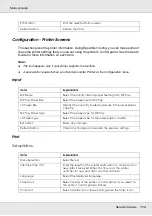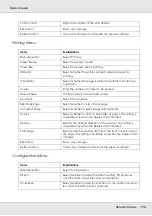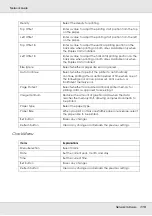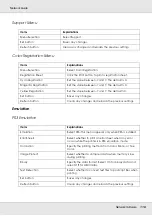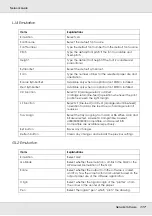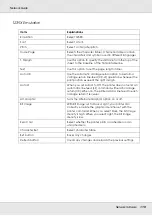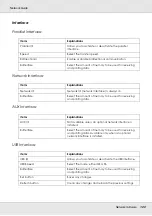Network Software
105
Network Guide
Unix:
❏
Netscape Navigator version 4.05 or later
About Web browser setting
When running EpsonNet Config with Web Browser, be sure not to use a proxy server to
access the Internet. If the
Access the Internet using a proxy server
check box is
selected, you cannot use EpsonNet Config with Web Browser. Use the following steps to
clear the Access the Internet using a proxy server check box.
1. Right-click the
Internet Explorer
icon on the desktop, and then select
Properties
.
2. Click the
Connection
tab.
3. Clear the
Access the Internet using a proxy server
check box.
Configuring the Network Interface Using Web-Based EpsonNet
Config
After you have assigned an IP address to the network interface using EpsonNet
EasyInstall, EpsonNet Config for Windows or Macintosh, or the arp/ping command, you
can configure the network interface using Web-based EpsonNet Config.
Note:
❏
A Web browser must be installed on your computer.
❏
TCP/IP must be correctly set for the computer and the network interface.
❏
Do not run both EpsonNet Config for Windows or Macintosh and Web-based EpsonNet Config
at the same time.
❏
Your browser may restrict some characters you can use. For details, see your browser or
operating system documentation.
Note for users of printers supporting NetWare queue-based printing:
If you are using the dial-up environment without running NetWare, select
Disable
on the NetWare
screen. If
Enable
is selected, the extra account may be charged when you are using the dial-up
router.
Follow the steps below to change the IP address using EpsonNet Config.
1. Turn on your printer.
2. Run EpsonNet Config using one of the following ways.