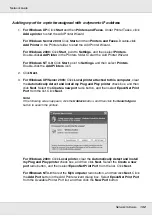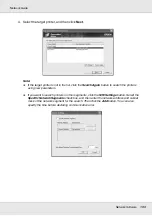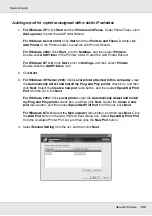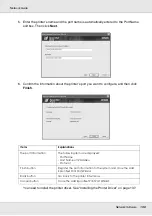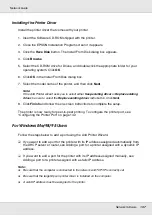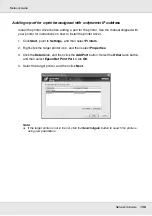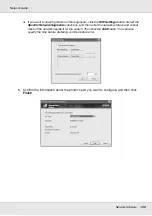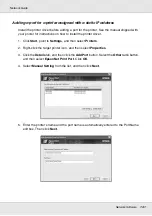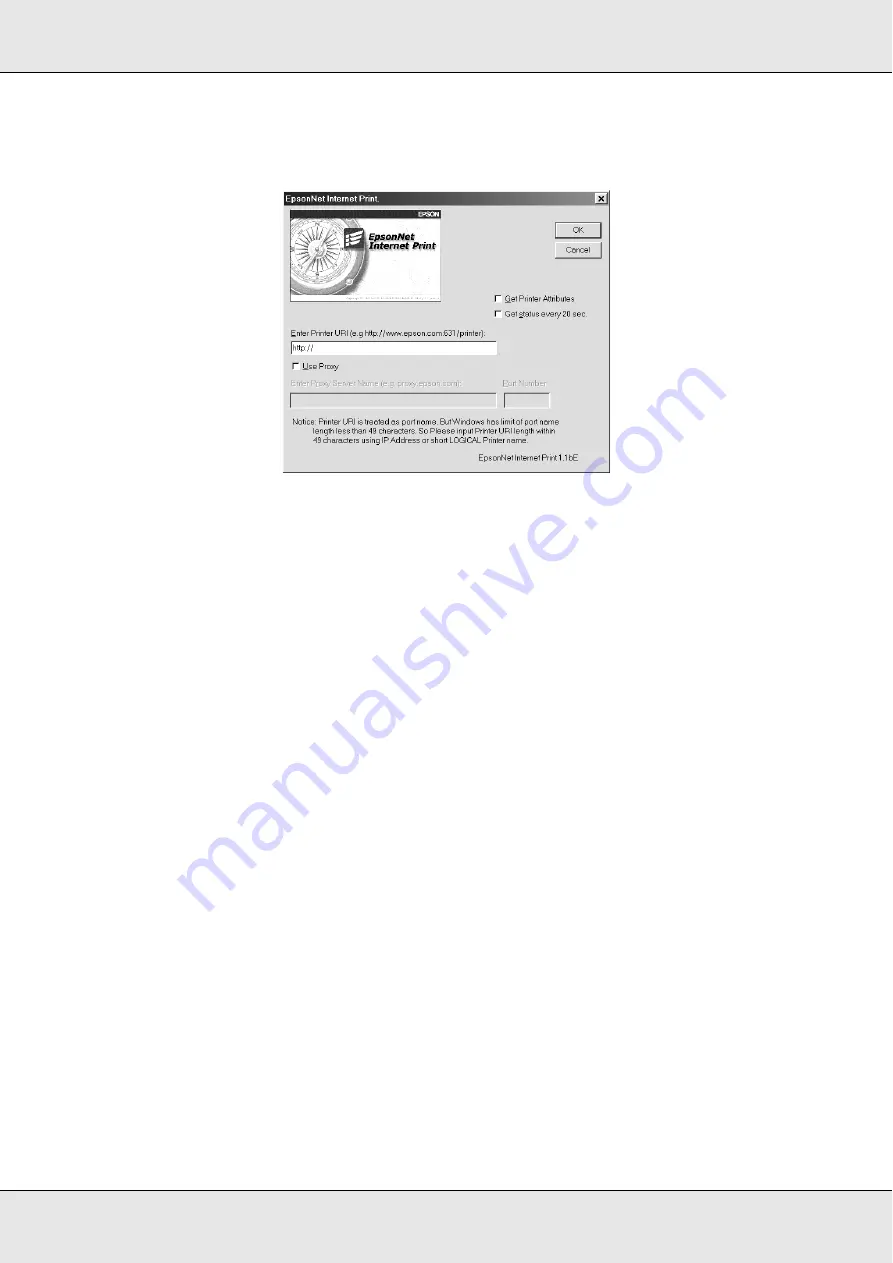
Network Software
146
Network Guide
4. The following screen appears. The address you set here becomes the port for Internet
printing. Make the settings described below.
Enter Printer URI:
Enter the target printer’s URI up to 49 characters. The URI you set here must be same
as the IPP URL you have set for the IPP setting screen in EpsonNet Config. Do not use
the following characters; | \ [ ] { } < > # " `
Format:
http:
//IP address of printer:
631
/printer name
Example:
http:
//192.168.100.201:
631
/EPSON_IPP_Printer
Use Proxy:
When using the proxy server, select this box and enter the Proxy Server Name and Port
Number. All communication is done via the proxy server.
Enter Proxy Server Name:
Enter the proxy server name or the IP address of the proxy server. You can enter up to
256 characters, but only 127 characters are valid. Do not use the following characters;
| \ [ ] { } < > # " `
Port Number:
Enter the port number of the proxy server (from 0 to 65535).
Get Printer Attributes:
When you select this box and click
OK
, EpsonNet Internet Print communicates with the
printer and acquires information, so it may take a few minutes before a message
appears. This setting is available only when creating a port.
Get status every 20 sec.:
Select this box when you want to receive printer status updates at regular intervals
(every 5 seconds during printing and every 20 seconds when idle). If you select this
box, a message will appear if an error occurs during printing. You can also check the
printer status by double-clicking the printer icon.