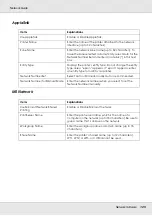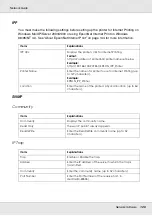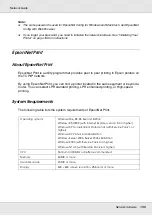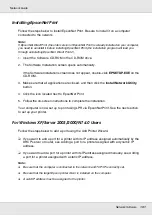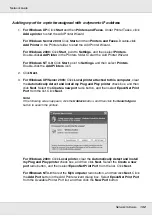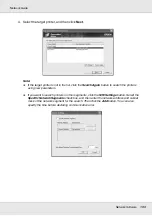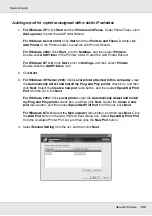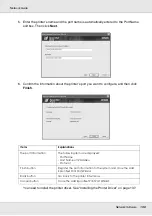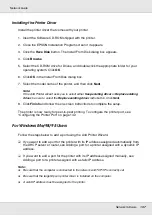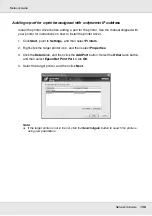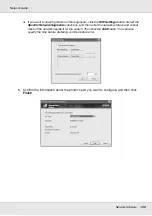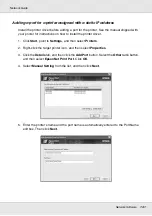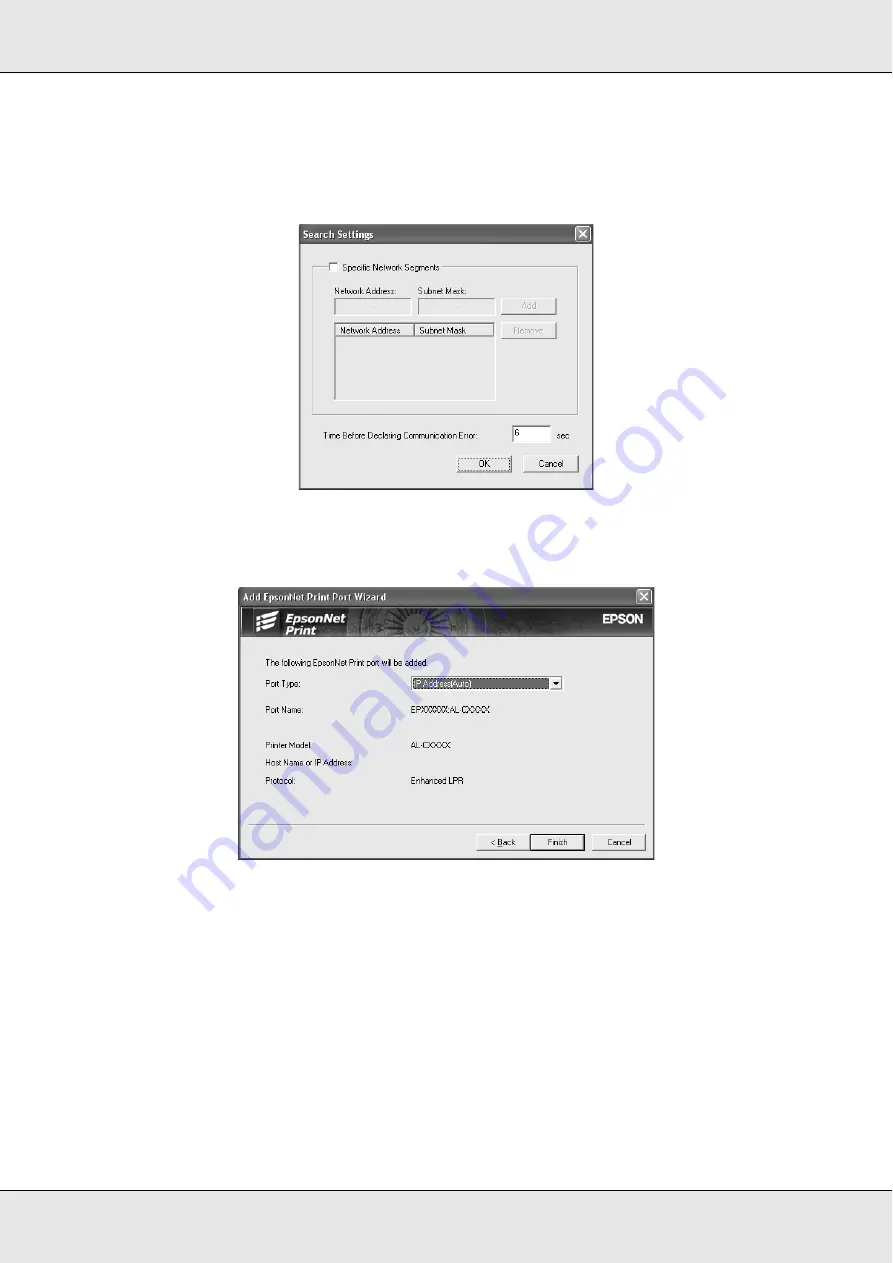
Network Software
139
Network Guide
❏
If you want to search printers in other segments, click the
N/W Settings
button. Select the
Specific Network Segments
check box, and then enter the network address and subnet
mask of the network segment for the search. Then click the
Add
button. You can also
specify the time before declaring communication error.
5. Confirm the information about the printer’s port you want to configure, and then click
Finish
.