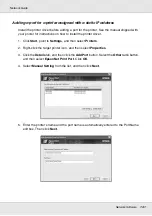Network Software
155
Network Guide
4. Click the icon located next to EpsonNet WebManager.
5. Follow the on-screen instructions to complete the installation.
Note:
You do not need to install EpsonNet WebManager in the client computer. Just announce the IP
address or host name of the server to any clients who use EpsonNet WebManager from a client
computer.
Starting EpsonNet WebManager
Be sure that TCP/IP is installed, and the IP address or host name is set for the computer.
(Register the host name in the hosts file in the Windows directory.)
From the server
To start EpsonNet WebManager, click
Start
, point to
Programs
(for Windows 2000 and
NT 4.0 users) or
All Programs
(for Windows XP and Server 2003 users), select
EnsonNet
, and then select
EpsonNet WebManager
. Click
EpsonNet WebManager
.
For Windows XP Service Pack 2 users:
If EpsonNet WebManager is installed on the computer running Windows XP Service Pack
2, make the following settings; otherwise the client computers cannot access EpsonNet
WebManager.
1. Click
Start
, point to
Control Panel
, and then select
Security Center
. Click
Windows
Firewall
.
2. Click the
Exceptions
tab, and then click the
Add Port
button.
3. Enter the name of the port in the
Name
text box, and
8090
in the
Port number
text box,
and then select the
TCP
radio button.
Note:
If necessary, click the
Change scope
button, and then specify the IP addresses of the client
computers for which the port is unblocked.
4. Click
OK
.