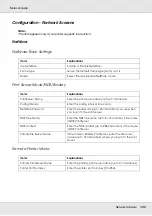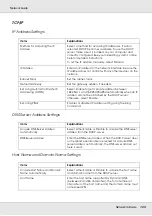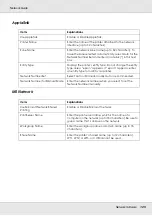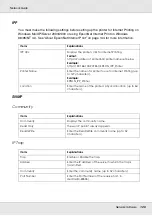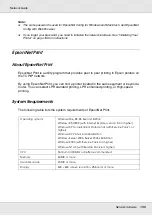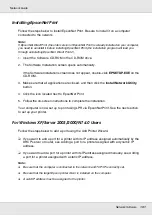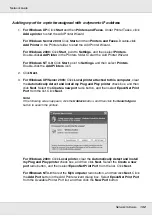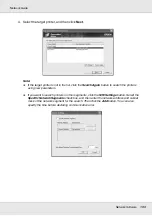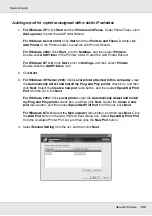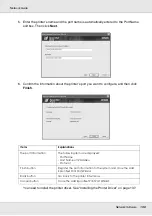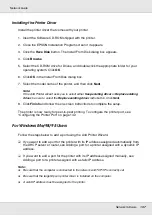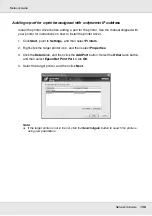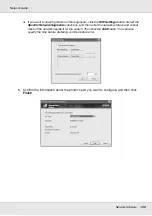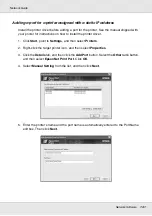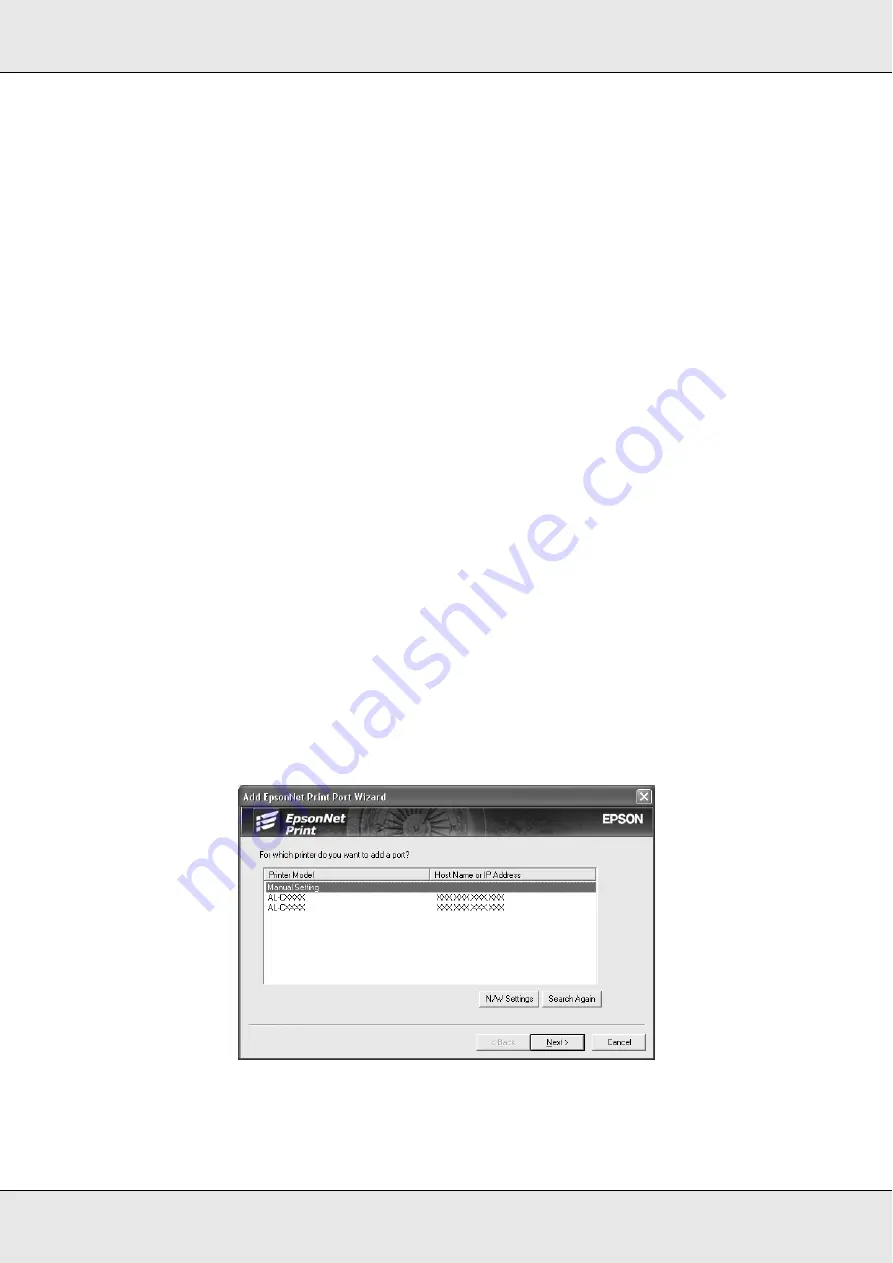
Network Software
135
Network Guide
Adding a port for a printer assigned with a static IP address
1.
For Windows XP:
Click
Start
and then
Printers and Faxes
. Under Printer Tasks, click
Add a printer
to start the Add Printer Wizard.
For Windows Server 2003:
Click
Start
and then
Printers and Faxes
. Double-click
Add Printer
in the Printers folder to start the Add Printer Wizard.
For Windows 2000:
Click
Start
, point to
Settings
, and then select
Printers
.
Double-click
Add Printer
in the Printers folder to start the Add Printer Wizard.
For Windows NT 4.0:
Click
Start
, point to
Settings
, and then select
Printers
.
Double-click the
Add Printers
icon.
2. Click
Next
.
3.
For Windows XP/Server 2003:
Click
Local printer attached to this computer
, clear
the
Automatically detect and install my Plug and Play printer
check box, and then
click
Next
. Select the
Create a new port
radio button, and then select
EpsonNet Print
Port
from the list. Click
Next
.
For Windows 2000:
Click
Local printer
, clear the
Automatically detect and install
my Plug and Play printer
check box, and then click
Next
. Select the
Create a new
port
radio button, and then select
EpsonNet Print Port
from the list. Click
Next
.
For Windows NT 4.0:
Select the
My Computer
radio button, and then click
Next
. Click
the
Add Port
button in the Add Printer wizard dialog box. Select
EpsonNet Print Port
from the Available Printer Port list, and then click the
New Port
button.
4. Select
Manual Setting
from the list, and then click
Next
.