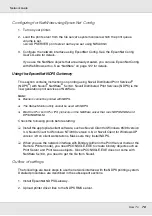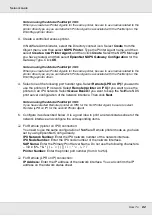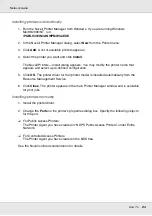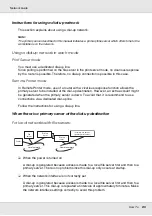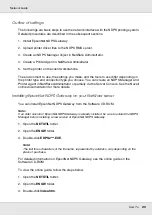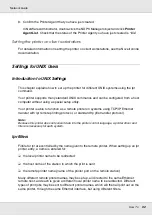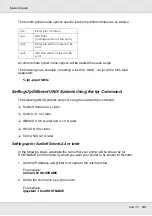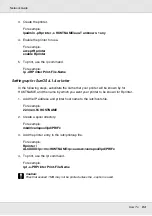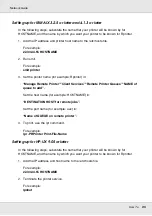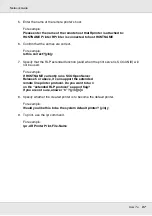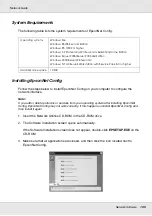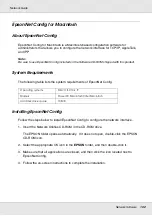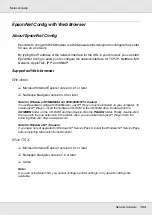How To
91
Network Guide
Creating a Printer Agent automatically
You can create a Printer Agent automatically. Only public access printers can be created
in this way. See “Creating Public Access Printers Automatically” in the EpsonNet NDPS
Gateway manual for detailed information.
Creating a Printer Agent manually
You can create Printer Agents, either public access printers or controlled access printers.
The way to create a Printer Agent differs depending on the printer type you choose.
1. Select a printer type (either public access printer or controlled access printer).
2. Create a public access printer. If you want to create a controlled access printer, go to
step 3.
In NetWare Administrator, double-click the NDPS Manager you have created. Click
Printer Agent List
, and then click
New
. Type the Printer Agent name, and then select
EpsonNet NDPS Gateway Configuration
for the Gateway Type. Click
OK
. Then go to
step 4.
3. Create a controlled access printer.
In NetWare Administrator, select the Directory context icon. Select
Create
from the
Object menu, and then select
NDPS Printer
. Type the Printer Agent name, and then
select
Create a new Printer Agent
, and then click
Create
. Select the NDPS Manager
you have created, and then select
EpsonNet NDPS Gateway Configuration
for the
Gateway Type. Click
OK
.
4. Select
Remote (LPR on IP)
.
5. Configure it as described below. It is a good idea to print a network status sheet of the
network interface and configure the corresponding items.
❏
For Remote (LPR on IP) connection:
IP Address: Enter the IP address of the network interface. You can confirm the IP
address on the network status sheet.
6. When you finish filling in the boxes, press
Finish
. Follow the on-screen instructions.
7. The Select Printer Drivers dialog box appears. Select an appropriate printer driver for
Windows Me/98 and Windows 2000/NT 4.0. Be sure to select the correct printer driver
for your printer from the appropriate menus. Windows 3.1 is not supported.
8. Click
Continue
.