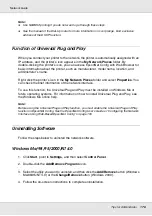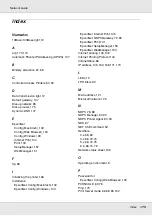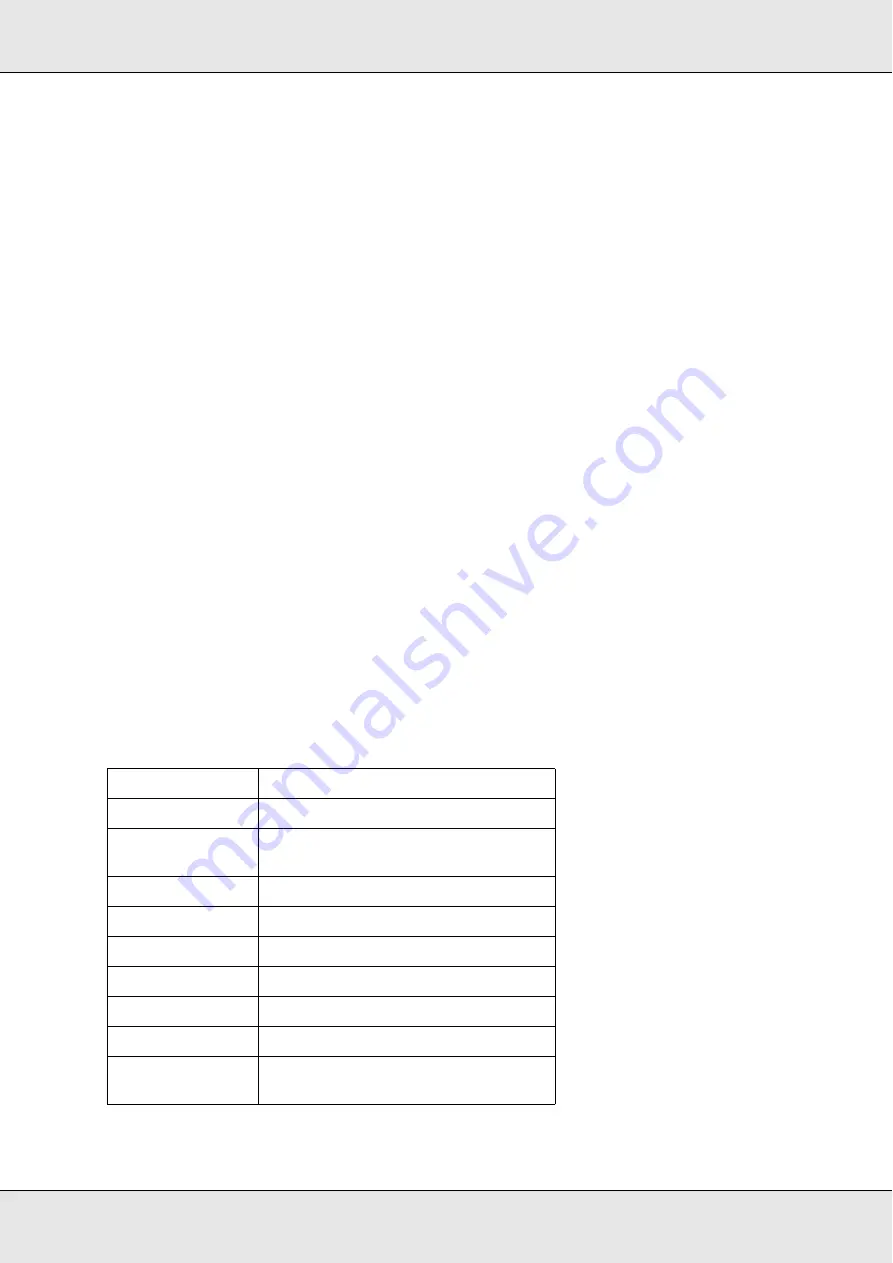
Tips for Administrator
172
Network Guide
8. Select
PANEL
, then press the
Enter
button. Press the
Left
button to return to the
NETWORK SETUP
menu.
9. Press the
Down
button to select
IP
,
SM
, or
GW
, then press the
Right
button.
10. Press the
Up
or
Down
button on the
IP ADDRESS
screen until the desired value
appears. Then press the
Right
button.
11. Press the
Up
or
Down
button on the
SUBNET MASK
screen until the desired value
appears. Then press the
Enter
button.
12. Press the
Up
or
Down
button on the
DEFAULT GATEWAY
screen until the desired value
appears. Then press the
Enter
button to set the values.
13. Press the
Left
button twice to exit the control panel menus.
14. Turn off your printer and then turn it back on. Be sure to wait until the initialization is
complete.
Print a network status sheet to confirm the new IP address.
Note:
❏
You must first set the IP address before using EpsonNet Config with Web Browser.
❏
See the User’s Guide for more information about settings on the printer’s control panel.
Network Setup Menu
These items are used to make network settings on the printer’s control panel.
* Available only when
Enable
is selected for
NETWORK SETUP
.
Item
Settings (default in bold)
NETWORK SETUP
Disable
, Enable
IP ADDRESS
SETTING*
Auto
, Panel, PING
IP*
0.0.0.0 to 255.255.255.255
SM*
0.0.0.0 to 255.255.255.255
GW*
0.0.0.0 to 255.255.255.255
AppleTalk*
On
, Off
MS Network*
On
, Off
Bonjour*
On,
Off
INIT NETWORK
SETTING*
EXECUTE