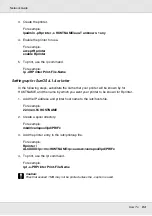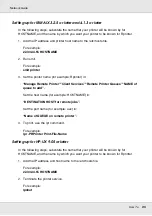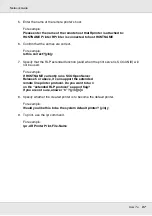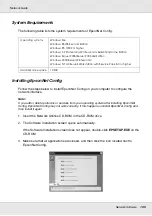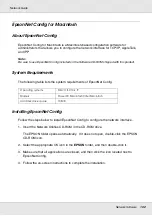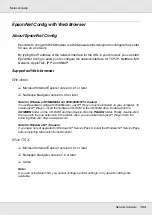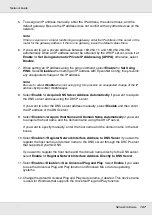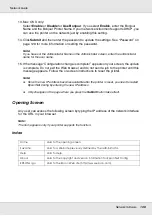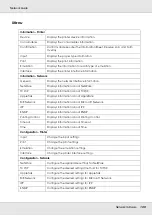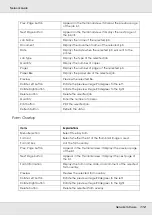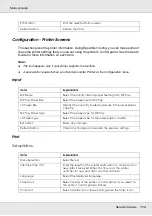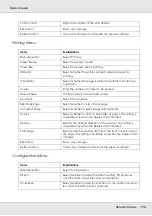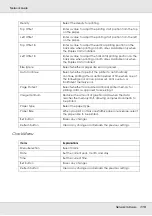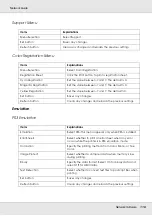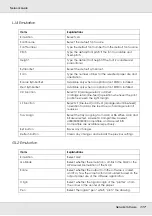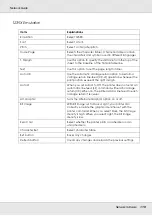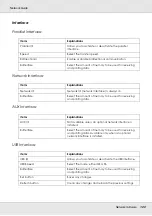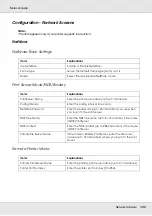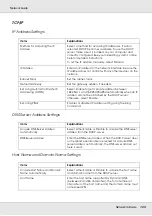Network Software
108
Network Guide
13. Mac OS X only:
Select
Enable
or
Disable
for
Use Bonjour
. If you select
Enable
, enter the Bonjour
Name and the Bonjour Printer Name. If your network environment supports DHCP, you
can use the printer on the network just by enabling this setting.
14. Click
Submit
and then enter the password to update the settings. See “Password” on
page 129 for more information on setting the password.
Note:
If you have set the Administrator Name on the Administrator screen, enter the administrator
name for the user name.
15. If the message “Configuration change is complete!” appears on your screen, the update
is complete. Do not exit the Web browser and do not send a job to the printer until this
message appears. Follow the on-screen instructions to reset the printer.
Note:
❏
Since the new IP address becomes available after the printer is reset, you need to restart
EpsonNet Config by entering the new IP address.
❏
Only changes on the page where you press the
Submit
button take effect.
Opening Screen
Any user can access the following screen by typing the IP address of the network interface
for the URL in your browser.
Note:
The item appears only if your printer supports the function.
Index
Home
Links to the opening screen.
Favorite
Links to a Web site previously defined by the administrator.
Help
Links to Help.
About
Links to the copyright and version information for EpsonNet Config.
EPSON Logo
Links to the Epson Web site (http://www.epson.com).