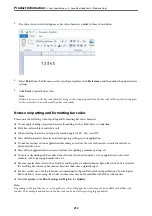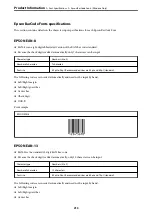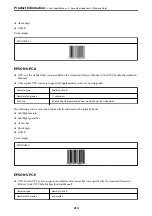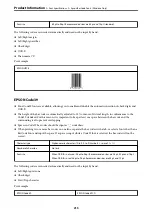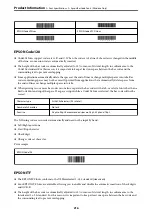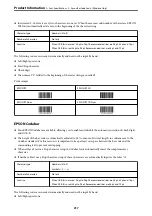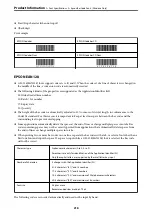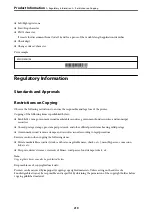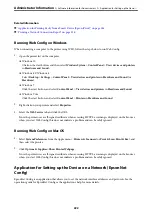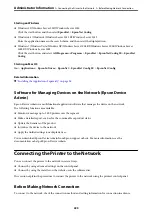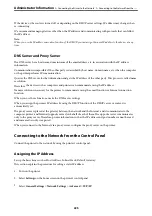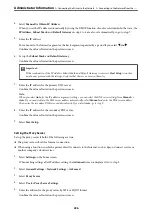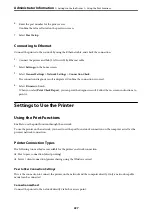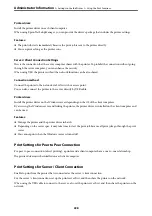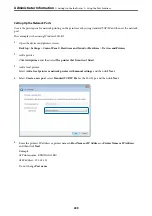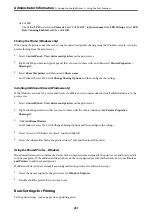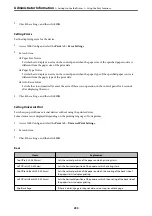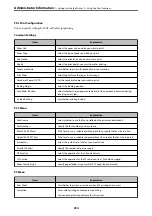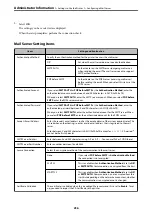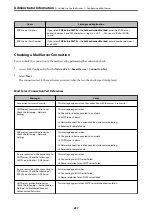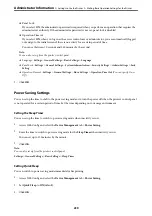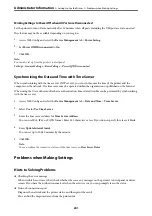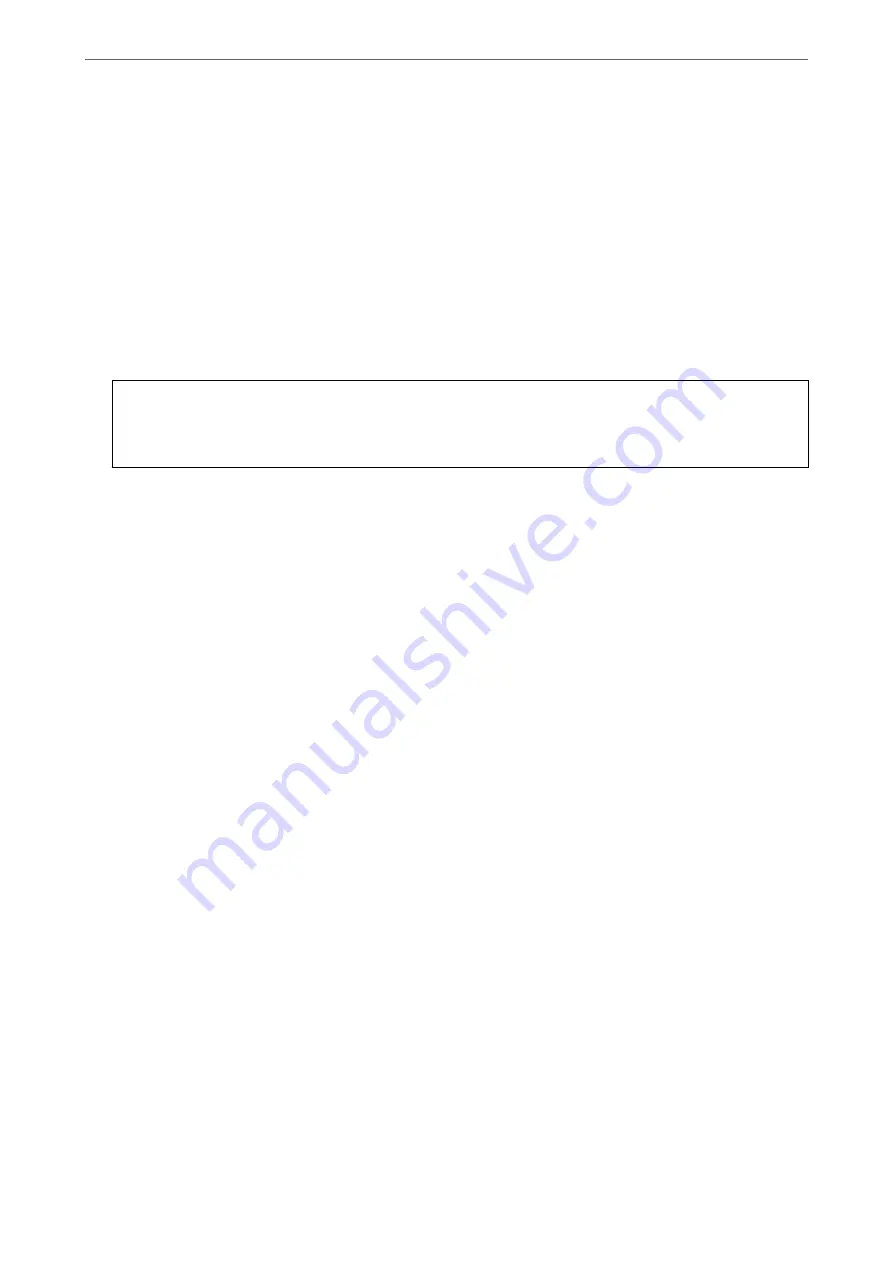
4.
Select
Manual
for
Obtain IP Address
.
When you set the IP address automatically by using the DHCP function of router, select
Auto
. In that case, the
IP Address
,
Subnet Mask
, and
Default Gateway
on step 5 to 6 are also set automatically, so go to step 7.
5.
Enter the IP address.
Focus moves to the forward segment or the back segment separated by a period if you select
l
and
r
.
Confirm the value reflected on the previous screen.
6.
Set up the
Subnet Mask
and
Default Gateway
.
Confirm the value reflected on the previous screen.
c
Important:
If the combination of the IP Address, Subnet Mask and Default Gateway is incorrect,
Start Setup
is inactive
and cannot proceed with the settings. Confirm that there is no error in the entry.
7.
Enter the IP address for the primary DNS server.
Confirm the value reflected on the previous screen.
Note:
When you select
Auto
for the IP address assignment settings, you can select the DNS server settings from
Manual
or
Auto
. If you cannot obtain the DNS server address automatically, select
Manual
and enter the DNS server address.
Then, enter the secondary DNS server address directly. If you select
Auto
, go to step 9.
8.
Enter the IP address for the secondary DNS server.
Confirm the value reflected on the previous screen.
9.
Select
Start Setup
.
Setting the Proxy Server
Set up the proxy server if both of the following are true.
❏
The proxy server is built for Internet connection.
❏
When using a function in which a printer directly connects to the Internet, such as Epson Connect service or
another company's cloud services.
1.
Select
Settings
on the home screen.
When making settings after IP address setting, the
Advanced
screen is displayed. Go to step 3.
2.
Select
General Settings
>
Network Settings
>
Advanced
.
3.
Select
Proxy Server
.
4.
Select
Use
for
Proxy Server Settings
.
5.
Enter the address for the proxy server by IPv4 or FQDN format.
Confirm the value reflected on the previous screen.
>
Connecting the Printer to the Network
>
Connecting to the Network from the
226