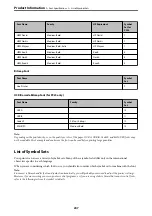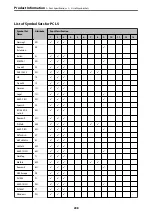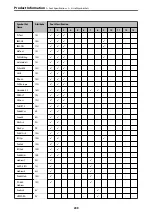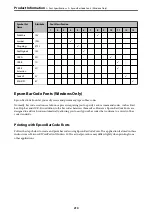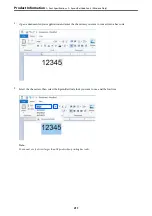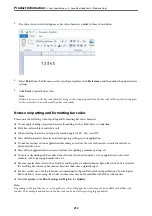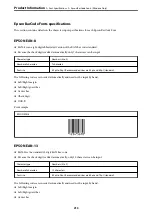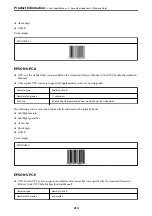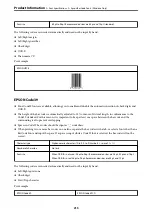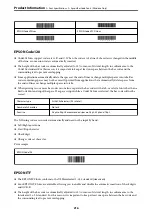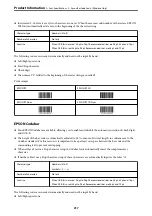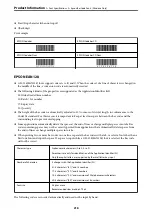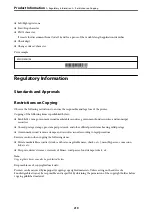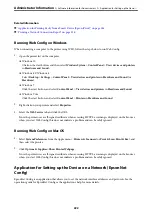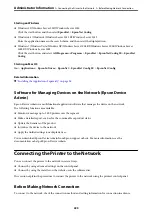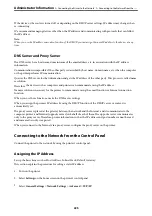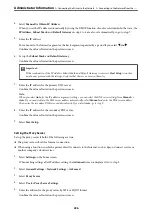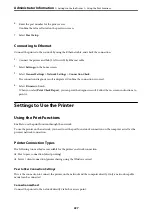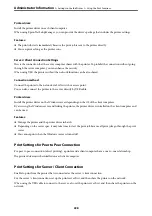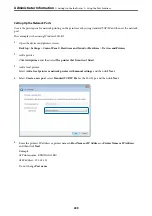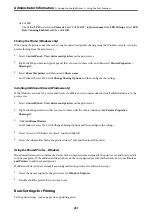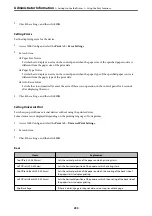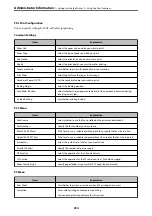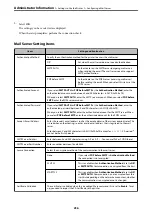Software Information for Administrators
The following describes the software that configures and manages devices.
Application for Configuring Printer Operations (Web Config)
Web Config is an application that runs in a web browser, such as Internet Explorer and Safari, on a computer or
smart device. You can confirm the printer status or change the network service and printer settings. To use the
Web Config, connect the printer and the computer or device to the same network.
When the wireless router is connected to the same network as the printer, you can operate the printer via the
wireless router from your smart device.
The following browsers are supported.
Microsoft Edge, Internet Explorer 8 or later, Firefox
*
, Chrome
*
, Safari
*
*
Use the latest version.
Note:
If the administrator password has not been set when accessing Web Config, the password must be set on the administrator
password setting page.
Do not forget the user name and the password. If you forget them, you will need to contact Epson service support.
Running Web Config on a Web Browser
1.
Check the printer's IP address.
Select the network icon on the printer's home screen, and then select the active connection method to confirm
the printer's IP address.
To select an item, use the
u
d
l
r
buttons, and then press the OK button.
Note:
You can also check the IP address by printing the network connection report.
2.
Launch a Web browser from a computer or smart device, and then enter the printer's IP address.
Format:
IPv4: http://the printer's IP address/
IPv6: http://[the printer's IP address]/
Examples:
IPv4: http://192.168.100.201/
IPv6: http://[2001:db8::1000:1]/
Note:
Using the smart device, you can also run Web Config from the maintenance screen of Epson iPrint.
Since the printer uses a self-signed certificate when accessing HTTPS, a warning is displayed on the browser
when you start Web Config; this does not indicate a problem and can be safely ignored.
>
Software Information for Administrators
>
Application for Configuring Printer
221