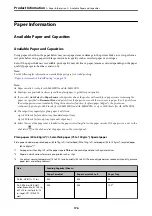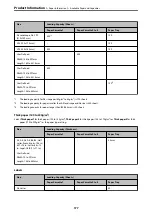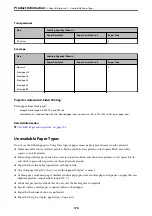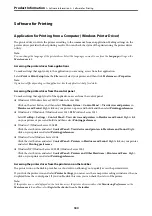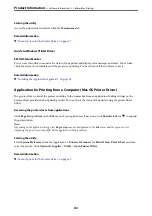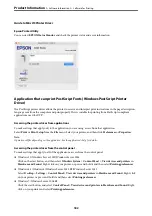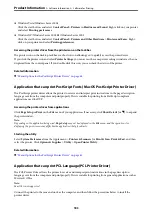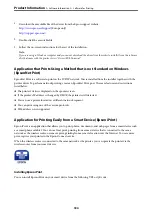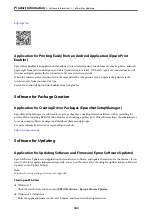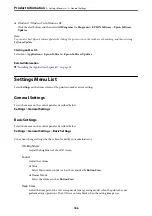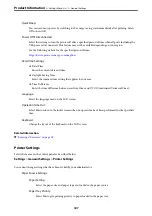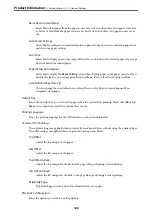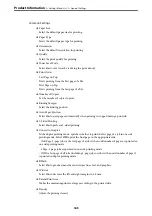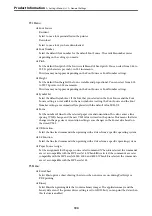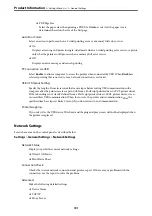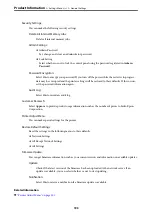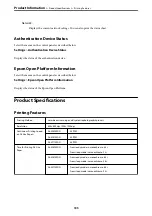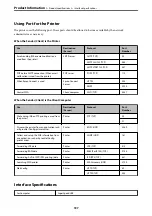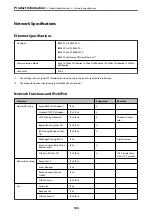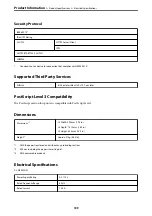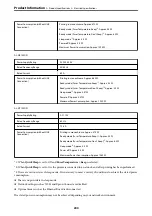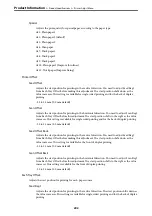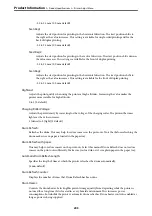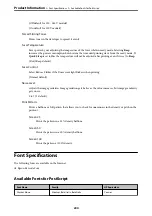Common Settings:
❏
Paper Size
Select the default paper size for printing.
❏
Paper Type
Select the default paper type for printing.
❏
Orientation
Select the default orientation for printing.
❏
Quality
Select the print quality for printing.
❏
Toner Save Mode
Select
On
to save toner by reducing the print density.
❏
Print Order
Last Page on Top
Starts printing from the first page of a file.
First Page on Top
Starts printing from the last page of a file.
❏
Number of Copies
Set the number of copies to print.
❏
Binding Margin
Select the binding position.
❏
Auto Paper Ejection
Select
On
to eject paper automatically when printing is stopped during a print job.
❏
2-Sided Printing
Select
On
to perform 2-sided printing.
❏
Convert to Simplex
In the duplex printing mode, specifies whether to print the last page of a job in one side
printing mode. Select
Off
to print the final page on the appropriate side.
- Odd Page: 1-page jobs or the last page of a job with an odd number of pages are printed in
one side printing mode.
- 1 Page: 1-page jobs are printed in one side printing mode.
- Off: The last page of all jobs (including 1-page jobs or jobs with an odd number of pages)
is printed in duplex printing mode.
❏
RITech
Select
On
to produce smoother and crisper lines, text, and graphics.
❏
Wide A4
Select
On
to decrease the left and right margins to 3.4 mm.
❏
Extend Print Area
Makes the maximum print area larger according to the printed data.
❏
Density
Adjust the printing density.
>
>
189