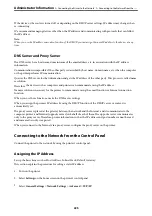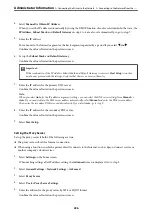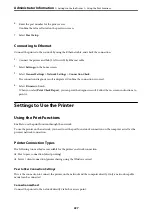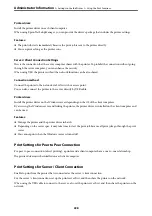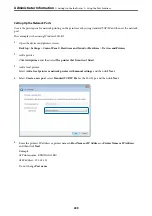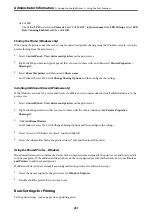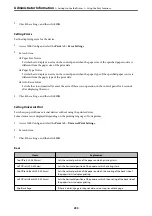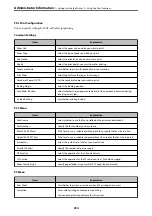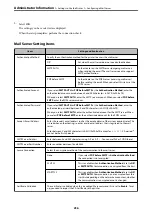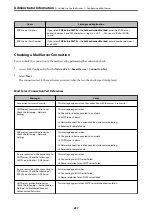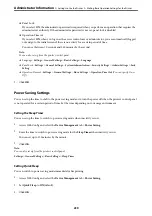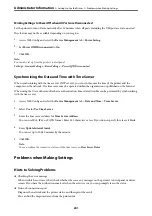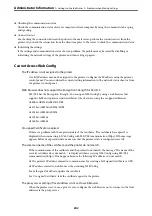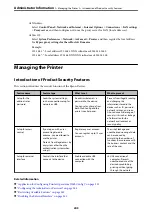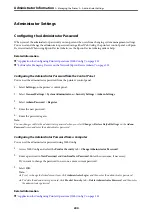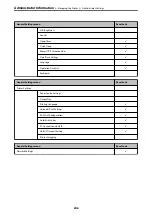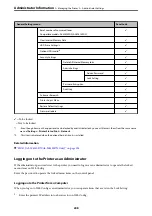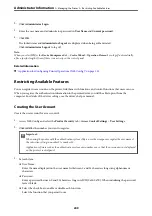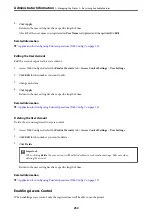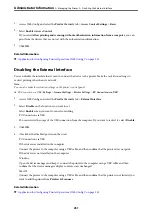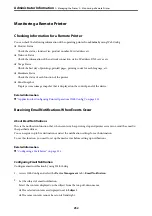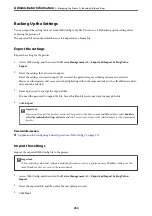❏
Panel Lock
If you select
ON
, the administrator password is required when you perform an operation that requires the
administrator's authority. If the administrator password is not set, panel lock is disabled.
❏
Operation Timeout
If you select
ON
, when you log in as the access control user or administrator, you are automatically logged
out and go to the initial screen if there is no activity for a certain period of time.
You can set between 10 seconds and 240 minutes by the second.
Note:
You can also set up from the printer’s control panel.
❏
Language :
Settings
>
General Settings
>
Basic Settings
>
Language
❏
Panel Lock :
Settings
>
General Settings
>
System Administration
>
Security Settings
>
Admin Settings
>
Lock
Setting
❏
Operation Timeout :
Settings
>
General Settings
>
Basic Settings
>
Operation Time Out
(You can specify On or
Off.)
3.
Click
OK
.
Power Saving Settings
You can set up the time to shift to the power saving mode or to turn the power off when the printer’s control panel
is not operated for a certain period of time. Set the time depending on your usage environment.
Setting the Sleep Timer
You can set up the time to switch to power saving mode when inactivity occurs.
1.
Access Web Config and select the
Device Management
tab >
Power Saving
.
2.
Enter the time to switch to power saving mode for the
Sleep Timer
when inactivity occurs.
You can set up to 120 minutes by the minute.
3.
Click
OK
.
Note:
You can also set up from the printer’s control panel.
Settings
>
General Settings
>
Basic Settings
>
Sleep Timer
Setting Quick Sleep
You can switch to power saving mode immediately after printing.
1.
Access Web Config and select the
Device Management
tab >
Power Saving
.
2.
Set
Quick Sleep
to
ON
(default).
3.
Click
OK
.
>
>
Making Basic Operation Settings for the Printer
239