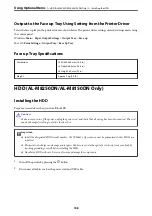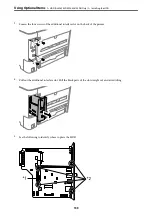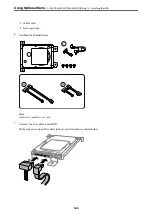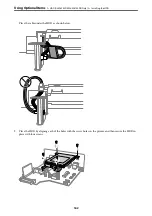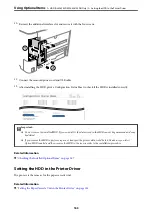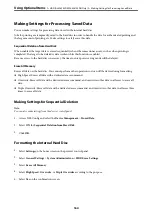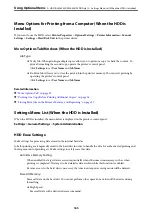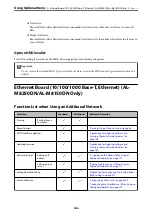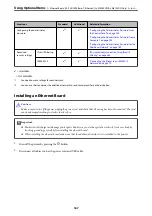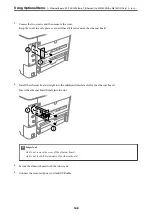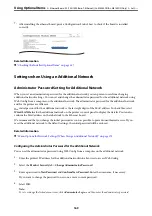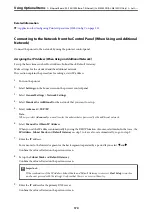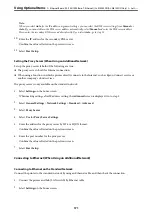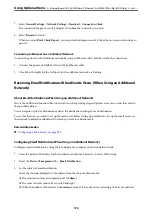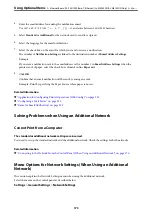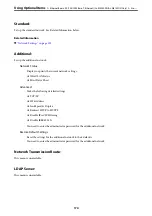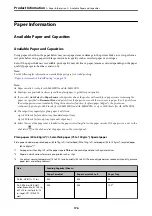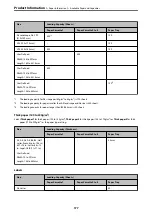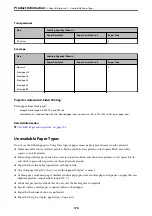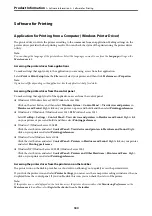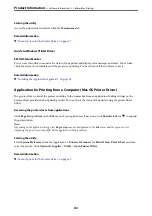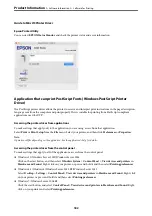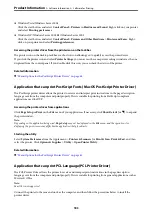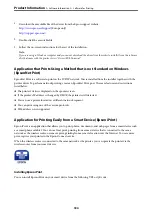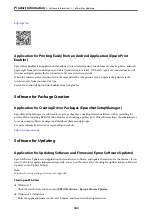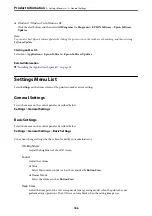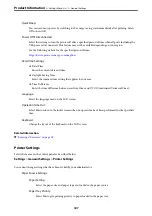3.
Select
General Settings
>
Network Settings
>
Standard
>
Connection Check
.
The connection diagnosis result is displayed. Confirm the connection is correct.
4.
Select
Dismiss
to finish.
When you select
Print Check Report
, you can print the diagnosis result. Follow the on-screen instructions to
print it.
Connecting to Ethernet on an Additional Network
Connect the printer to the additional network by using an Ethernet cable, and then check the connection.
1.
Connect the printer and hub (LAN switch) by Ethernet cable.
2.
Check that the lights for the LAN port for the additional network are flashing.
Receiving Email Notifications When Events Occur (When Using an Additional
Network)
About Email Notifications (When Using an Additional Network)
This is the notification function that, when events such as printing stop and printer error occur, send the email to
the specified address.
You can register up to five destinations and set the notification settings for each destination.
To use this function, you need to set up the mail server before setting up notifications. Set up the email server on
the network (standard or additional) to which you want to send the email.
Related Information
&
“Configuring a Mail Server” on page 235
Configuring Email Notification (When Using an Additional Network)
Configure email notification by using Web Config from a computer on the standard network.
1.
Enter the printer's IP address for the standard network into a browser to access Web Config.
2.
Select the
Device Management
tab >
Email Notification
.
3.
Set the subject of email notification.
Select the contents displayed on the subject from the two pull-down menus.
❏
The selected contents are displayed next to
Subject
.
❏
The same contents cannot be set on left and right.
❏
When the number of characters in
Location
exceeds 32 bytes, characters exceeding 32 bytes are omitted.
>
Ethernet Board (10/100/1000 Base-T, Ethernet) (AL-M8250DN/AL-M8150DN Only)
>
172