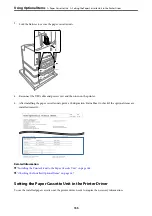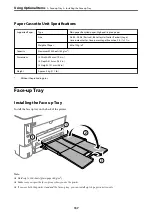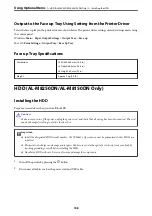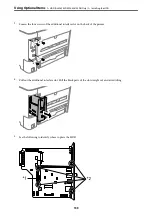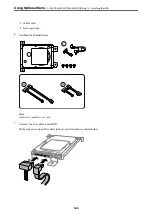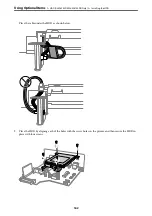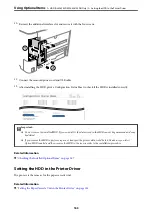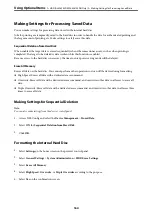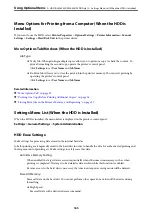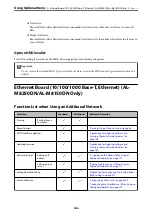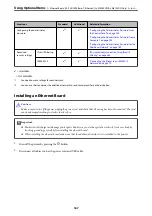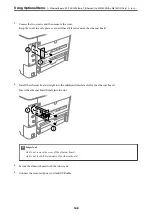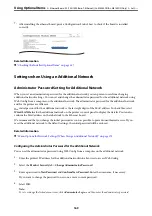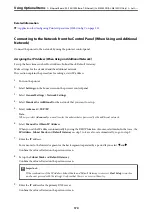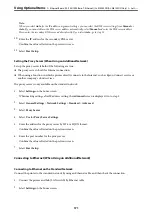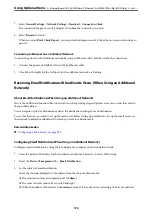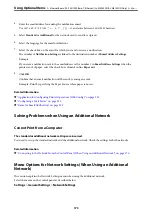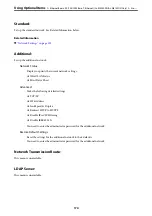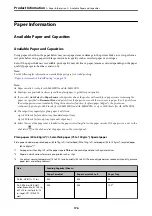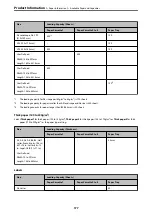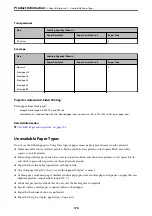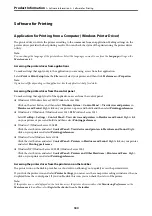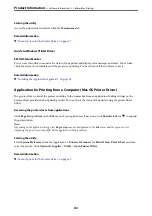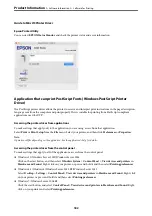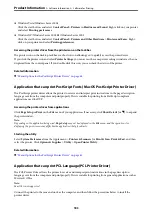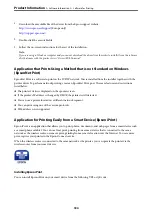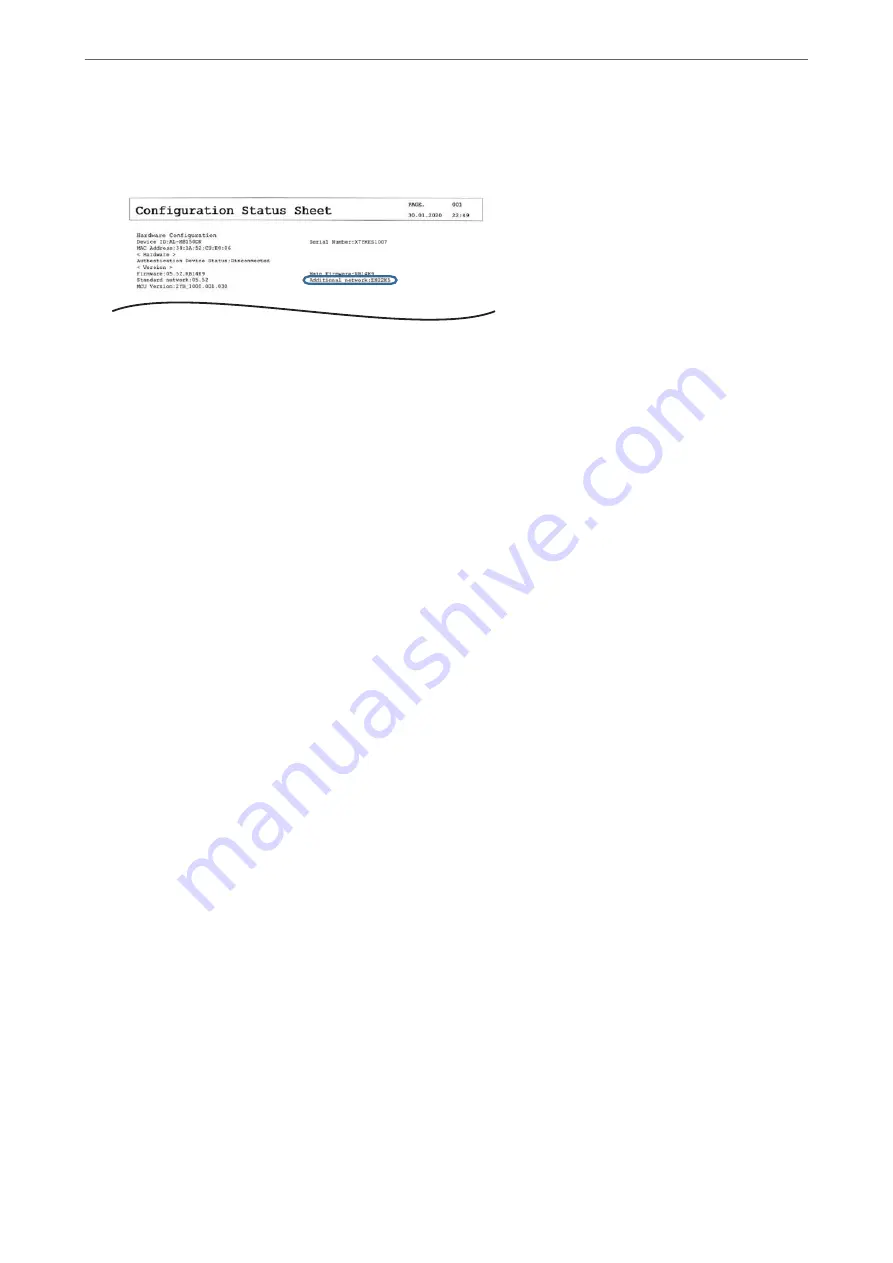
7.
After installing the ethernet board, print a Configuration Status Sheet to check if the board is installed
correctly.
Related Information
&
“Checking the Installed Optional Items” on page 147
Settings when Using an Additional Network
Administrator Password Setting for Additional Network
When you set an administrator password for the additional network, you can prevent users from changing
additional network settings. You can set and change the administrator password for the additional network using
Web Config from a computer on the additional network. The administrator password for the additional network
and for the printer are different.
The initial password for the additional network is the last eight digits of the MAC address. To check this, select
Wired LAN Status
for the additional network on the printer's control panel to display the details. You can also
confirm the MAC address on the label stuck to the Ethernet board.
We recommend that you change the initial password as soon as possible to prevent unauthorized access. If you
reset the additional network to the default settings, the initial password will be restored.
Related Information
&
“Menu Options for Network Settings (When Using an Additional Network)” on page 173
Configuring the Administrator Password for the Additional Network
You can set the administrator password using Web Config from a computer on the additional network.
1.
Enter the printer's IP address for the additional network into a browser to access Web Config.
2.
Select the
Product Security
tab >
Change Administrator Password
.
3.
Enter a password to
New Password
and
Confirm New Password
. Enter the user name, if necessary.
If you want to change the password to new one, enter a current password.
4.
Select
OK
.
Note:
To set or change the locked menu items, click
Administrator Login
, and then enter the administrator password.
>
Ethernet Board (10/100/1000 Base-T, Ethernet) (AL-M8250DN/AL-M8150DN Only)
>
169