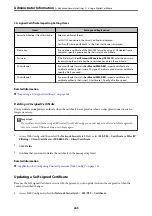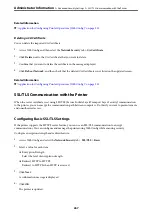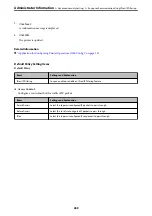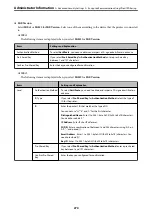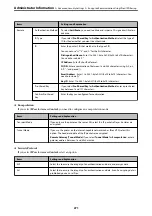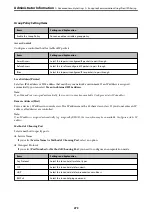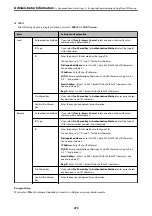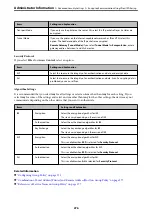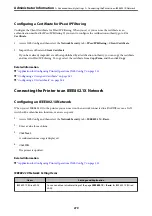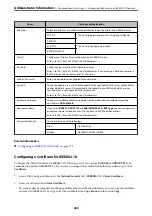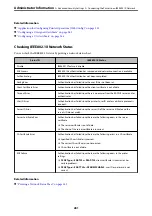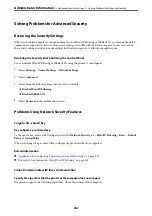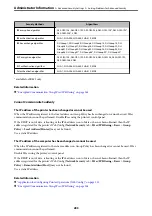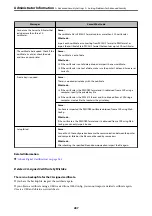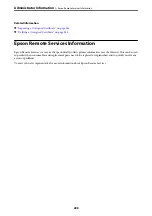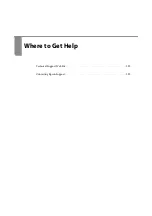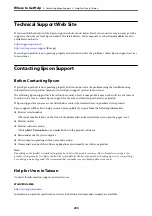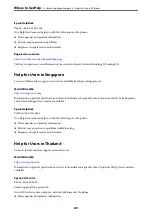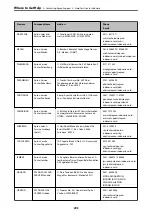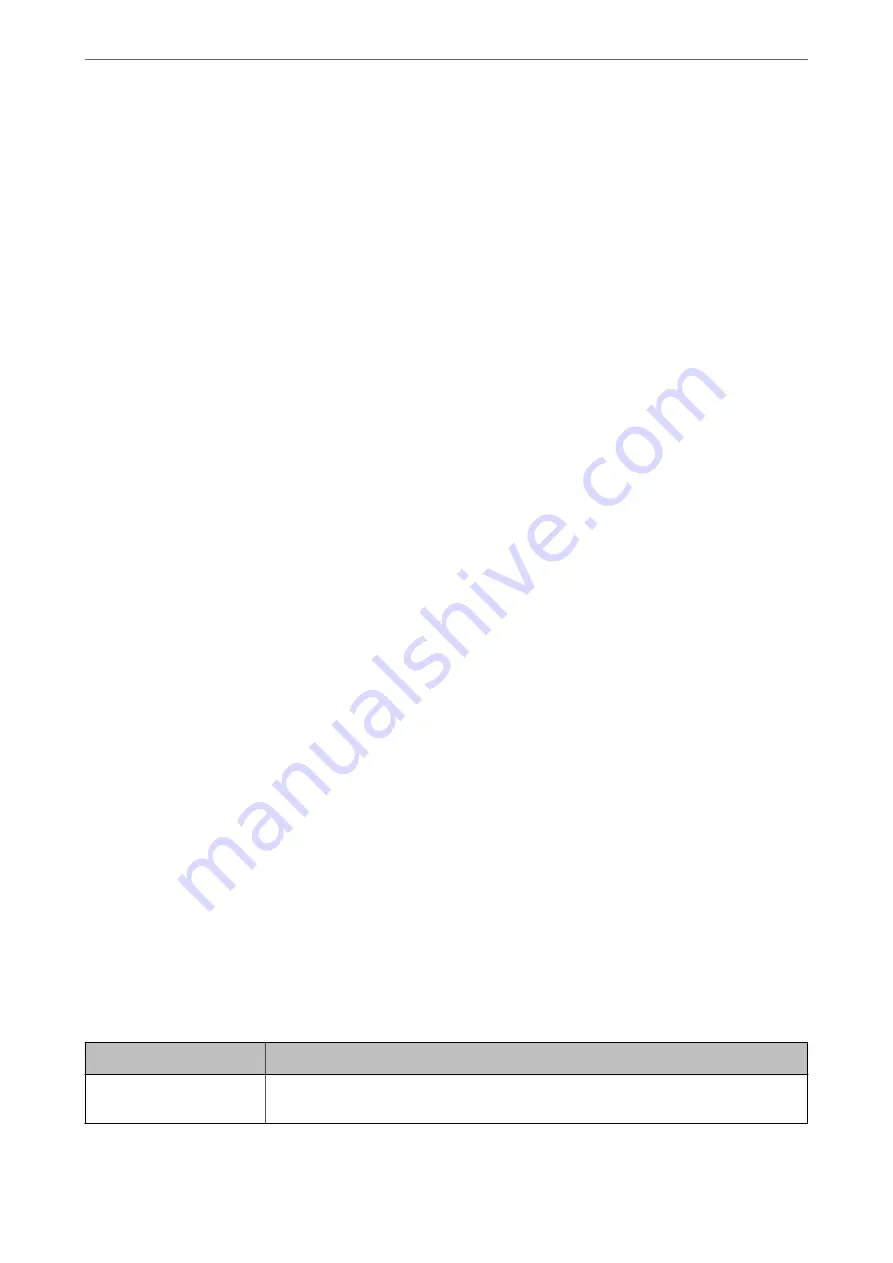
Configuring a Certificate for IPsec/IP Filtering
Configure the Client Certificate for IPsec/IP Filtering. When you set it, you can use the certificate as an
authentication method for IPsec/IP Filtering. If you want to configure the certification authority, go to
CA
Certificate
.
1.
Access Web Config and then select the
Network Security
tab >
IPsec/IP Filtering
>
Client Certificate
.
2.
Import the certificate in
Client Certificate
.
If you have already imported a certificate published by a Certification Authority, you can copy the certificate
and use it in IPsec/IP Filtering. To copy, select the certificate from
Copy From
, and then click
Copy
.
Related Information
&
“Application for Configuring Printer Operations (Web Config)” on page 221
&
“Configuring a CA-signed Certificate” on page 262
&
“Configuring a CA Certificate” on page 266
Connecting the Printer to an IEEE802.1X Network
Configuring an IEEE802.1X Network
When you set IEEE802.1X to the printer, you can use it on the network connected to a RADIUS server, a LAN
switch with authentication function, or an access point.
1.
Access Web Config and then select the
Network Security
tab >
IEEE802.1X
>
Basic
.
2.
Enter a value for each item.
3.
Click
Next
.
A confirmation message is displayed.
4.
Click
OK
.
The printer is updated.
Related Information
&
“Application for Configuring Printer Operations (Web Config)” on page 221
IEEE802.1X Network Setting Items
Items
Settings and Explanation
IEEE802.1X (Wired LAN)
You can enable or disable settings of the page (
IEEE802.1X
>
Basic
) for IEEE802.1X (Wired
LAN).
>
>
Connecting the Printer to an IEEE802.1X Network
279