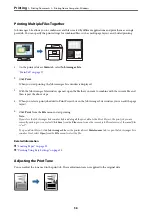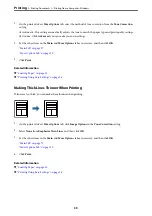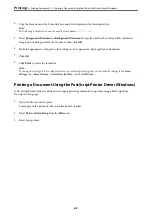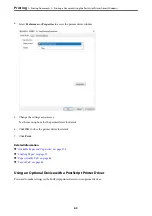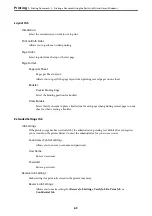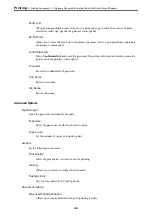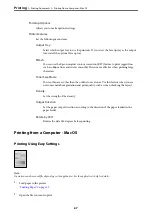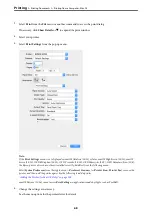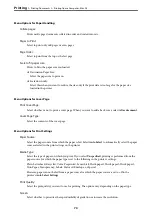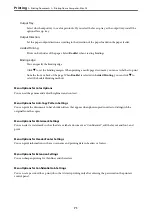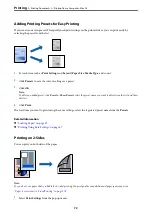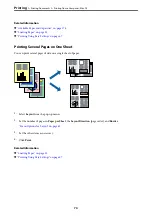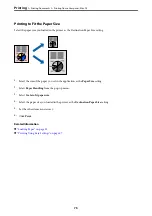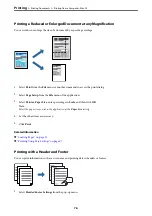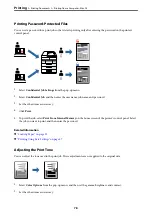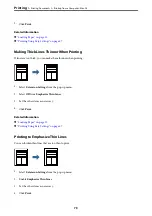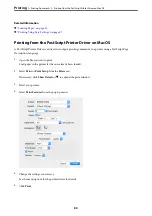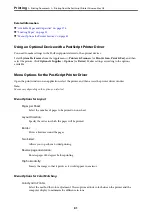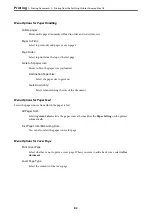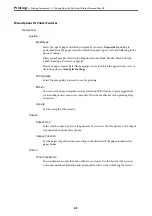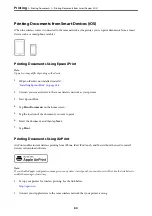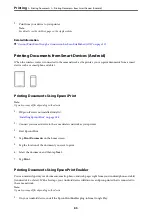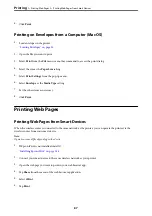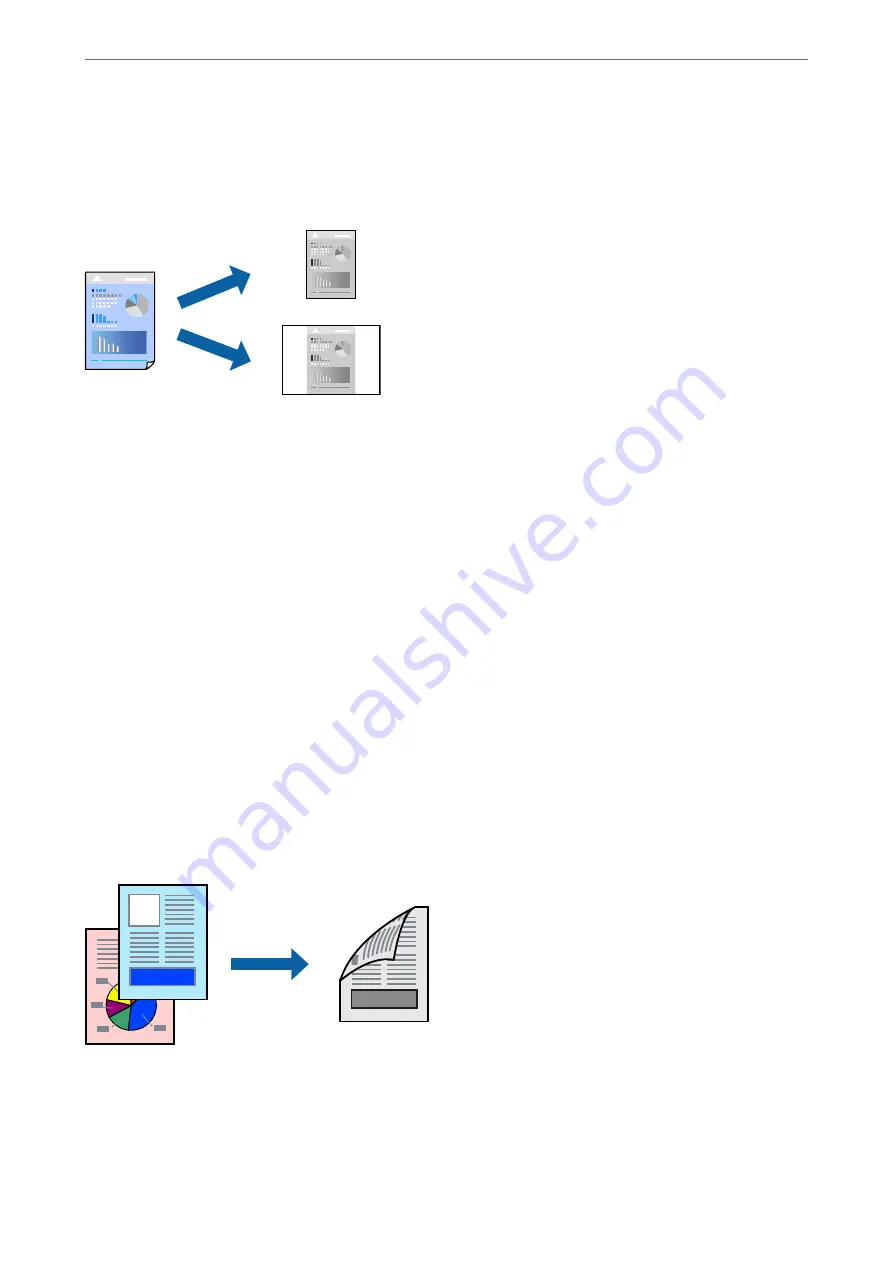
Adding Printing Presets for Easy Printing
If you create your own preset of frequently used print settings on the printer driver, you can print easily by
selecting the preset from the list.
1.
Set each item such as
Print Settings
and
Layout
(
Paper Size
,
Media Type
, and so on).
2.
Click
Presets
to save the current settings as a preset.
3.
Click
OK
.
Note:
To delete an added preset, click
Presets
>
Show Presets
, select the preset name you want to delete from the list, and then
delete it.
4.
Click
.
The next time you want to print using the same settings, select the registered preset name from the
Presets
.
Related Information
&
&
“Printing Using Easy Settings” on page 67
Printing on 2-Sides
You can print on both sides of the paper.
Note:
If you do not use paper that is suitable for 2-sided printing, the print quality may decline and paper jams may occur.
“Paper for Automatic 2-Sided Printing” on page 178
1.
Select
Print Settings
from the pop-up menu.
>
>
Printing from a Computer - Mac OS
72