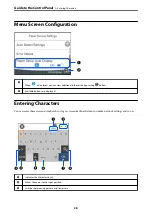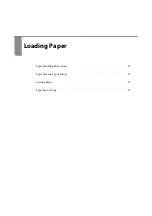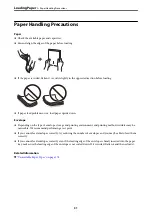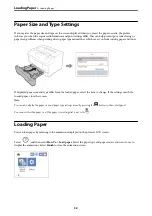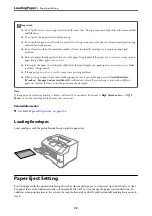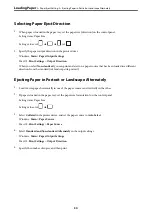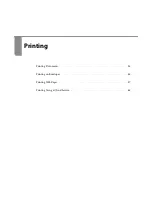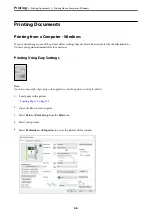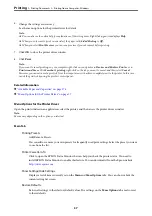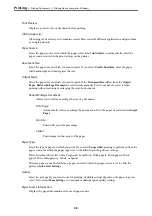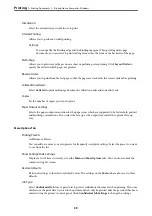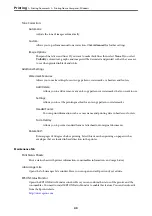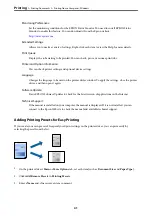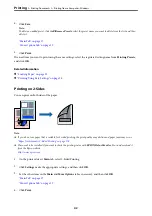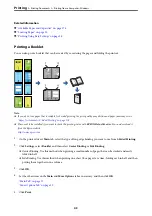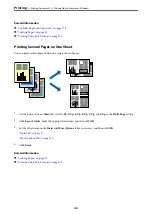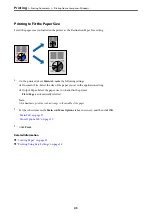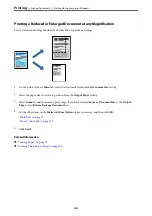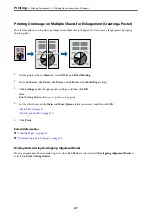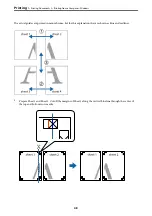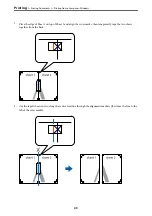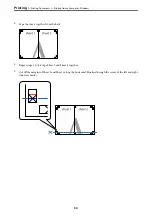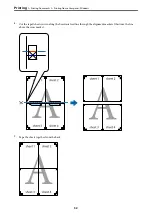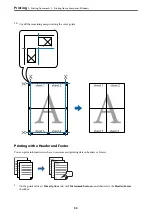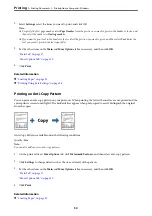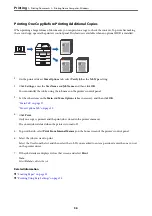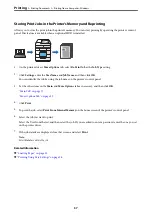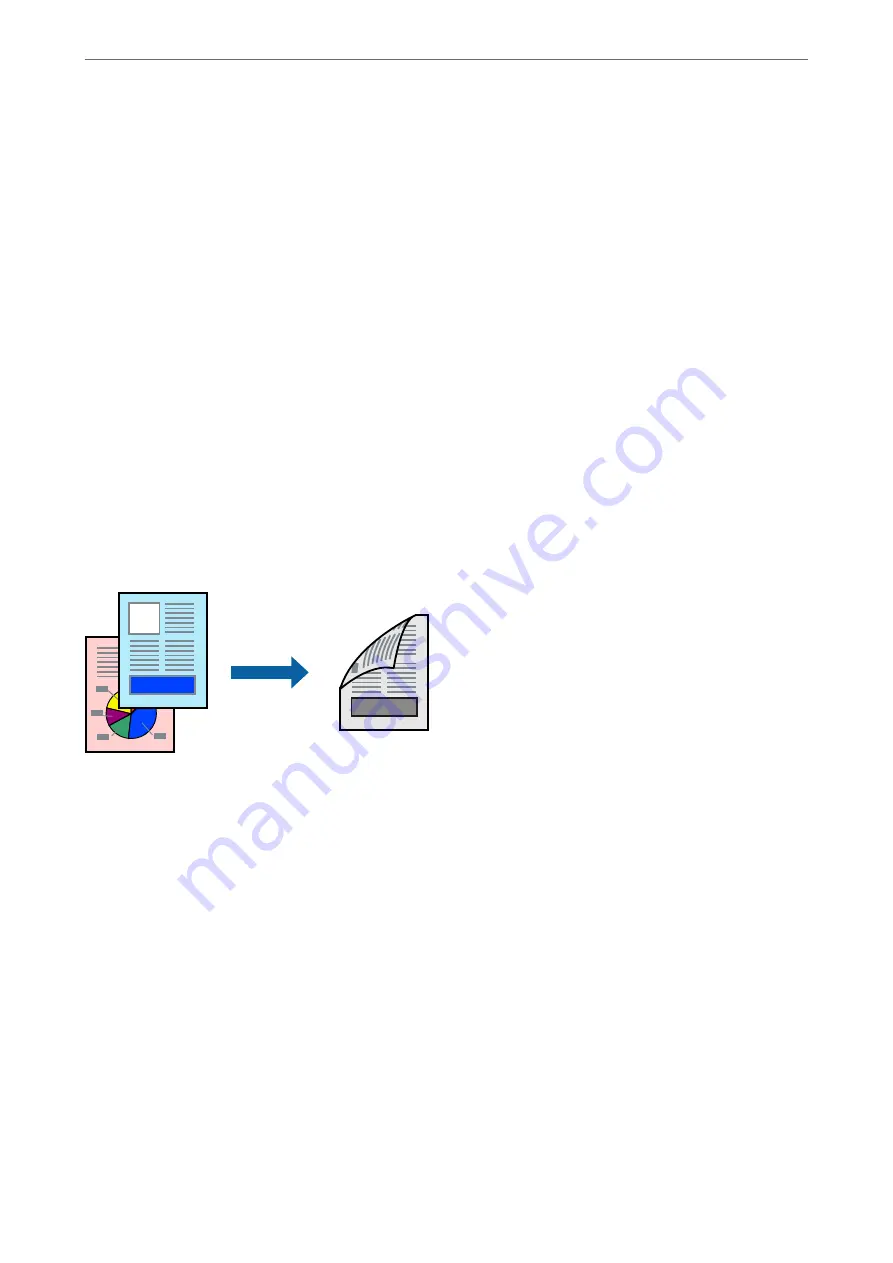
4.
Click
Save
.
Note:
To delete an added preset, click
Add/Remove Presets
, select the preset name you want to delete from the list, and then
delete it.
5.
Click
.
The next time you want to print using the same settings, select the registered setting name from
Printing Presets
,
and click
OK
.
Related Information
&
&
“Printing Using Easy Settings” on page 36
Printing on 2-Sides
You can print on both sides of the paper.
Note:
❏
If you do not use paper that is suitable for 2-sided printing, the print quality may decline and paper jams may occur.
“Paper for Automatic 2-Sided Printing” on page 178
❏
This needs to be installed if you want to check the printing status with
EPSON Status Monitor
. You can download it
from the Epson website.
1.
On the printer driver's
Main
tab, select 2-Sided Printing.
2.
Click
Settings
, make the appropriate settings, and then click
OK
.
3.
Set the other items on the
Main
and
More Options
tabs as necessary, and then click
OK
.
4.
Click
.
>
>
Printing from a Computer - Windows
42