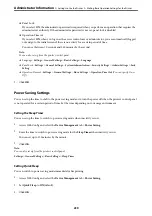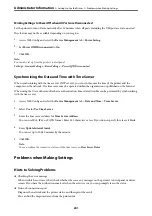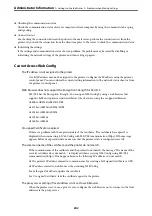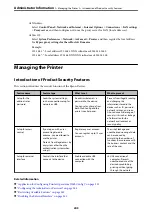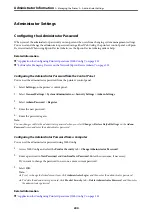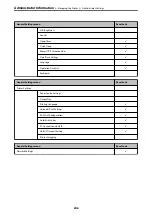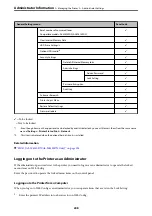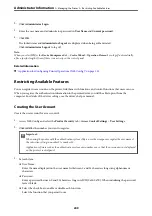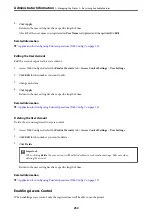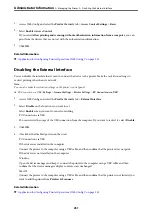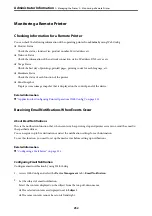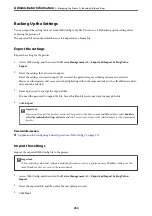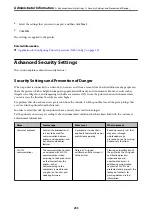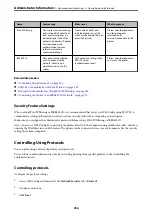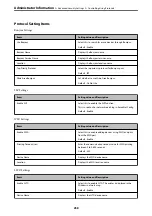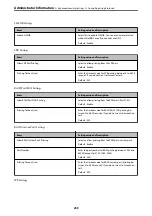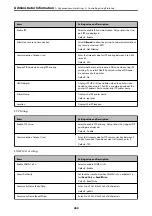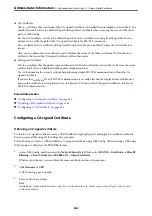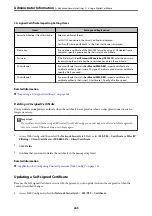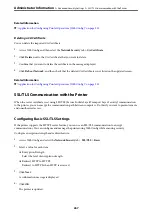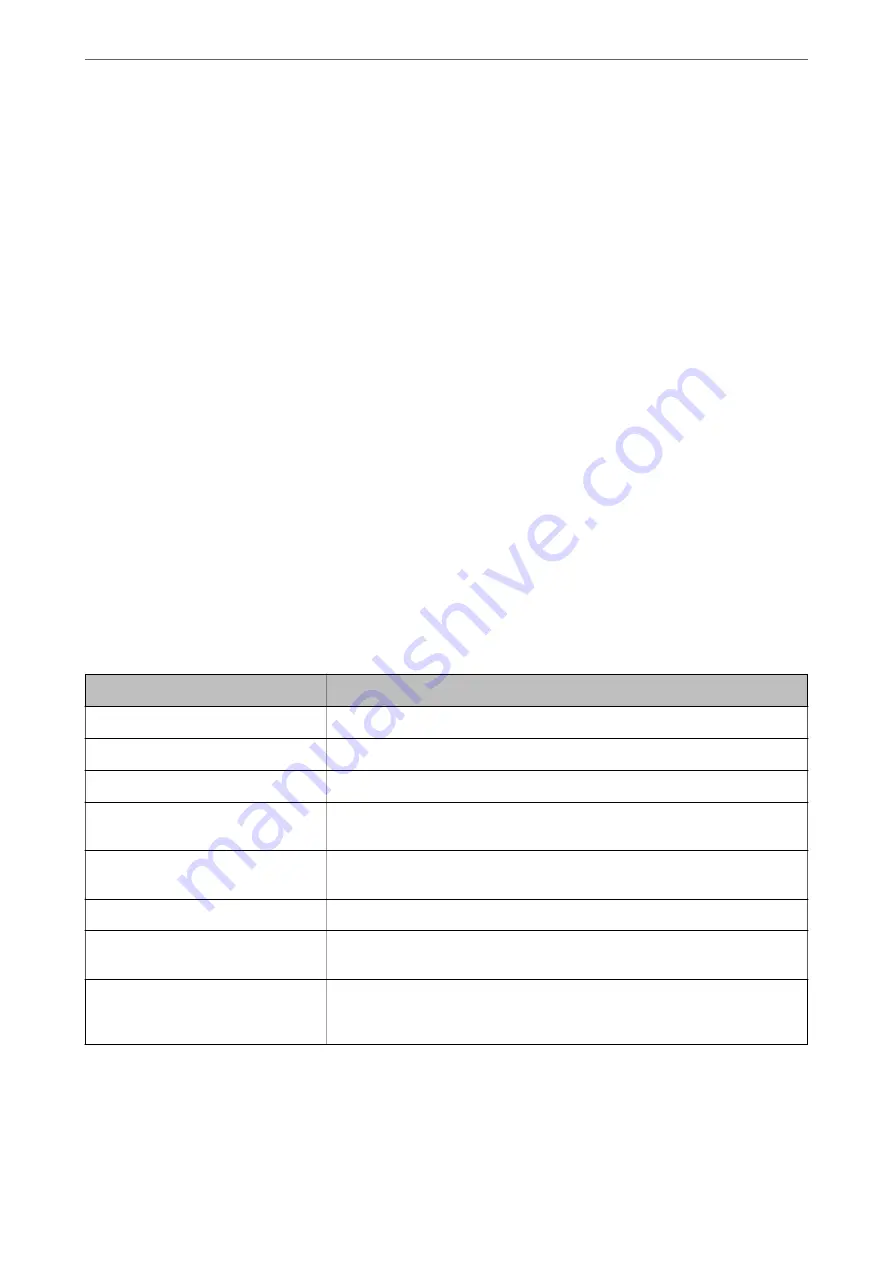
❏
When the number of characters in
Location
exceeds 32 bytes, characters exceeding 32 bytes are omitted.
3.
Enter the email address for sending the notification email.
Use A-Z a-z 0-9 ! # $ % & ' * + - . /= ? ^ _ { | } ~ @, and enter between 1 and 255 characters.
4.
Select the language for the email notifications.
5.
Select the check box on the event for which you want to receive a notification.
The number of
Notification Settings
is linked to the destination number of
Email Address Settings
.
Example :
If you want a notification sent to the email address set for number 1 in
Email Address Settings
when the
printer is out of paper, select the check box column
1
in line
Paper out
.
6.
Click
OK
.
Confirm that an email notification will be sent by causing an event.
Example : Print by specifying the Paper Source where paper is not set.
Related Information
&
“Application for Configuring Printer Operations (Web Config)” on page 221
&
“Configuring a Mail Server” on page 235
Items for Email Notification
Items
Settings and Explanation
Replacing toner cartridge is required
Notification displayed when the toner is expended.
Toner low
Notification displayed when the toner is nearly expended.
Administrator password changed
Notification displayed when administrator password has been changed.
Paper out
Notification displayed when the paper-out error has occurred in the specified
paper source.
Printing stopped
Notification displayed when the printing is stopped due to paper jam or paper
cassette not set.
Printer error
Notification displayed when the printer error has occurred.
hard disk unit error
Notification displayed when the error of the internal hard disk. This item is
displayed when the optional hard disk unit is installed.
Additional Network failure
Notification displayed when an error in the additional network interface card has
occurred. This item is displayed when the additional network interface card is
installed.
Related Information
&
“Configuring Email Notification” on page 252
>
>
253