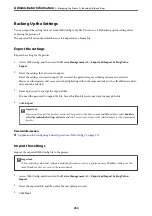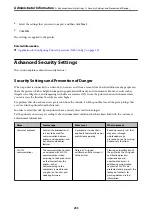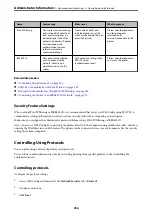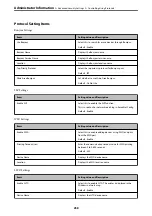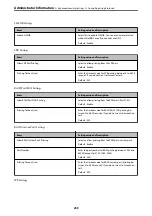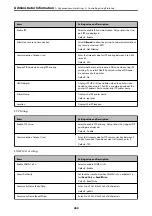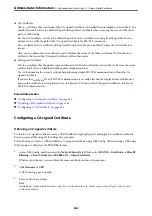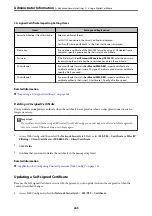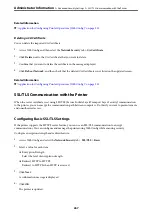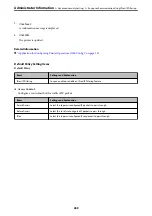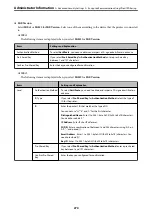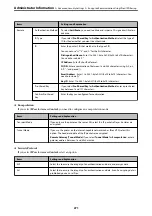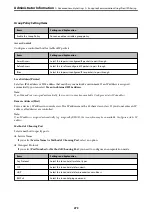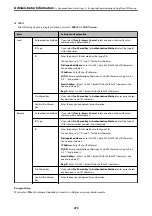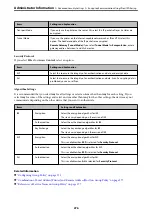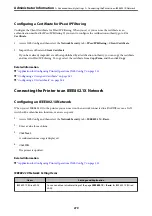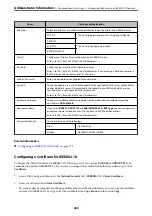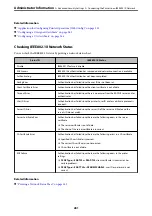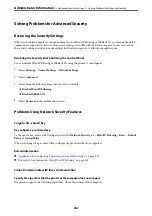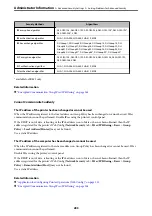Related Information
&
“Application for Configuring Printer Operations (Web Config)” on page 221
Configuring a Server Certificate for the Printer
1.
Access Web Config and select the
Network Security
tab >
SSL/TLS
>
Certificate
.
2.
Specify a certificate to use on
Server Certificate
.
❏
Self-signed Certificate
A self-signed certificate has been generated by the printer. If you do not obtain a CA-signed certificate,
select this.
❏
CA-signed Certificate
If you obtain and import a CA-signed certificate in advance, you can specify this.
3.
Click
Next
.
A confirmation message is displayed.
4.
Click
OK
.
The printer is updated.
Related Information
&
“Application for Configuring Printer Operations (Web Config)” on page 221
&
“Configuring a CA-signed Certificate” on page 262
&
“Updating a Self-signed Certificate” on page 265
Encrypted Communication Using IPsec/IP Filtering
About IPsec/IP Filtering
You can filter traffic based on IP addresses, services, and port by using IPsec/IP Filtering function. By combining of
the filtering, you can configure the printer to accept or block specified clients and specified data. Additionally, you
can improve security level by using an IPsec.
Note:
Computers that run Windows Vista or later or Windows Server 2008 or later support IPsec.
Configuring Default Policy
To filter traffic, configure the default policy. The default policy applies to every user or group connecting to the
printer. For more fine-grained control over users and groups of users, configure group policies.
1.
Access Web Config and then select the
Network Security
tab >
IPsec/IP Filtering
>
Basic
.
2.
Enter a value for each item.
>
>
Encrypted Communication Using IPsec/IP Filtering
268