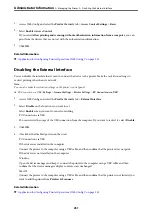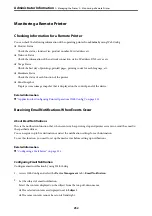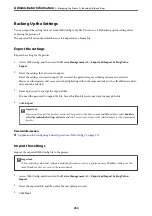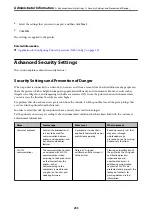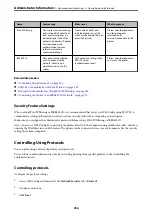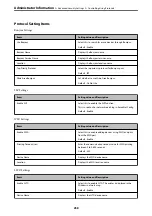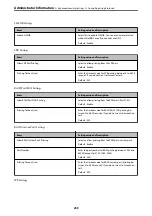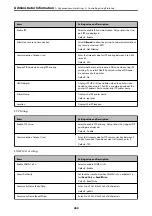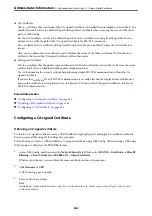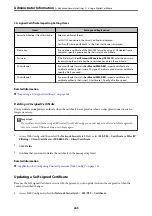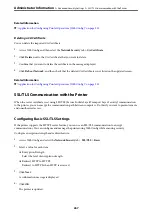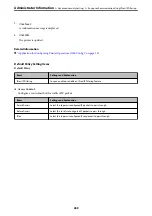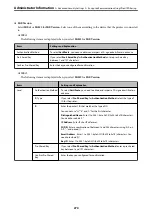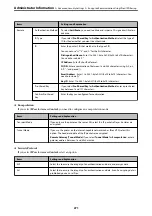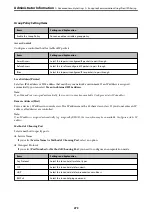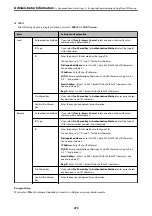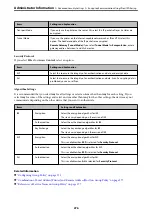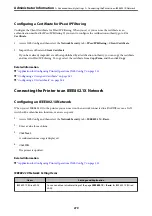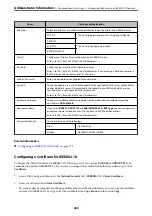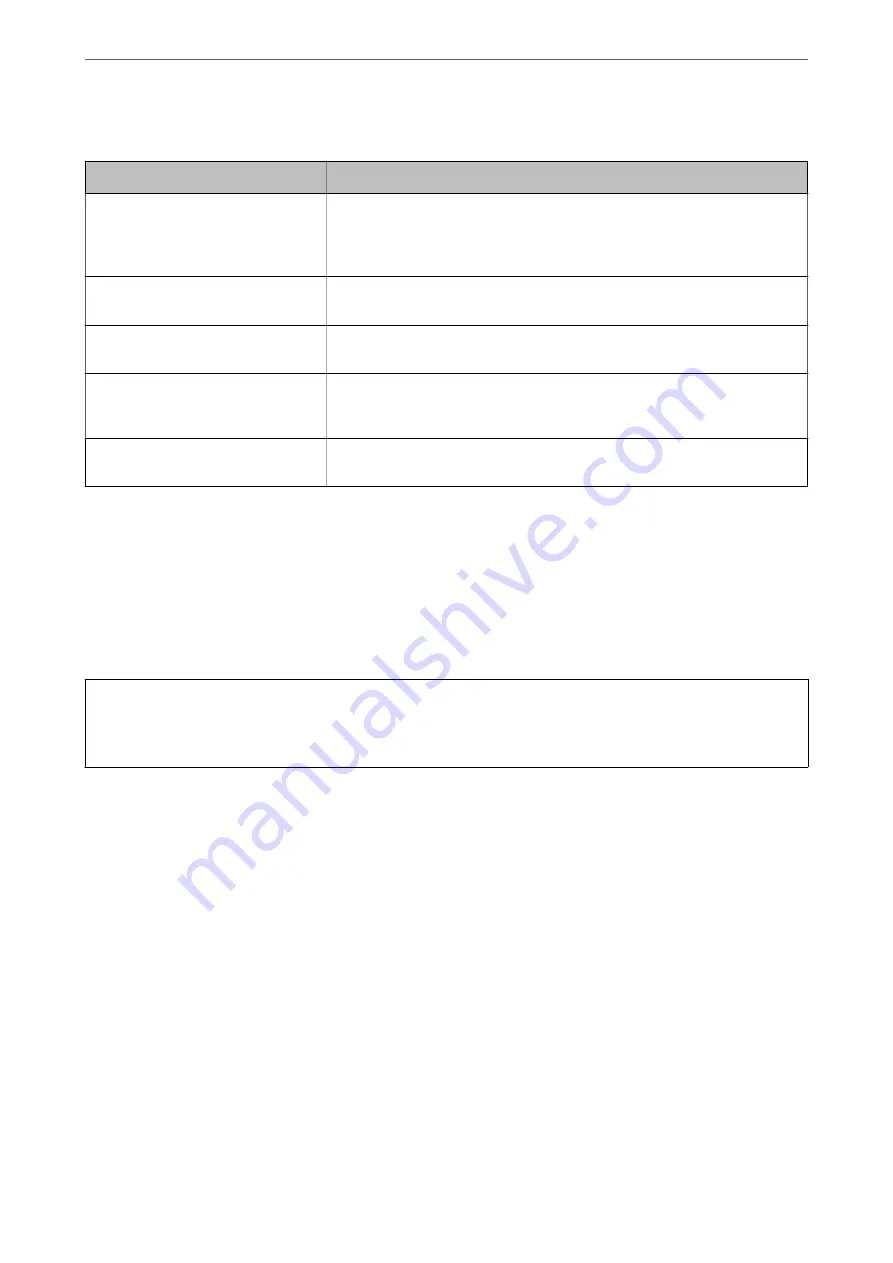
CA-signed Certificate Importing Setting Items
Items
Settings and Explanation
Server Certificate or Client Certificate
Select a certificate’s format.
For SSL/TLS connection, the Server Certificate is displayed.
For IPsec/IP Filtering or IEEE802.1x, the Client Certificate is displayed.
Private Key
If you obtain a certificate of the PEM/DER format by using a CSR created from a
computer, specify a private key file that is match a certificate.
Password
If the file format is
Certificate with Private Key (PKCS#12)
, enter the password
for encrypting the private key that is set when you obtain the certificate.
CA Certificate 1
If your certificate’s format is
Certificate (PEM/DER)
, import a certificate of a
certificate authority that issues a CA-signed Certificate used as server certificate.
Specify a file if you need.
CA Certificate 2
If your certificate’s format is
Certificate (PEM/DER)
, import a certificate of a
certificate authority that issues CA Certificate 1. Specify a file if you need.
Related Information
&
“Importing a CA-signed Certificate” on page 264
Deleting a CA-signed Certificate
You can delete an imported certificate when the certificate has expired or when an encrypted connection is no
longer necessary.
c
Important:
If you obtain a certificate using a CSR created from Web Config, you cannot import a deleted certificate again. In
this case, create a CSR and obtain a certificate again.
1.
Access Web Config, and then select the
Network Security
tab. Next, select
SSL/TLS
>
Certificate
or
IPsec/IP
Filtering
>
Client Certificate
or
IEEE802.1X
>
Client Certificate
.
2.
Click
Delete
.
3.
Confirm that you want to delete the certificate in the message displayed.
Related Information
&
“Application for Configuring Printer Operations (Web Config)” on page 221
Updating a Self-signed Certificate
Because the Self-signed Certificate is issued by the printer, you can update it when it has expired or when the
content described changes.
1.
Access Web Config and select the
Network Security
tab >
SSL/TLS
>
Certificate
.
>
>
265