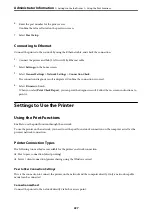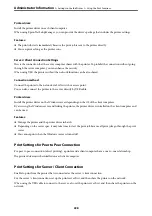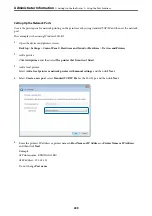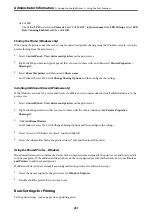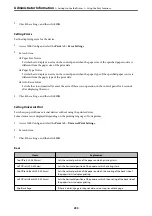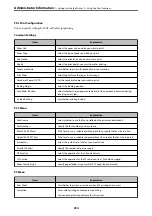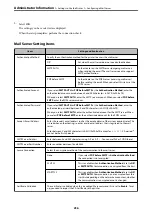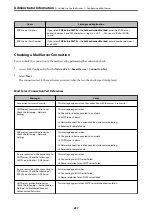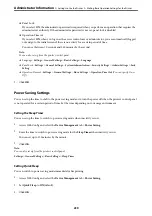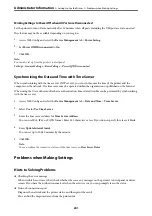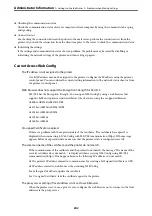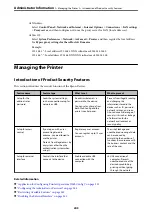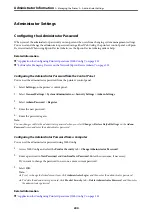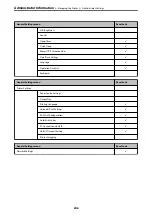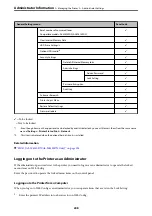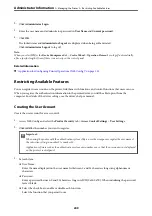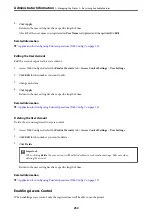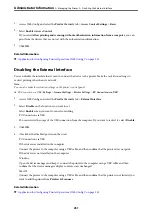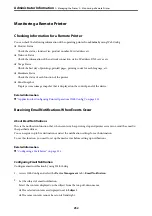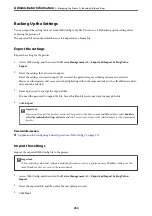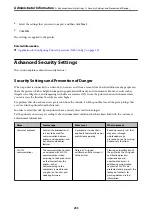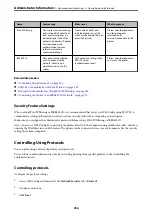Making Settings to Power Off when All Ports are Disconnected
Set the printer to turn off automatically after 30 minutes when all ports including the USB port are disconnected.
This feature may not be available depending on your region.
1.
Access Web Config and select the
Device Management
tab >
Power Saving
.
2.
Set
Power Off If Disconnected
to
On
.
3.
Click
OK
.
Note:
You can also set up from the printer’s control panel.
Settings
>
General Settings
>
Basic Settings
>
Power Off If Disconnected
Synchronizing the Date and Time with Time Server
When synchronizing with the time server (NTP server), you can synchronize the time of the printer and the
computer on the network. The time server may be operated within the organization or published on the Internet.
When using the CA certificate or Kerberos authentication, time-related trouble can be prevented by synchronizing
with the time server.
1.
Access Web Config and select the
Device Management
tab >
Date and Time
>
Time Server
.
2.
Select
Use
for
Use Time Server
.
3.
Enter the time server address for
Time Server Address
.
You can use IPv4, IPv6 or FQDN format. Enter 252 characters or less. If you do not specify this, leave it blank.
4.
Enter
Update Interval (min)
.
You can set up to 10,080 minutes by the minute.
5.
Click
OK
.
Note:
You can confirm the connection status with the time server on
Time Server Status
.
Problems when Making Settings
Hints to Solving Problems
❏
Checking the error message
When trouble has occurred, first check whether there are any messages on the printer's control panel or driver
screen. If you have the notification email set when the events occur, you can promptly learn the status.
❏
Network connection report
Diagnose the network and the printer status, and then print the result.
You can find the diagnosed error from the printer side.
>
>
241