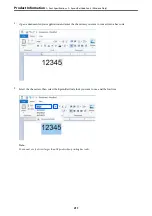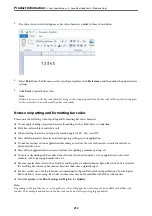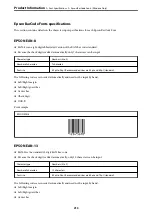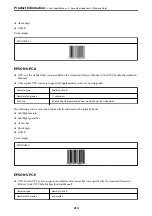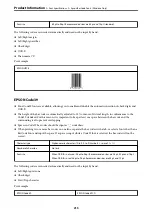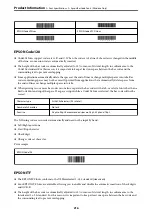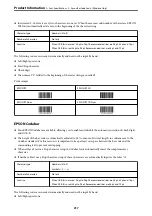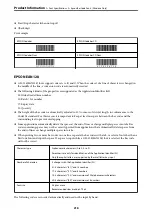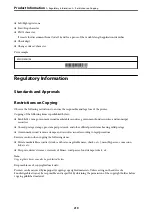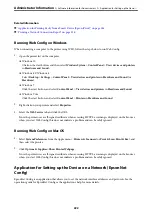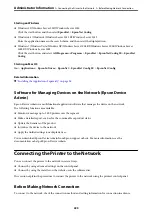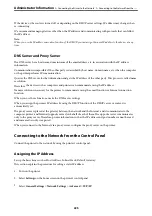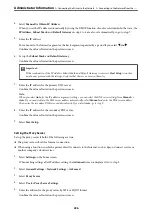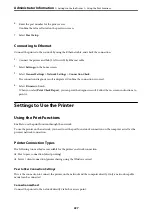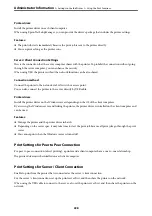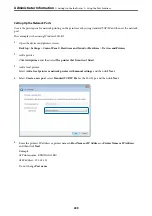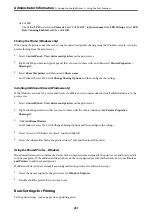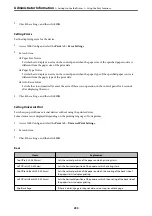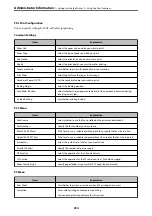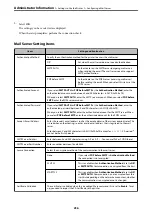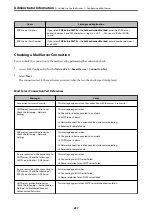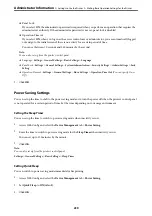If the device or the router is turned off, or depending on the DHCP server settings, IP address may change when
re-connecting.
We recommend managing devices other than the IP address and communicating with protocols that can follow
the IP address.
Note:
When you use the IP address reservation function of the DHCP, you can assign the same IP address to the devices at any
time.
DNS Server and Proxy Server
The DNS server has a host name, domain name of the email address, etc. in association with the IP address
information.
Communication is impossible if the other party is described by host name, domain name, etc. when the computer
or the printer performs IP communication.
Queries the DNS server for that information and gets the IP address of the other party. This process is called name
resolution.
Therefore, the devices such as computers and printers can communicate using the IP address.
Name resolution is necessary for the printer to communicate using the email function or Internet connection
function.
When you use those functions, make the DNS server settings.
When you assign the printer's IP address by using the DHCP function of the DHCP server or router, it is
automatically set.
The proxy server is placed at the gateway between the network and the Internet, and it communicates to the
computer, printer, and Internet (opposite server) on behalf of each of them. The opposite server communicates
only to the proxy server. Therefore, printer information such as the IP address and port number cannot be read
and increased security is expected.
When you connect to the Internet via a proxy server, configure the proxy server on the printer.
Connecting to the Network from the Control Panel
Connect the printer to the network by using the printer's control panel.
Assigning the IP Address
Set up the basic items such as Host Address, Subnet Mask, Default Gateway.
This section explains the procedure for setting a static IP address.
1.
Turn on the printer.
2.
Select
Settings
on the home screen on the printer's control panel.
3.
Select
General Settings
>
Network Settings
>
Advanced
>
TCP/IP
.
>
Connecting the Printer to the Network
>
Connecting to the Network from the
225