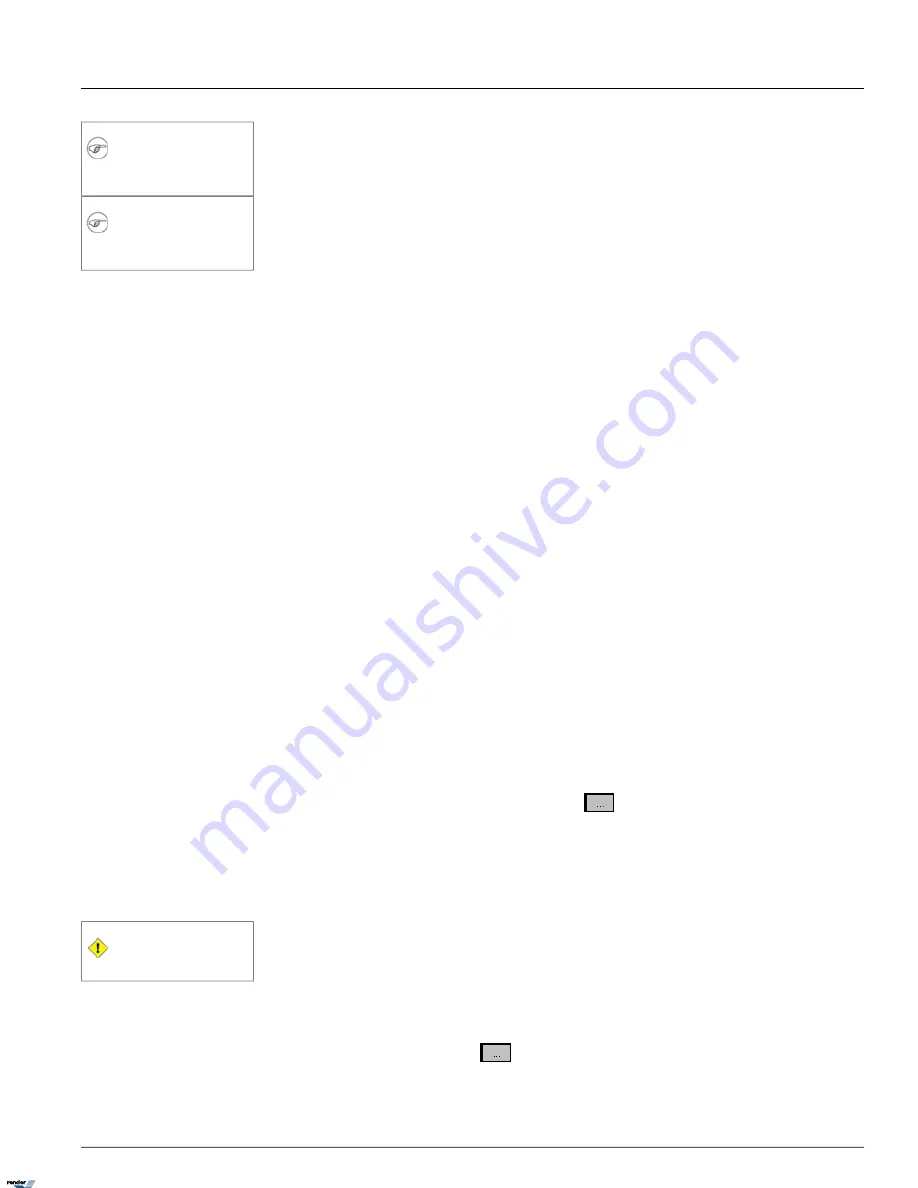
Note
Sensitivity will remain the same for all de-
tection areas on the selected channel.
6. Set
Refresh
time. Refreshing an image more often will decrease the cumulative image difference caused by normal
occurrences, such as changing illumination across the period of a day and will reduce the number of false alarms.
Note
Refresh time will remain the same for all
detection areas on the selected channel.
1.3.17.2. Creating Intelli-Zone™ detection area(s):
To create Intelli-Zone™ detection area(s), do the following:
1. Place the cursor over the start point on the live view window
2. Hold the left mouse button down and drag to create a rectangular area
3. Let the mouse button go
4. Move/adjust the area if necessary
5. To delete a target area, click the area to select it, hold the left mouse button down and drag the detection area off
from the live view window
6. To erase all created areas, click
Reset All Areas
1.3.17.3. Configuring Intelli-Zone™ detection area(s):
Each detection area has its own configuration and has to be saved individually. Up to 10 detection areas can be configured.
Each detection area can have its unique set of settings, including Area Name, Go to Preset #, Percent of Change, Dwell
Time, Control output, and Associated Channel. To switch between detection areas, select the chosen detection area by
clicking on the desired green box in the live view window. Selected detection area will be highlighted in red.
1. Select the specific detection area by clicking it in the live view window. Selected detection area is highlighted in red.
2. Enter
Area Name
for the created target zone in the
Detection Zone
frame. In the example above, the
detection area has been labeled "area1".
3. Select
Go to Preset #
. This is the position the PTZ camera will move to after the motion has been detected in
the selected detection area. Click the
Browse
button
to select the desired preset from the list. All presets
are configured in the PTZ Mode. (Please see Programming Presets section for more information). In the example
above, Channel #1 will move to Preset 3 when motion is detected on area1.
4. Set the
Percent of Change
between 1% and 99%. This value determines the amount of change that has to
occur in the image in order to be recognized. In the example above, the image change has to be at least 10% in order
to be recognized by Intelli-Zone.
Caution
Lower values may cause false alarms.
5. Enter the
Dwell Time (sec)
(5-99 seconds). Dwell Time defines the number of seconds the selected channel
will remain in the Go to Preset position before returning to the Start Position. This Dwell Time also applies to the
Control output. In the example above, Channel #1 will remain in Preset 3 for 5 seconds before returning to Preset 1.
Control Output will remain active for 5 seconds after the motion has been detected on area1.
6. Assign the
Control Output
that will be triggered after the motion has been detected in the selected detection
area. Click the
Browse
button
to select the desired control from the list. Only controls activated in the
79
ELMO-PRO v.1.403.16 - User Manual
Intelli-Zone™ Setup
Chapter 1. ELMO-PRO Server
XML to PDF by RenderX XEP XSL-FO Formatter, visit us at
http://www.renderx.com/






























