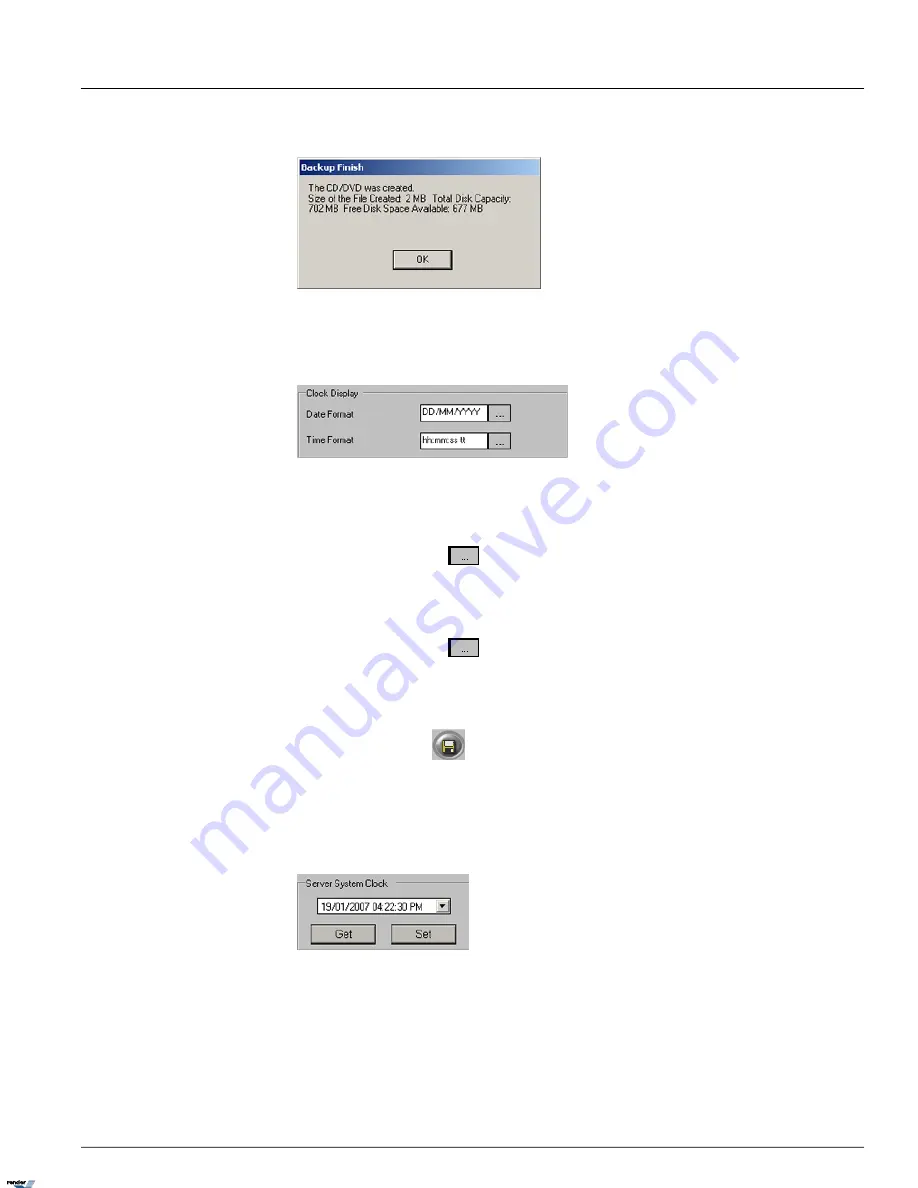
Once the backup has completed, the following message will be displayed and the CD/DVD will be ejected.
Related Topics:
Hardware Setup-Sensor Settings
1.3.10.8. Clock Display
Clock Display format permits changing the date and time display formats.
To configure date/time date display format, do the following:
1.
Click the
Browse
button
in the
Date Format
field to select desired date format from the drop-down
menu.
2. Select from 3 available options: DD/MM/YYYY; MM/DD/YYYY; YYYY/MM/DD
3.
Click the
Browse
button
in the
Time Format
field to select desired time format from the drop-down
menu.
4. Select from 2 available options: hh:mm:ss tt (AM/PM option); HH:mm:ss (24-hour clock option)
5.
Click the
Save
button
to save the configured settings
This setting will affect the way time and date is displayed on the main screen and in other setup tabs (such as Log Records,
Server Info, etc.)
1.3.10.9. Server System Clock
The clock can only be set forward, not backwards. To set the clock back, exit the software and adjust the time in the
Windows operating system. If the time is set forward in the Server, it will automatically be applied to the Windows system
time.
If the time change has been successful, the following window will appear:
58
ELMO-PRO v.1.403.16 - User Manual
System Setup
Chapter 1. ELMO-PRO Server
XML to PDF by RenderX XEP XSL-FO Formatter, visit us at
http://www.renderx.com/






























