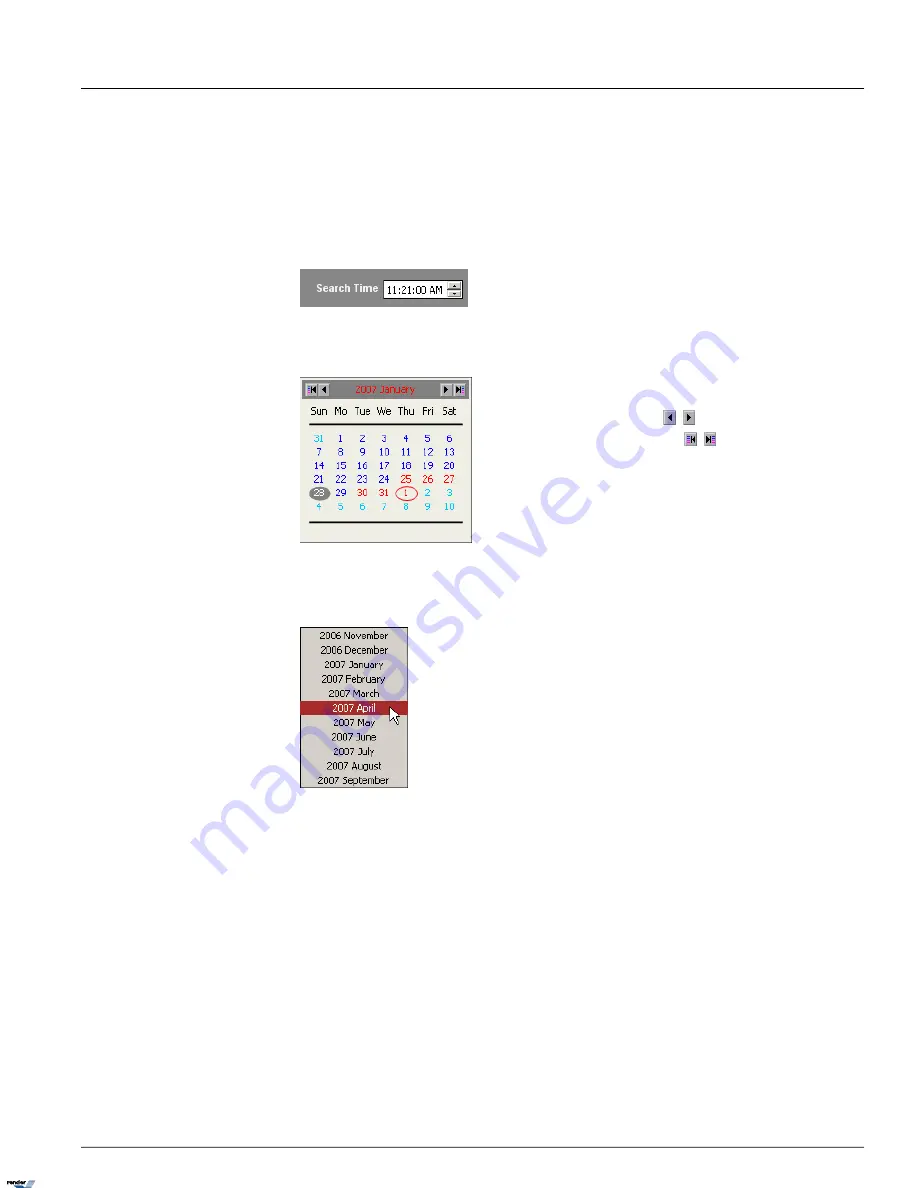
Use the screen division panel the same way as on the Main Screen to switch between 4, 6, 9, 10, 13 and 16 screen divi-
sions.
Use the
Full Screen
button to display a single channel, selected screen division or still image in the full screen mode
with no Graphic User Interface (GUI)
1.4.2.2. Time Panel
Search Time
Browse through the 24-hour clock by scrolling the arrows up and down. Adjusting the time in
this menu will move the time line marker on the timeline bar.
In this example:
the time line marker in the timeline bar is set to 11:21AM
Calendar
To display previous/next month, click on the arrows:
To go to the first/last recorded date, click on the arrows:
Days displayed in red are days for which there is recorded data.
A day highlighted in grey indicates a day selected for a search
A day circled with a red oval indicates the current day of recording
In this example:
There is recorded video data on January 25th - 28th and on January
30th - February 1st, 2007. Video Recording for January 28th is currently displayed. The current
day of the video recording is February 1st, 2007.
To quickly access specific month within one calendar year, click on the month in the calendar
window and select the desired month. The calendar will display the selected month.
1.4.2.3. Channel Activation Buttons
Channel Activation Buttons allow choosing specific channels for each search. To select a channel for search, click the
Channel Activation Button. The video recording area associated with this channel will be highlighted in blue. Click
Select
All
to select all channels.
1.4.2.4. 24-hour Timeline
Timeline provides a visual representation of the recorded video data. The recorded data is represented by multi-colored
bars. The color of the bar indicates the type of the video recording (motion, sensor, continuous or sensor).
The timeline bar permits navigating through recordings made with different channels and browsing through a 24-hour
clock.
106
ELMO-PRO v.1.403.16 - User Manual
Video Search and Playback in Search Mode
Chapter 1. ELMO-PRO Server
XML to PDF by RenderX XEP XSL-FO Formatter, visit us at
http://www.renderx.com/






























