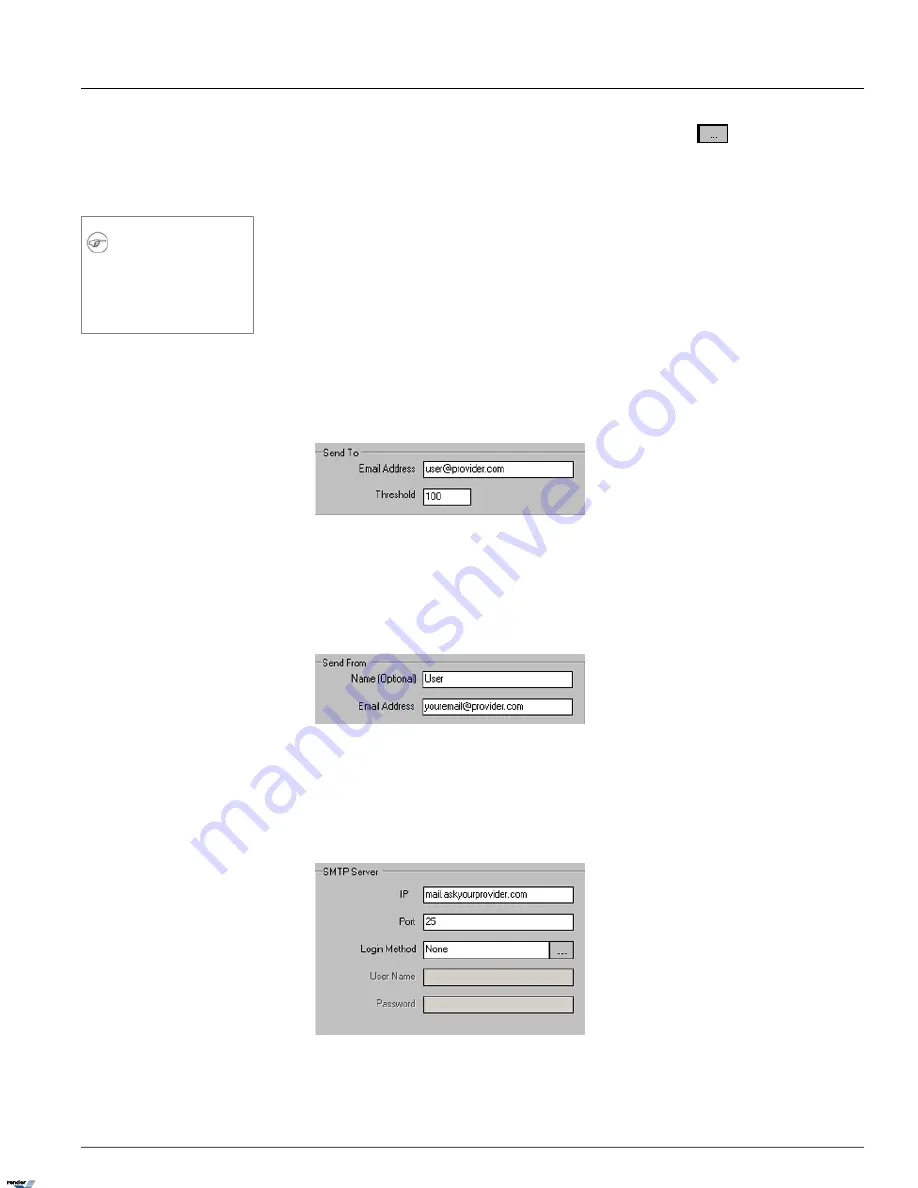
c.
In the
Include Image of Channel
field, click the
Browse
button
to select the desired channel
from the list. A snapshot from this channel will be sent out. In the example above, snapshot from Channel 2 will
be sent out every hour to the configured email address.
d. Enter the
Email Title
for the server status e-mail alerts (Optional).
Note
A first e-mail is sent after changes to this
setting are saved and on the ELMO-PRO
Server startup. The ELMO-PRO Server will
then send e-mails according to the set
schedule. In the above example, every hour.
1.3.22.1. Configuring Email Setup
1. Check the
Enable Email
checkbox to enable Email feature.
2. Fill in the
Send To
section:
• Enter the Email Address of the recipient
• Enter the Threshold number. This value refers to the total number of emails sent when a sensor is triggered, video
loss is detected or motion is detected.
3. Fill in the
Send From
section:
• Enter the Name of the sender (Optional)
• Enter the Email Address of the sender
4. Fill in the
SMTP Server
section: Depending on the location, each Internet provider has specific SMTP information.
Obtain this information from your Internet provider.
a. Enter the
IP
Address of the SMTP server. Ask your provider for SMTP server address.
101
ELMO-PRO v.1.403.16 - User Manual
E-Mail Setup
Chapter 1. ELMO-PRO Server
XML to PDF by RenderX XEP XSL-FO Formatter, visit us at
http://www.renderx.com/






























