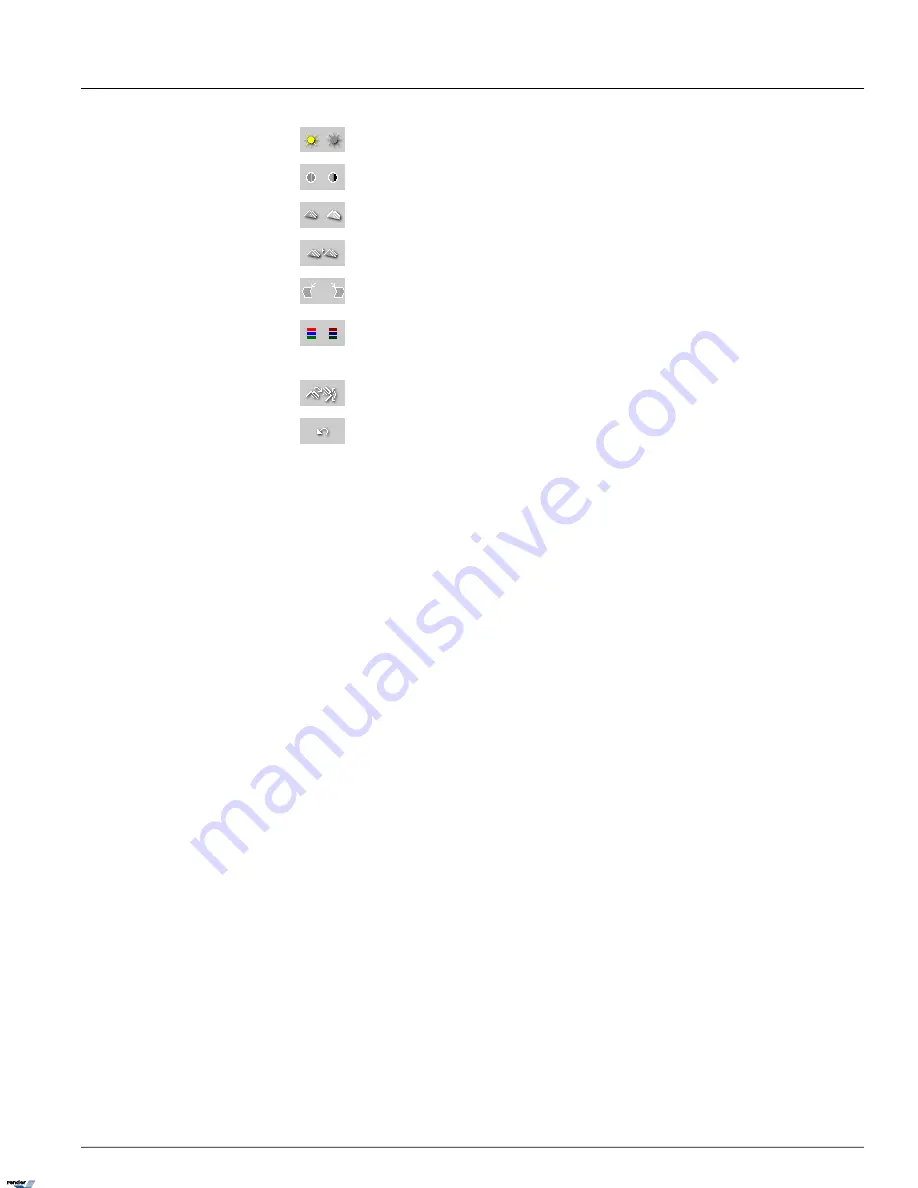
Brightness
. Click the right (left) icon to increase (decrease) image brightness.
Contrast
. Click the right (left) icon to increase (decrease) image contrast.
Sharpness
. Click the right (left) icon to increase (decrease) image sharpness.
Noise Reduction
. Click the icon to reduce the noise in the image
Deskew
. Images may sometimes be off-centered by a few degrees. The Deskew option is used to correct
such skews. Click the right (left) icon to rotate the image clockwise (counterclockwise).
Gamma correction
. Click the right (left) icon to decrease (increase) the gamma correction input. This
is done in order to display the image colors correctly by customizing the gamma correction for the monitor
output. The lower the gamma correction input the lighter the image.
Rotation
. Click the icon to rotate the image clockwise by 90º and to flip it vertically or horizontally.
Undo
. Click the icon to undo all the changes and to return to the original image.
123
ELMO-PRO v.1.403.16 - User Manual
Image Settings Panel
Chapter 1. ELMO-PRO Server
XML to PDF by RenderX XEP XSL-FO Formatter, visit us at
http://www.renderx.com/






























