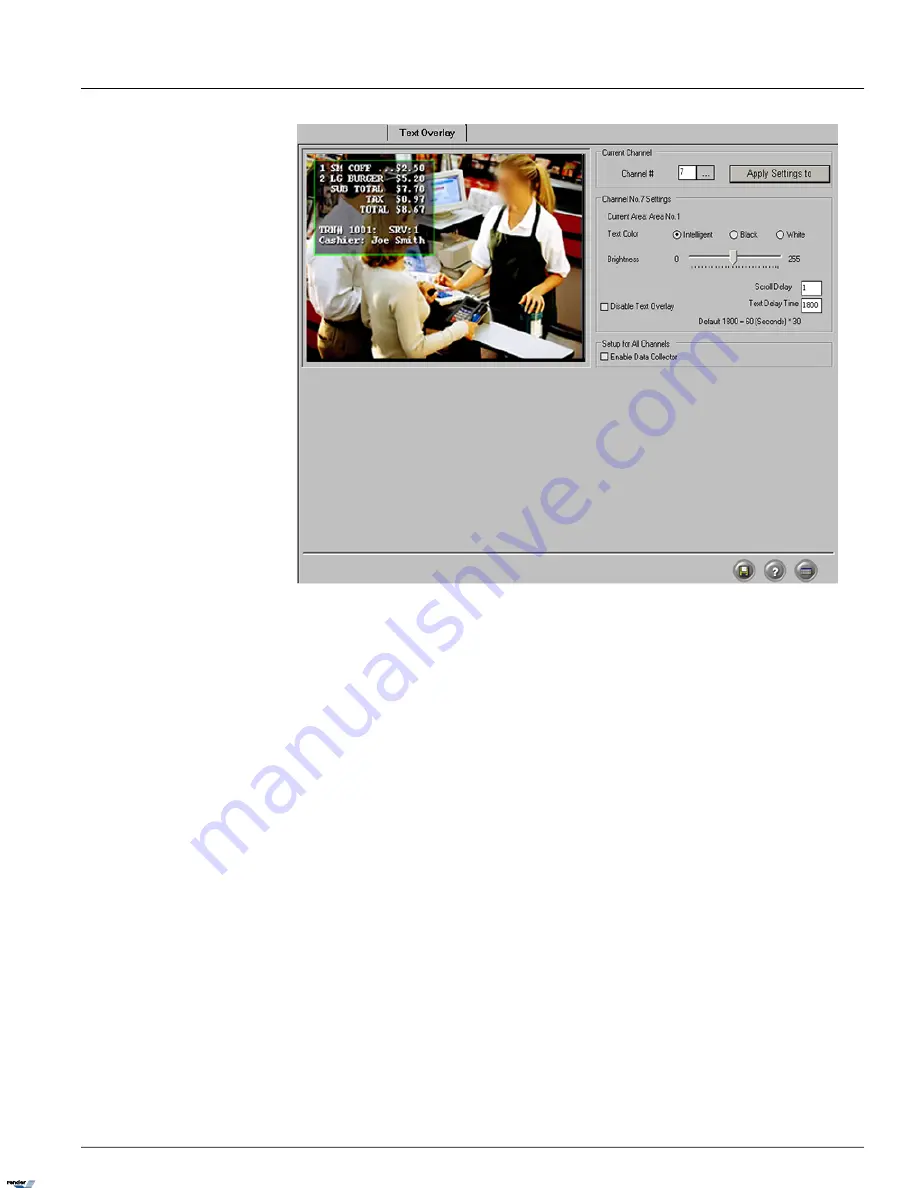
1.3.16.2. Setting up Text Overlay
To set up Text Overlay on a channel, follow these steps:
1. Click
Setup
on the main screen
2. Click the Text Overlay tab
3. Select the channel where text overlay will be displayed
4. On the video window draw a rectangular box around the area desired for text overlaid
5. Select
Black
or
White
for the text color. Selecting
Intelligent
will set the text color to the opposite color of
the background.
Example
: If the background is dark the text color would be white. If the background is bright
the text color would be black.
6. In
Intelligent
mode, adjust the
Brightness
according to the desired background sensitivity
7. Enter the
Scroll Delay
to determine the number of frames delayed when text scrolls up
8. Enter the
Text Delay Time.
If there is no text input for a long time, the text will disappear automatically
9. Enter Virtual Ruler setup tab, check
Show Text Overlay/Virtual Ruler in Mux Display on the
Server
to show text overlay in the live view window.
77
ELMO-PRO v.1.403.16 - User Manual
Text Overlay Setup
Chapter 1. ELMO-PRO Server
XML to PDF by RenderX XEP XSL-FO Formatter, visit us at
http://www.renderx.com/






























