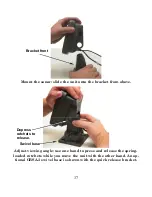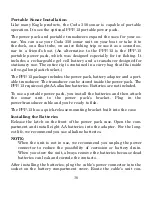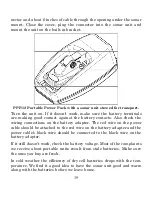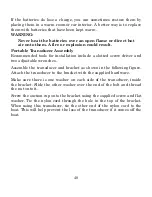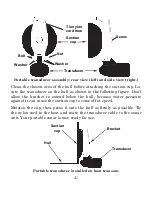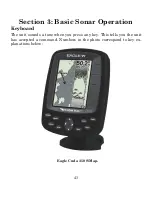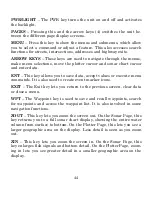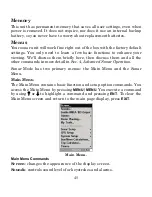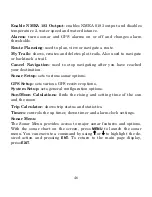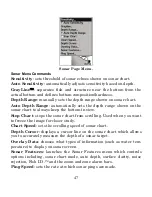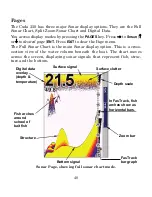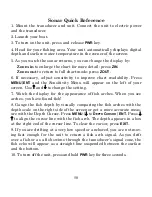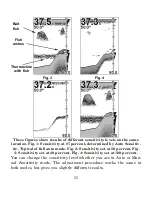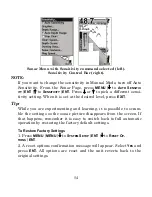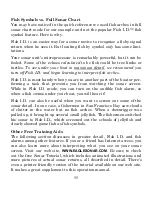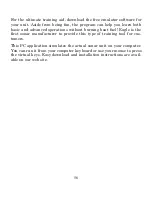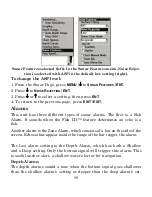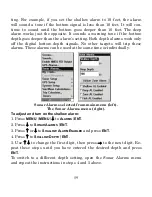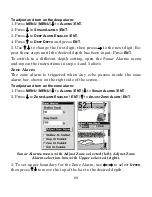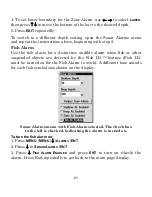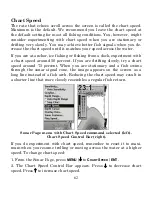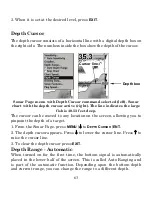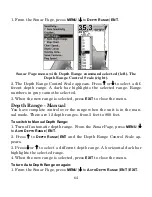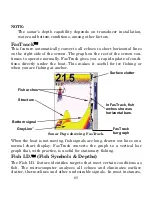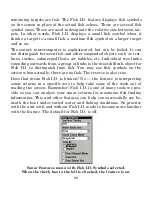51
Sonar Operations
As you can see from the quick reference on the previous page, basic operation
is pretty easy, right out of the box. If you are a sonar novice, try operating the
unit with the factory defaults until you get a feel for it.
As you are learning the basics, there is one setting you might want to
tinker with from time to time — Sensitivity.
Sensitivity controls the unit's ability to pick up echoes. If you want to
see more detail, try increasing the sensitivity. There are times when
too much clutter appears on the screen. Decreasing sensitivity will re-
duce the clutter and show the strongest fish echoes — if fish are pre-
sent. As you change the sensitivity setting, you can see the difference
on the chart as it scrolls.