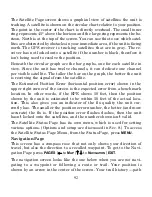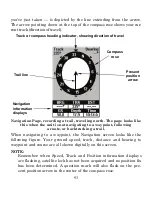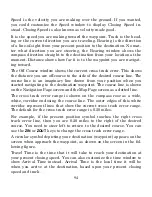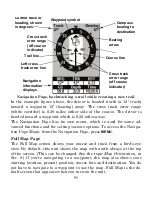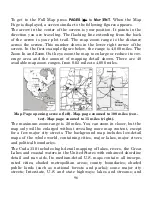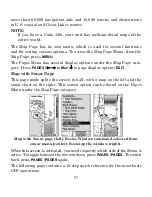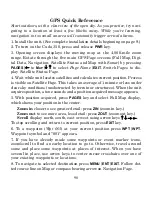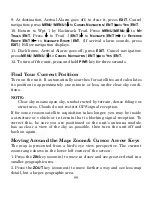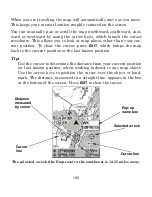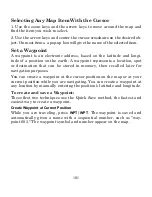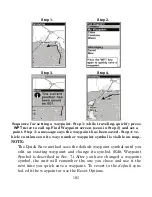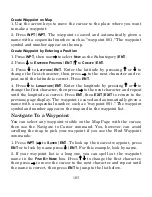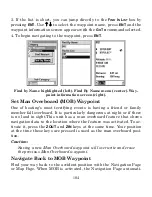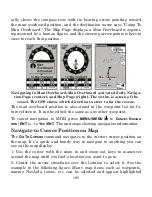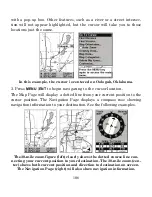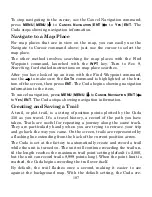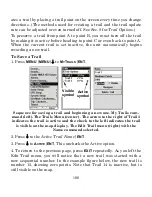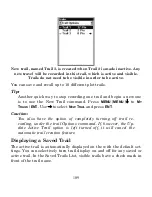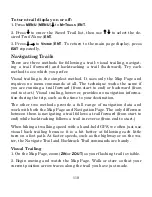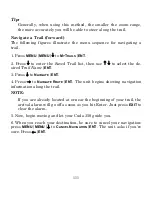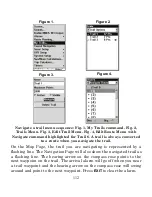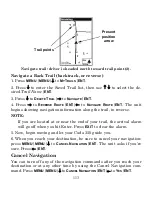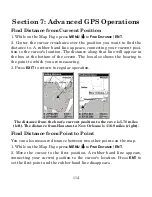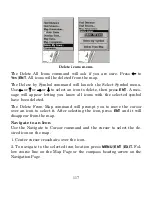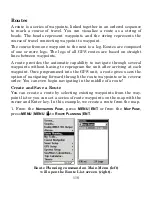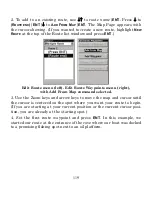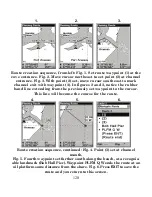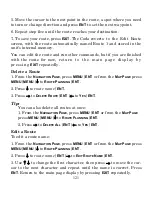106
with a pop-up box. Other features, such as a river or a street intersec-
tion will not appear highlighted, but the cursor will take you to those
locations just the same.
In this example, the cursor is centered on Oologah, Oklahoma.
3. Press
MENU
|
ENT
to begin navigating to the cursor location.
The Map Page will display a dotted line from your current position to the
cursor position. The Navigation Page displays a compass rose showing
navigation information to your destination. See the following examples.
The 30-mile zoom figure (left) clearly shows the dotted course line con-
necting your current position to your destination. The 30-mile zoom (cen-
ter) shows both current position and direction to destination on screen.
The Navigation Page (right) will also show navigation information.