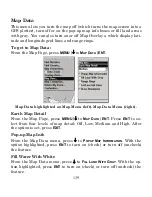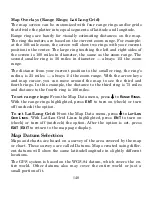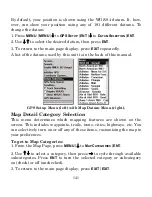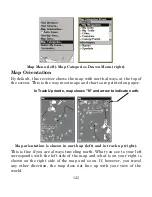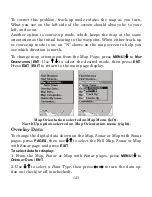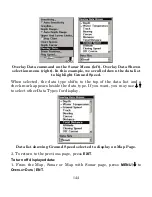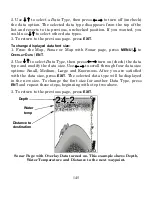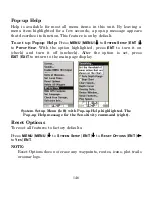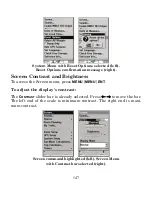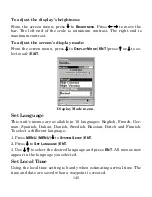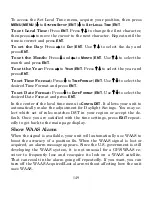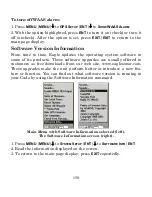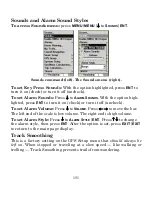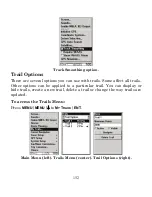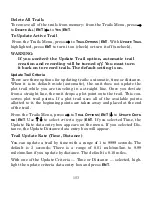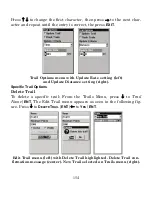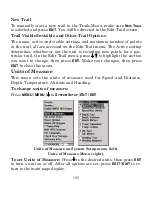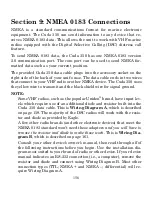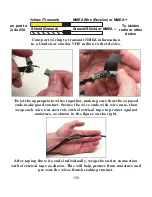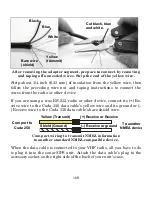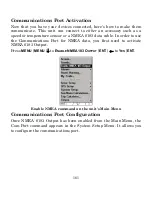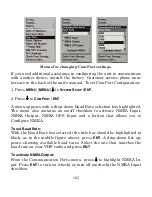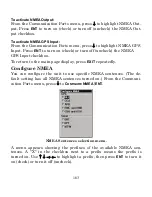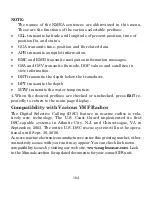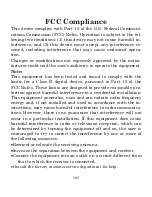153
Delete All Trails
To remove all of the trails from memory: from the Trails Menu, press
→
to
D
ELETE
A
LL
|
ENT
|
←
to
Y
ES
|
ENT
.
To Update Active Trail
From the Trails Menu, press
→
to
T
RAIL
O
PTIONS
|
ENT
. With
U
PDATE
T
RAIL
highlighted, press
ENT
to turn it on (check) or turn it off (uncheck).
WARNING:
If you
uncheck
the Update Trail option, automatic trail
creation and recording will be turned
off
. You must turn
it back on to record trails. The default setting is on.
Update Trail Criteria
There are three options for updating trails: automatic, time or distance.
When it is in default mode (automatic), the unit does not update the
plot trail while you are traveling in a straight line. Once you deviate
from a straight line, the unit drops a plot point onto the trail. This con-
serves plot trail points. If a plot trail uses all of the available points
allotted to it, the beginning points are taken away and placed at the end
of the trail.
From the Trails Menu, press
→
to
T
RAIL
O
PTIONS
|
ENT
|
↓
to
U
PDATE
C
RITE-
RIA
|
ENT
. Use
↑
↓
to select
criteria type
|
ENT
. If you selected Time, the
Update Rate data entry box appears on the menu. If you selected Dis-
tance, the Update Distance data entry box will appear.
Trail Update Rate (Time, Distance)
You can update a trail by time with a range of 1 to 9999 seconds. The
default is 3 seconds. There is a range of 0.01 mile/nm/km to 9.99
mile/nm/km if you update by distance. The default is 0.10 miles.
With one of the Update Criteria — Time or Distance — selected, high-
light the update criteria data entry box and press
ENT
.