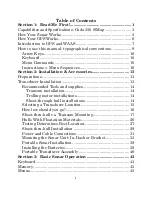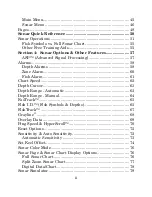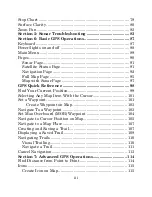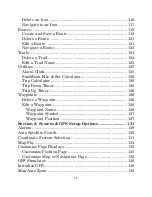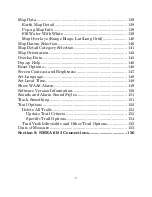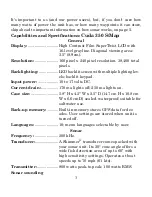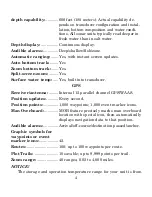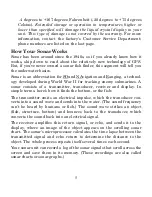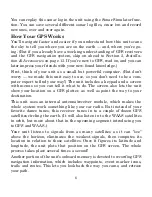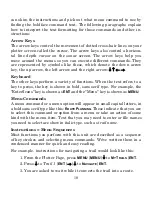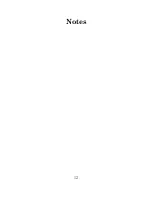iii
Stop Chart ................................................................................... 79
Surface Clarity ............................................................................ 80
Zoom Pan ..................................................................................... 82
Section 5: Sonar Troubleshooting ....................................... 83
Section 6: Basic GPS Operations ......................................... 87
Keyboard...................................................................................... 87
Power/lights on and off ............................................................... 88
Main Menu .................................................................................. 89
Pages ............................................................................................ 90
Sonar Page............................................................................... 91
Satellite Status Page............................................................... 91
Navigation Page ...................................................................... 92
Full Map Page ......................................................................... 95
Map with Sonar Page.............................................................. 97
GPS Quick Reference ............................................................. 98
Find Your Current Position........................................................ 99
Selecting Any Map Item With the Cursor............................... 101
Set a Waypoint .......................................................................... 101
Create Waypoint on Map .................................................. 103
Navigate To a Waypoint ........................................................... 103
Set Man Overboard (MOB) Waypoint ..................................... 104
Navigate to Cursor Position on Map........................................ 105
Navigate to a Map Place........................................................... 107
Creating and Saving a Trail..................................................... 107
Displaying a Saved Trail .......................................................... 109
Navigating Trails ...................................................................... 110
Visual Trailing....................................................................... 110
Navigate a Trail .................................................................... 111
Cancel Navigation..................................................................... 113
Section 7: Advanced GPS Operations............................... 114
Find Distance from Point to Point ........................................... 114
Icons ........................................................................................... 115
Create Icon on Map ............................................................... 115