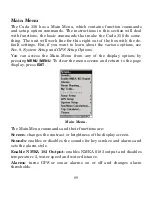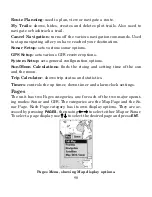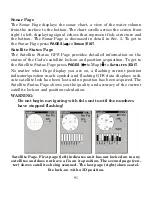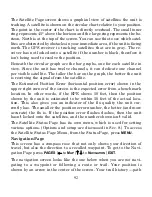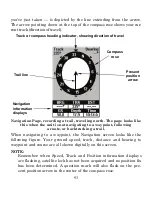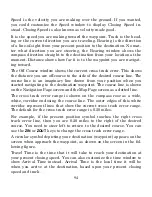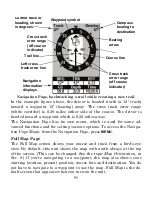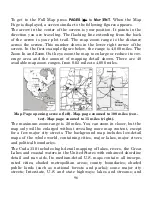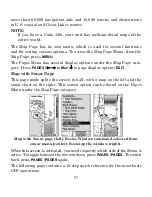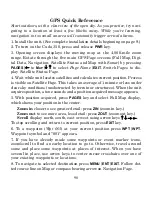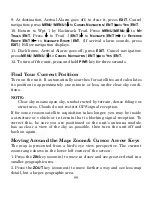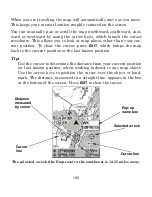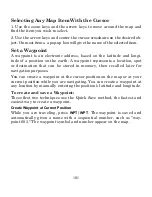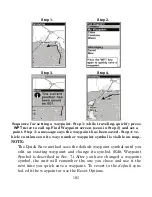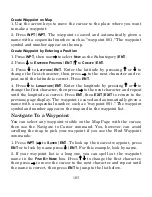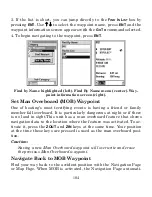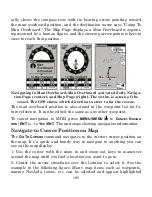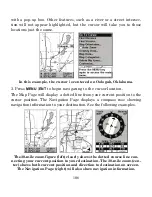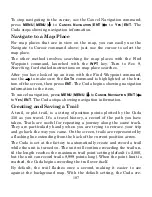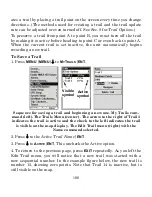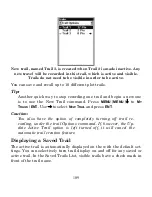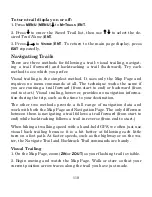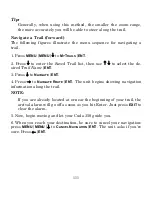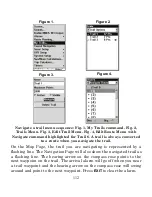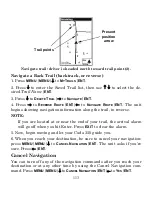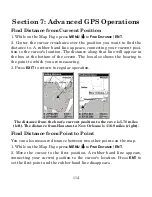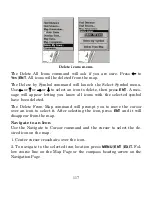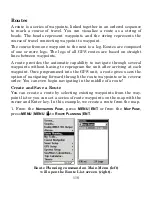103
Create Waypoint on Map
1. Use the arrow keys to move the cursor to the place where you want
to make a waypoint.
2. Press
WPT
|
WPT
. The waypoint is saved and automatically given a
name with a sequential number, such as "waypoint 001." The waypoint
symbol and number appear on the map.
Create Waypoint by Entering a Position
1. Press
WPT
, then use
→
to select
N
EW
as the Subcategory|
ENT
.
2. Press
↓
to
E
NTERED
P
OSITION
|
ENT
|
↑
to
C
REATE
|
ENT
.
3. Press
↓
to
L
ATITUDE
|
ENT
. Enter the latitude by pressing
↑
or
↓
to
change the first character, then press
→
to the next character and re-
peat until the latitude is correct. Press
ENT
.
4. Press
↓
to
L
ONGITUDE
|
ENT
. Enter the longitude by pressing
↑
or
↓
to
change the first character, then press
→
to the next character and repeat
until the longitude is correct. Press
ENT
, then
EXIT
|
EXIT
to return to the
previous page display. The waypoint is saved and automatically given a
name with a sequential number, such as "waypoint 001." The waypoint
symbol and number appear on the map and in the waypoint list.
Navigate To a Waypoint
You can select any waypoint visible on the Map Page with the cursor,
then use the Navigate to Cursor command. You, however, can avoid
scrolling the map to pick your waypoint if you use the Find Waypoint
commands:
1. Press
WPT
|
→
to
S
AVED
|
ENT
. To look up the nearest waypoint, press
ENT
or to look by name press
↓
|
ENT
. For this example, look by name.
2. If your waypoint list is a long one, you can spell out the waypoint
name in the
F
IND
B
Y
N
AME
box. Press
↑
↓
to change the first character,
then press
→
to move the cursor to the next character and repeat until
the name is correct, then press
ENT
to jump to the list below.