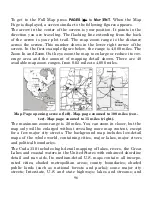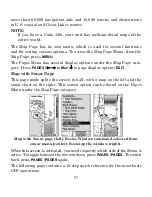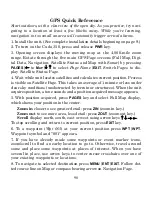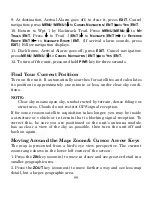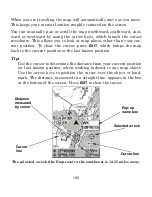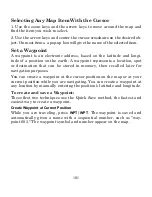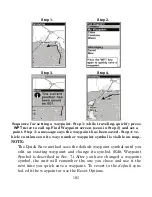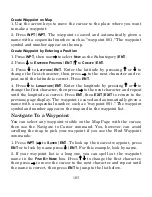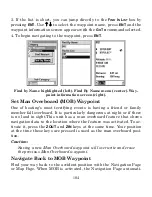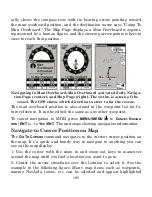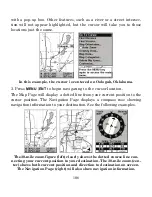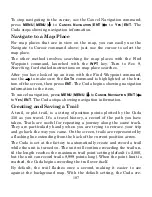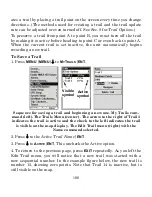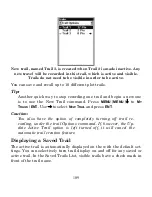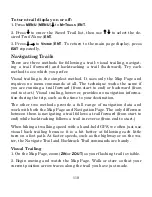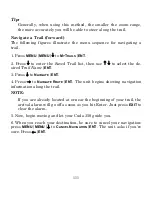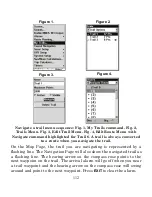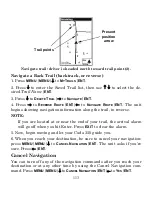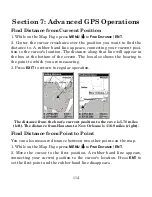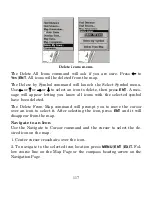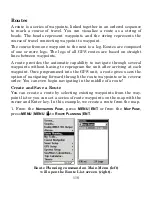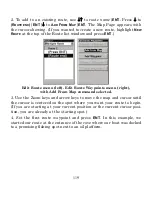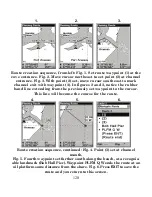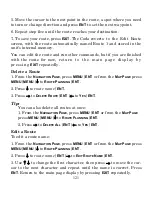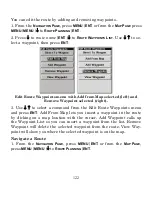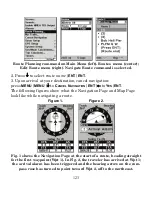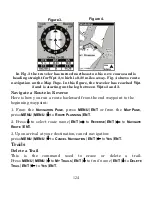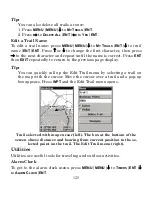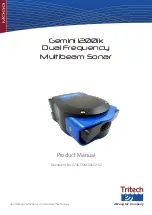110
To turn trail display on or off:
1. Press
MENU
|
MENU
|
↓
to
M
Y
T
RAILS
|
ENT
.
2. Press
↓
to enter the Saved Trail list, then use
↑
↓
to select the de-
sired
Trail Name
|
ENT
.
3. Press
↓
→
to
V
ISIBLE
|
ENT
. To return to the main page display, press
EXIT
repeatedly.
Navigating Trails
There are three methods for following a trail: visual trailing, navigat-
ing a trail (forward) and backtracking a trail (backward). Try each
method to see which you prefer.
Visual trailing is the simplest method. It uses only the Map Page and
requires no menu commands at all. The technique works the same if
you are running a trail forward (from start to end) or backward (from
end to start.) Visual trailing, however, provides no navigation informa-
tion during the trip, such as the time to your destination.
The other two methods provide a full range of navigation data and
work with both the Map Page and Navigation Page. The only difference
between them is navigating a trail follows a trail forward (from start to
end) while backtracking follows a trail in reverse (from end to start.)
When hiking at walking speed with a hand-held GPS, we often just use
visual back trailing because it is a bit better at following each little
turn on a foot path. At faster speeds, such as the highway or on the wa-
ter, the Navigate Trail and Backtrack Trail commands are handy.
Visual Trailing
1. On the Map Page, zoom (
ZIN
or
ZOUT
) so your flashing trail is visible.
2. Begin moving and watch the Map Page. Walk or steer so that your
current position arrow traces along the trail you have just made.