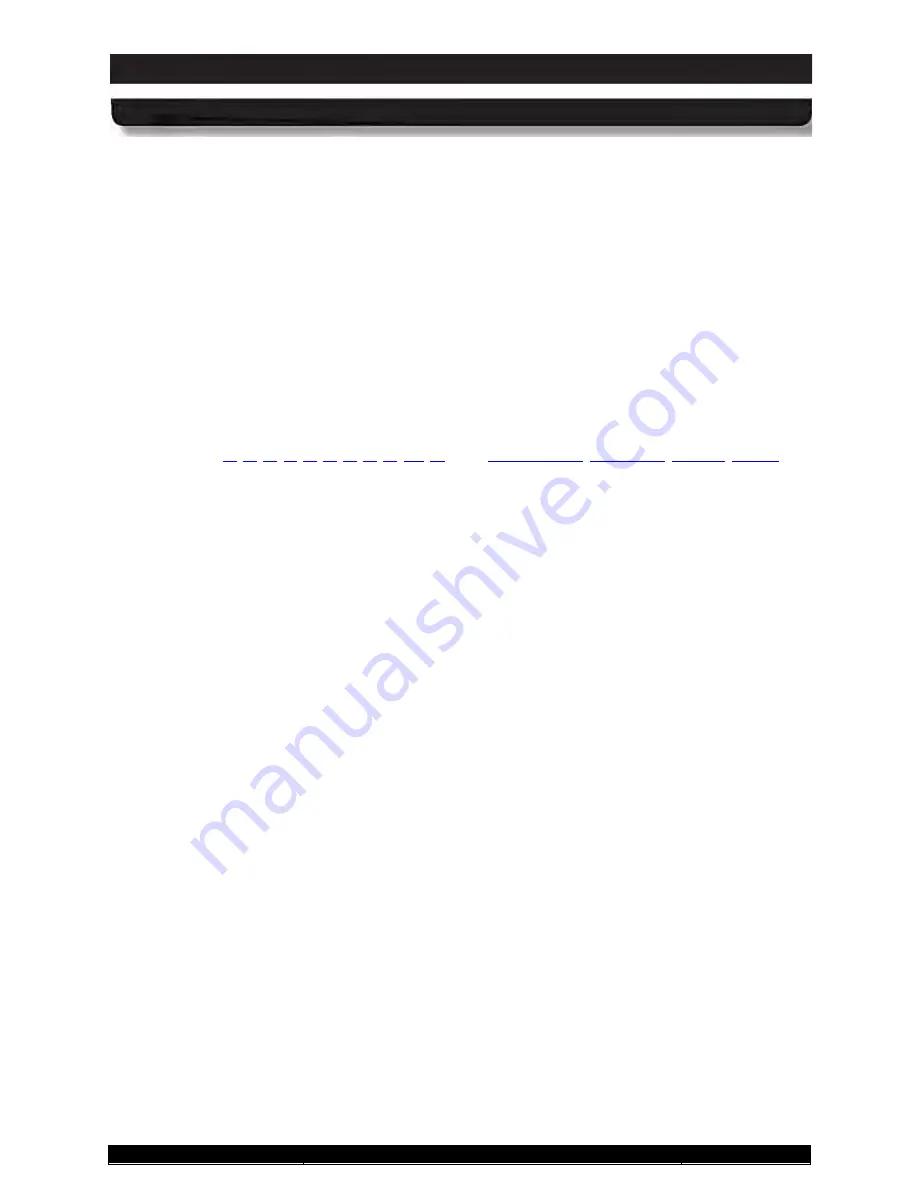
9711-26020-0001
Exp o rt Co n tro lle d – S e e P a g e 3
Rev D
FRONT MATTER
CONTENT
Page 20 of 234
ARMOR X10gx Tablet Computer
Figure 110. ARMORutils Backlight Setup Dialog
..................................................................................... 190
Figure 111. Intel Graphics Screen Rotation Options (from icon tray)
...................................................... 192
Figure 112. Intel Graphics and Media Control Panel
............................................................................... 193
Figure 113. Intel Graphics Panel Hot Key Manager
................................................................................ 194
Figure 114. Low Battery Alert Message
Figure 115. Reserved Battery Alert message
.......................................................................................... 204
Figure 116. Power Options Window
Figure 117. Edit Plan Settings Window
Figure 118. Advanced Power Settings Window
....................................................................................... 209
Figure 119. Windows Desktop Battery Window Examples – Batteries Discharging
............................... 210
Figure 120. Windows Desktop Battery Window Examples – Batteries Charging
.................................... 211
Figure 121. ARMORutils Battery Monitor Dialog
..................................................................................... 212
Figure 122. ARMORutils Battery Conditioning Window
........................................................................... 214
Figure 123. Battery Conditioning Start Alert Message
............................................................................. 215
Figure 124. ARMOR X10gx Battery Label
............................................................................................... 216
Figure 125. ARMOR X10gx Unit Serial Number Location
....................................................................... 224
Quick Links: Section
List of Tables
Table 2. Installing an X10gx Battery
Table 3. Performing the Microsoft Out-of-Box-Experience (OOBE)
........................................................... 63
Table 4. LED Indication Summary
Table 5. Configuring the Speakers
Table 6. Configuring your Microphones
Table 9. Capturing a Still Image or Video
Table 10. Scan UPC-10, EAN-13 and ISBN Barcodes in Windows 7
........................................................ 87
Table 11. Scan Datamatrix and QR Format Barcodes in Windows 7
......................................................... 88
Table 12. View and Manage Network Connections
................................................................................... 94
Table 13. View and Manage Bluetooth Devices
........................................................................................ 96
Table 14. Setting up an Ethernet Connection
............................................................................................ 99
Table 15. Configuring the Sierra OneClick Application to Use NDIS
....................................................... 102
Table 16. Configuring the u-Center Com Port
......................................................................................... 103
Table 17. Obtaining the AGPS Password from u-blox
............................................................................. 105
Table 18. Enabling and Disabling Your Wireless Radios
........................................................................ 107
Table 19. Configuring the X10gx to use External Antennas
.................................................................... 108
Table 20. ARMOR X10gx Trouble Symptoms
......................................................................................... 161
Table 21. Remove and Replace the Solid-State Drive
............................................................................ 171
Table 22. Remove and Replace a Battery
............................................................................................... 173
Table 23. Installing a SIM Card
Table 24. Replacing a Memory Module
Table 25. Access the BIOS Setup Utility.
Table 26. Record Bios Changes Here
Table 27. Return the BIOS to Its Default State
........................................................................................ 182
Table 28. Setting the Dock Power Switch for Legacy Operation
.............................................................. 183
Table 29. Changing the Power Button Actions
........................................................................................ 184
Table 30. Creating an Event Log
Table 31. Recover an Overly Discharged Battery.
................................................................................... 199
Table 32. Select How to Charge the Batteries
......................................................................................... 201
Table 33. Conditioning a Battery
















































