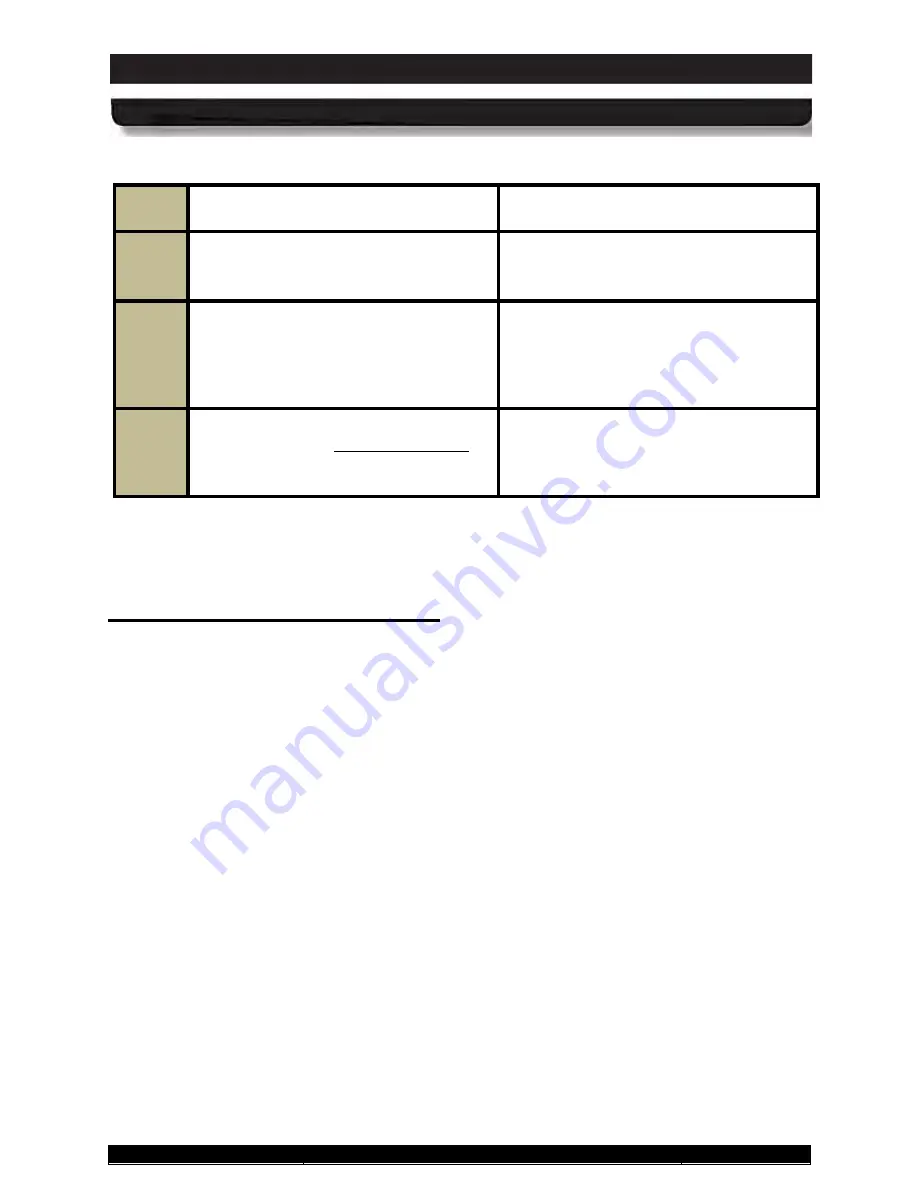
9711-26020-0001
Exp o rt Co n tro lle d – S e e P a g e 3
Rev D
SECTION 4
NETWORKING
Page 107 of 234
ARMOR X10gx Tablet Computer
Table 18. Enabling and Disabling Your Wireless Radios
Step
Action
Comment
1.
Click on the
ARMORutils icon
on the
desktop and select the
Wireless Setup
option.
This will open the Wireless Setup dialog
window, as shown in Figure 64.
2.
Click on the
ON
or
Off
button to
enable/disable each installed radio that
you want to control then click the
Save
Settings
button to save your
configuration.
3.
Click on the
Radios ON/OFF Toggle
button to turn off all enabled radios at
one time. Click it again to turn them all
back on.
Wire le s s S ig n a l Qu a lity
Wireless signal quality is affected by several conditions:
•
Distance from a Wi-Fi access point.
•
Access rights (set up through an administrator).
•
Your security settings.
•
Orientation of the wireless antennas.
If you are having difficulty connecting to your network, try the following steps:
1. Open the Wireless Setup page in ARMORutils and verify that the radio is enabled.
2. If your tablet is not locked in a vehicle mount, try turning the unit in various directions to
improve signal quality.
3. Try to get closer to the access point.
4. Move away from obstacles such as trees and metal objects which may be between you
and the Access Point.
5. Verify that the Wi-Fi access point is operating.
6. If none of these actions solves the problem, contact your Network Administrator for
assistance.






























