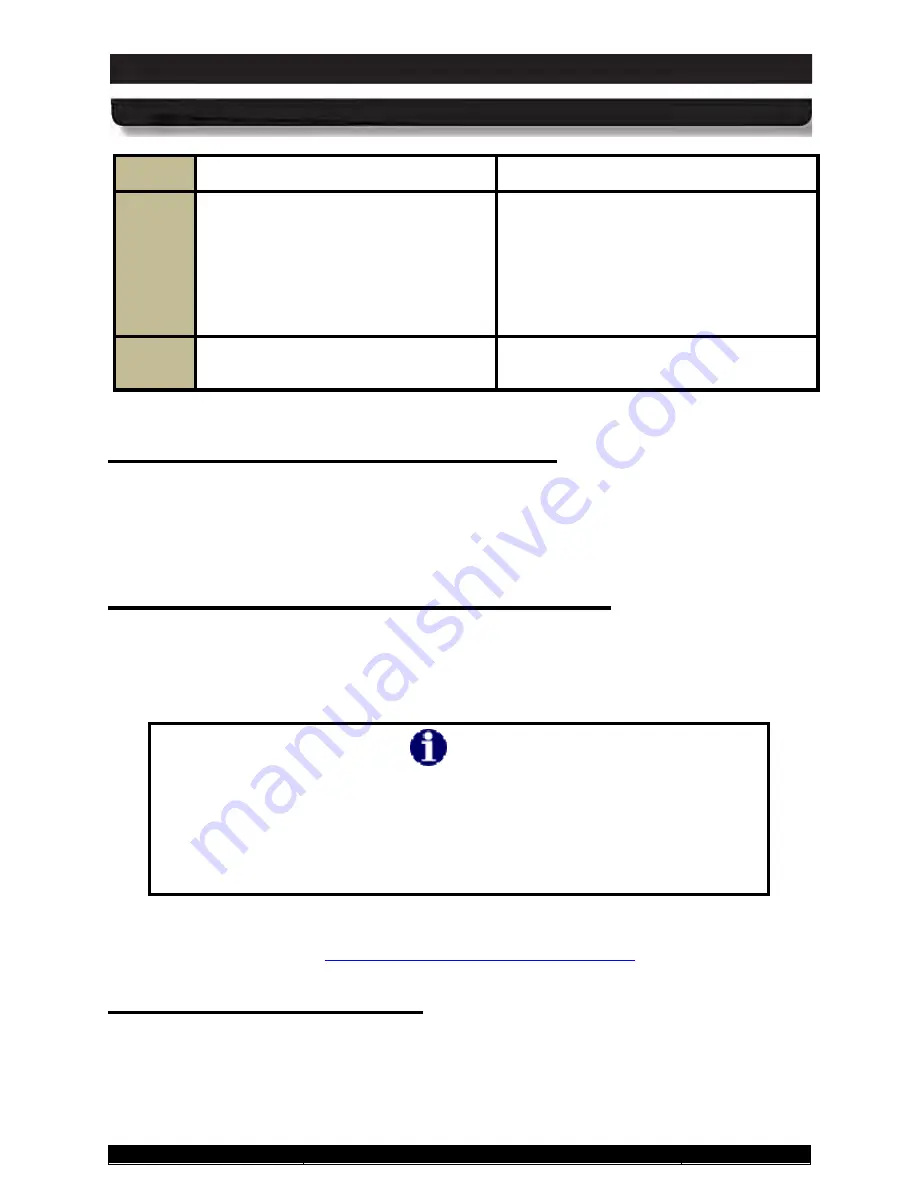
9711-26020-0001
Exp o rt Co n tro lle d – S e e P a g e 3
Rev D
SECTION 3
GETTING STARTED
Page 64 of 234
ARMOR X10gx Tablet Computer
STEP
ACTION
COMMENTS
4.
Once you finish the OOBE, if you do
not want the on-screen keyboard to
appear each time you log on, click on
the virtual keyboard
Options
key and
Select
Control whether the On-
Screen Keyboard starts when I log
on
.
5.
Un-check
Use the On-Screen
keyboard
.
Turn the computer on by pressing the
Power
button for 1-2 seconds and releasing it. The
ARMOR X10gx will perform self-checking routines during the start-up process. All units are
configured at the factory to automatically boot to the Microsoft Windows desktop unless a
custom configuration has been requested.
Tu rn in g th e X10g x On No rm a lly
To turn the computer off normally, select
Start
à
Shut Down
from the Windows desktop. The
computer will perform a normal shutdown.
NOTE:
There is a 5-10 second delay before you can
restart the computer after a complete shutdown.
Tu rn in g th e Co m p u te r Off No rm a lly
NOTE
Unless you have changed the default action of the Power button, pressing
the Power button when the computer is running will not cause it to shut
down but will put the computer into Sleep mode and the screen will go dark.
This could be mistaken for a power off condition while the computer is
actually still running and consuming battery power. When the computer is in
sleep mode, the blue Power LED on the indicator panel will flash slowly.
You can re-program the power button to shut down the computer when pressed while the
computer is running. Refer to
Changing the Power Button Default Action
If an emergency condition occurs where the computer needs to be shut down immediately,
press and hold the
Power
button for more than 5 seconds. The computer will bypass the normal
Windows shutdown sequence and turn off.
Em e rg e n c y S h u td o wn






























