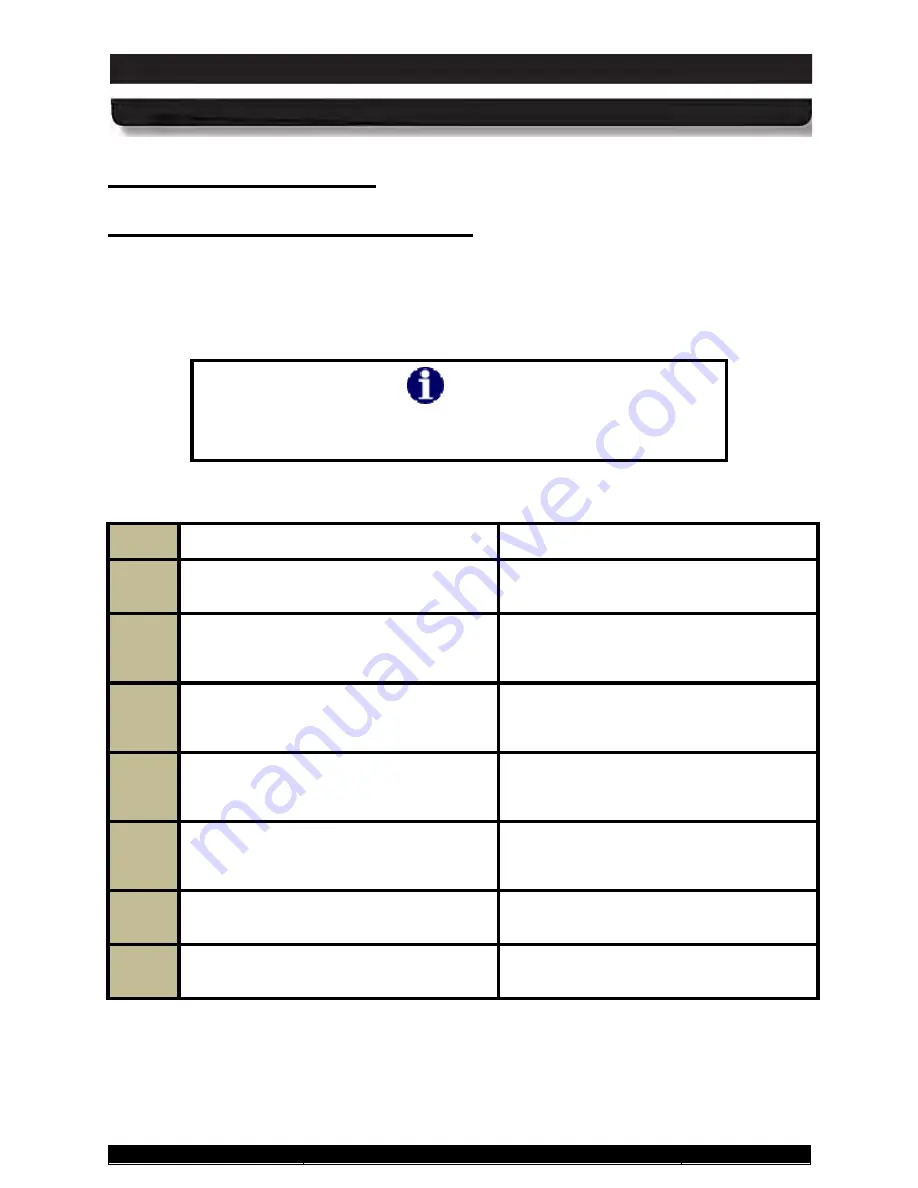
9711-26020-0001
Exp o rt Co n tro lle d – S e e P a g e 3
Rev D
SECTION 3
GETTING STARTED
Page 85 of 234
ARMOR X10gx Tablet Computer
Us in g th e We b c a m
Image and video capture is performed using the built-in webcam and image capture software.
Your X10gx is provided with a complementary version of Picasa 3™ to demonstrate the image
capture process, or you may wish to download and install your own camera application.
Ca p tu rin g Im a g e s a n d Vid e o
Follow the procedure in Table 9 to capture and save a still image or movie using the Picasa 3
software.
NOTE
Remove the blue protective film from the webcam lens before
using the camera.
Table 9. Capturing a Still Image or Video
STEP
ACTION
COMMENTS
1.
Double-click on the
Picasa 3 icon
on the
desktop.
The Picasa application window will open
as shown in Figure 45.
2.
Click on the “
Capture photos or
video…
” button in the options bar (see
A Capture dialog window will open
displaying the current webcam image.
3.
To capture the image as a
still image
,
click on the
camera
button below the
image.
Each capture will appear as a thumbnail
at the bottom of the window.
4.
When finished, click on the
Done
button
to access editing and correction options
or to save or upload your images.
5.
To capture moving video, click on the
Record
button below the image.
The capture window will change to a
viewer with options to view, save and
upload your captured video.
6.
To return to the main window, click on
the
Back to Library
button.
7.
Refer to the
Picasa Help resources
for
detailed instructions.






























