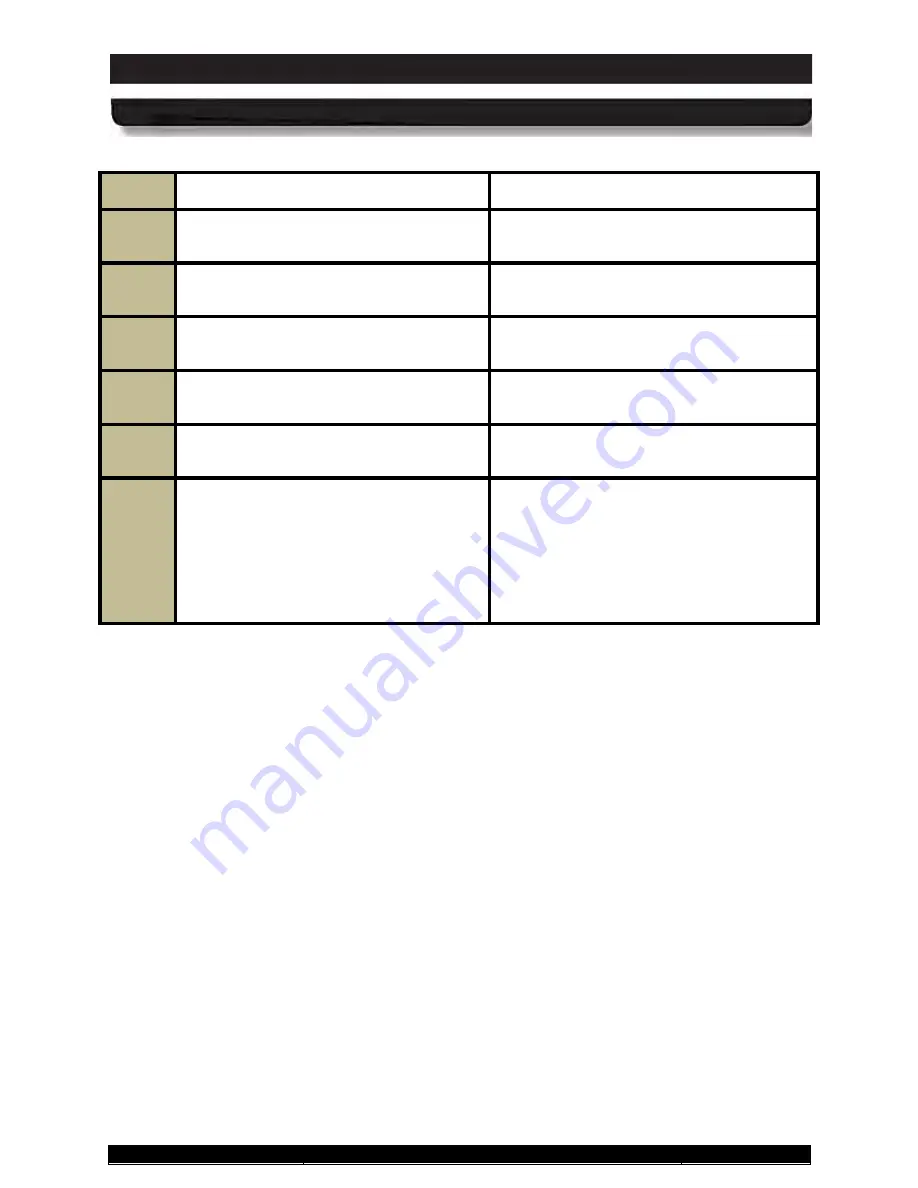
9711-26020-0001
Exp o rt Co n tro lle d – S e e P a g e 3
Rev D
SECTION 3
GETTING STARTED
Page 62 of 234
ARMOR X10gx Tablet Computer
STEP
ACTION
COMMENTS
4.
Slide the latch up until the button pops
out. The battery is now locked in place.
5.
If your X10gx has only one battery, go to
Step 9.
6.
If your X10gx has two battery packs,
slide the top latch open.
7.
Install the second battery and press
down until the connector seats.
8.
Slide the latch down until the button
pops out.
9.
Connect the AC adapter to the DC
power input jack on the left side of the
tablet and allow the batteries to charge
until all fuel gauge LEDs are on steady
and the Charging/Fault LED on the front
panel is on steady. This will take from 2–
4 hours.
You can power up and operate the X10gx
while the batteries charge, but the total
charging time may be longer depending
on the initial charge of the batteries and
the power demands of the computer.






























