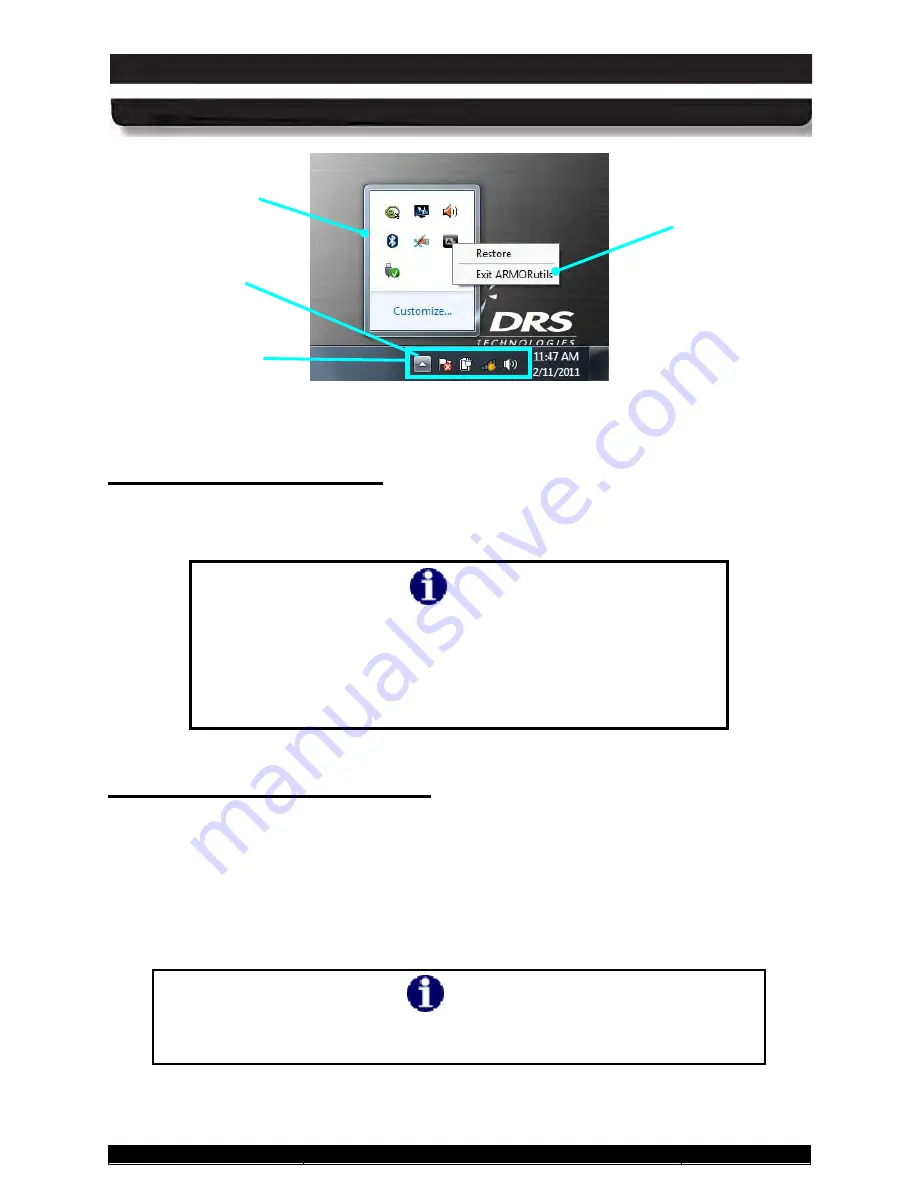
9711-26020-0001
Exp o rt Co n tro lle d – S e e P a g e 3
Rev D
SECTION 5
YOUR ARMOR X10GX SOFTWARE
Page 112 of 234
ARMOR X10gx Tablet Computer
Figure 61. Systray with Overflow Menu Displayed
Op e n in g ARMORu tils
To open the ARMORutils Main dialog window (Figure 62), right-click on the ARMORutils icon in
the systray and select
Restore
(
NOTE:
If the icon is not visible in the systray, click on the “up”
arrow icon to access the overflow menu).
NOTE
Armor Utilities must be run by a user with Administrator
privileges due to the User Account Code restrictions in Windows
7. If you are not using an account with administrator privileges,
Windows will display a password entry window when you try to
run ARMORutils. You must enter the Administrator password to
proceed.
Exitin g fro m ARMORu tils
When you click on the
CLOSE
button on the ARMORutils main window or click on the red “
X
” at
the upper right corner, you are only closing the main window – you are not exiting from the
utility. ARMORutils continues to run in the background.
To exit from the application completely, right-click on the ARMORutils icon in the systray and
select
Exit ARMORutils
. You can restart the application by clicking on the
ARMORutils icon
on the desktop or select the ARMORutils option in the Start menu
Programs list
.
NOTE
If you exit ARMORutils completely, you will lose programmable button
functionality. Restart ARMORutils to reactivate the PBs.
SYSTRAY
OVERFLOW
MENU
SYSTRAY
ARMORUTILS
EXIT OPTION
SYSTRAY
MENU UP
ARROW






























