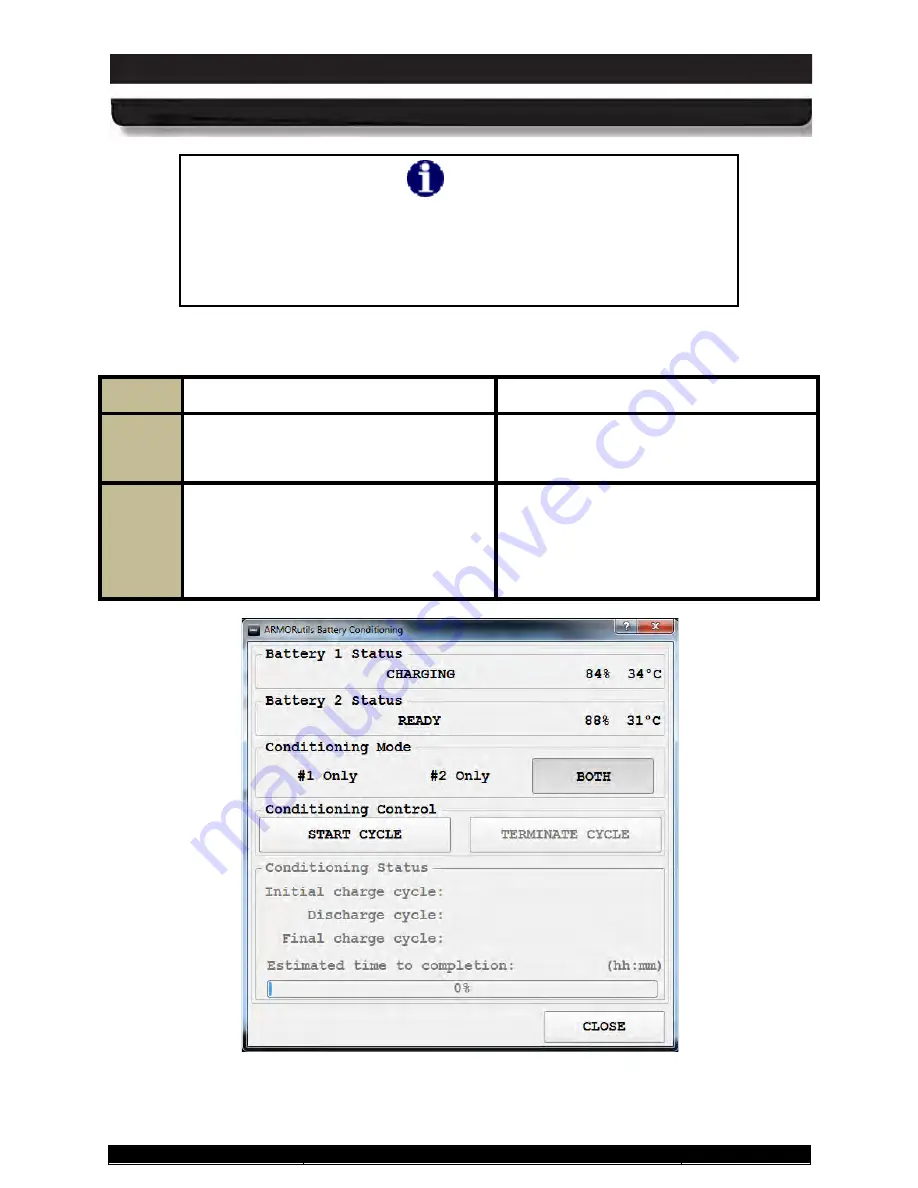
9711-26020-0001
Exp o rt Co n tro lle d – S e e P a g e 3
Rev D
SECTION 8
ARMOR X10gx Tablet Computer
SECTION 9
BATTERY MANAGEMENT
Page 214 of 234
ARMOR X10gx Tablet Computer
NOTE
Conditioning batteries while the computer is in use can cause
excessive heating inside the X10gx. It is recommended that you
decrease the screen brightness as much as possible and close any
unneeded applications during the conditioning process to help
reduce heat buildup.
Table 33. Conditioning a Battery
STEP
ACTION
CONDITION OR INDICATION
1.
Connect external power to the tablet,
either with the included AC adapter or
through a docking station.
2.
Select
Start
à
ARMORutils
à
Battery
Monitor
and click on the
Conditioning
Menu
button.
The Battery Conditioning window opens,
as shown in Figure 122.
NOTE:
The term “Ready” means the
battery is in a waiting state. It’s next state
may be charging or discharging.
Figure 122. ARMORutils Battery Conditioning Window






























