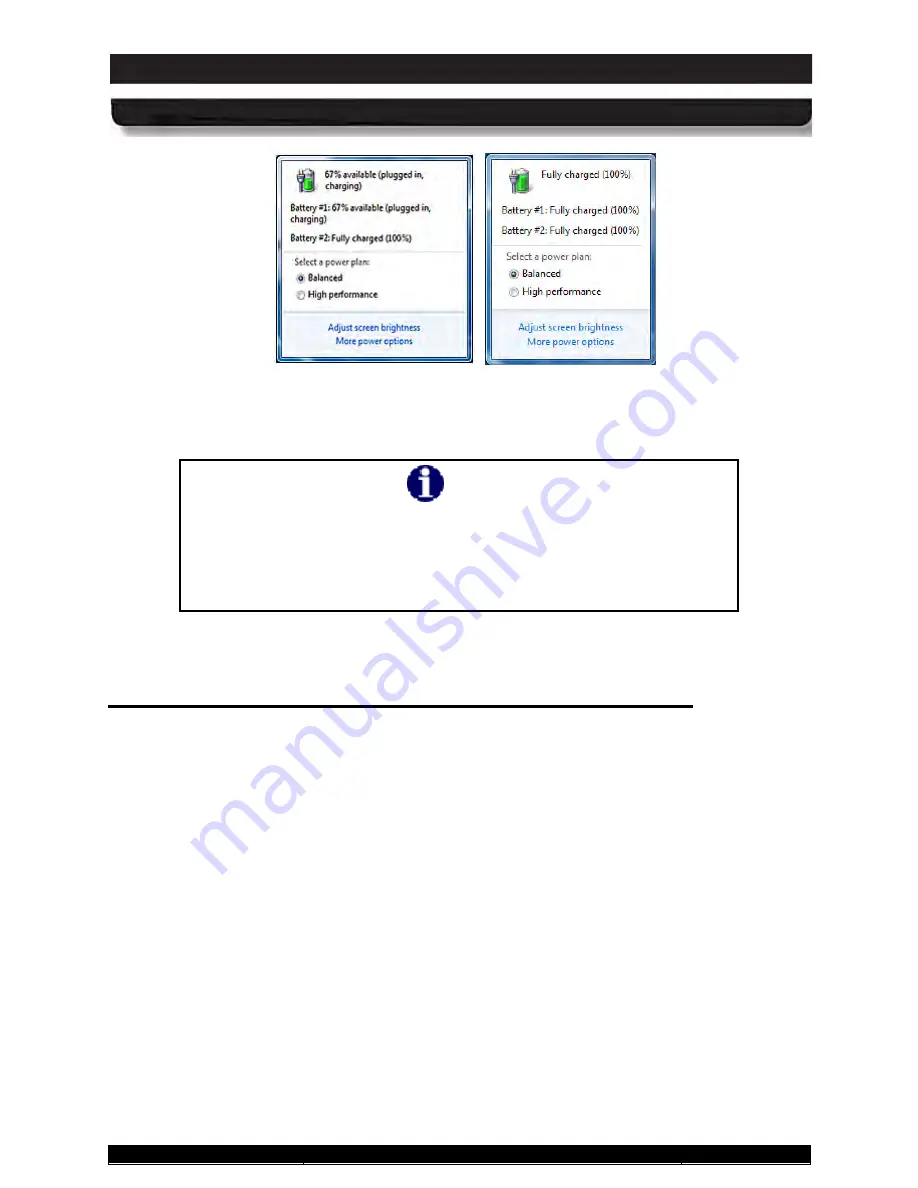
9711-26020-0001
Exp o rt Co n tro lle d – S e e P a g e 3
Rev D
SECTION 8
ARMOR X10gx Tablet Computer
SECTION 9
BATTERY MANAGEMENT
Page 211 of 234
ARMOR X10gx Tablet Computer
Figure 120. Windows Desktop Battery Window Examples – Batteries Charging
NOTE
There may be a slight disparity in % charge between what
ARMORutils reports as fully charged and what Windows reports.
When the Charging/Fault indicator changes from flashing to on
steady, the batteries are fully charged regardless of the final %
indicated.
Us in g th e ARMORu tils Ba tte ry Mo n ito r Dia lo g
Double-click on the
ARMORutils icon
on the desktop and select the
Battery Monitor
button to
open the Battery Monitor dialog window, as shown in Figure 121. This window shows each
battery’s current status and its charge level. It also gives an estimated time to 90% charged and
to fully (100%) charged.
For more detailed information about each battery, click on the
Battery 1 Details
or the
Battery
2 Details
button to open a Battery Information window.
















































