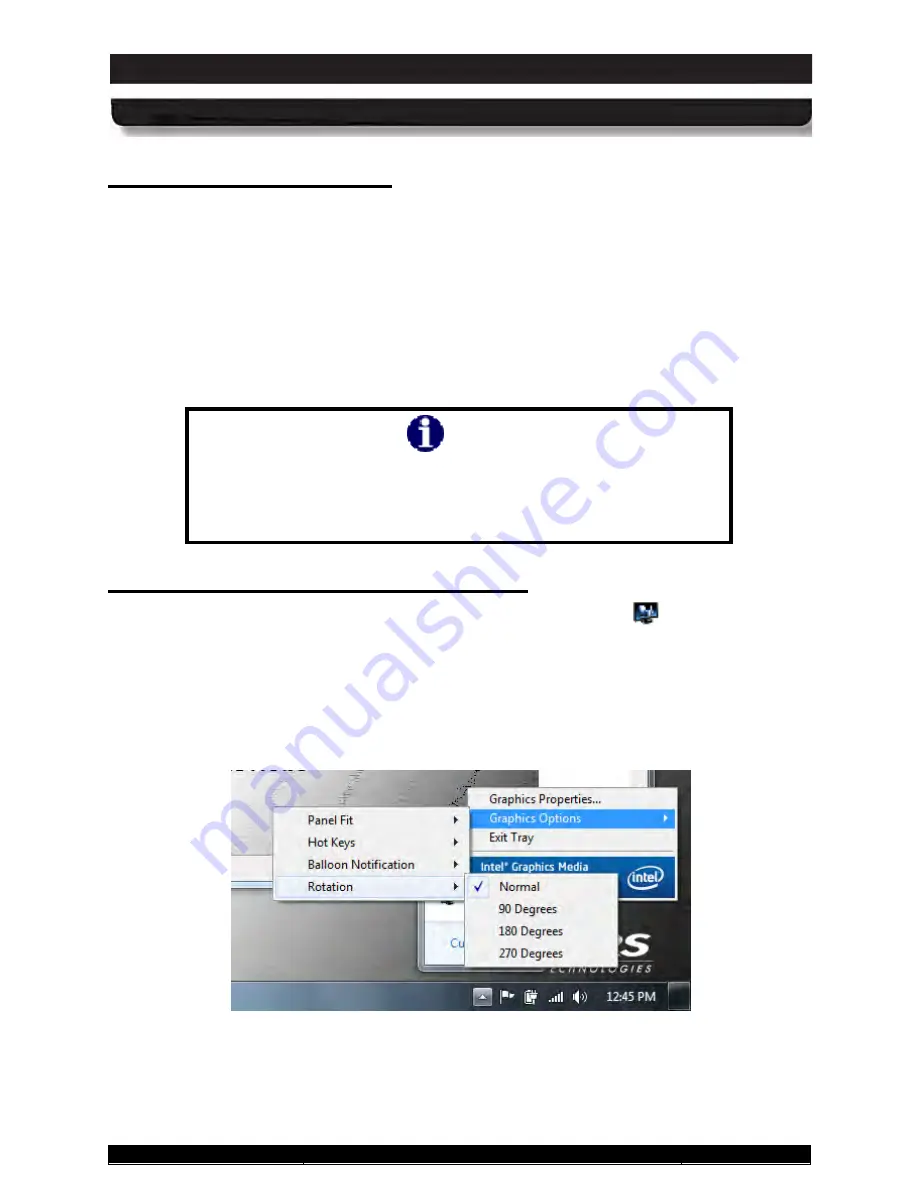
9711-26020-0001
Exp o rt Co n tro lle d – S e e P a g e 3
Rev D
SECTION 8
DISPLAY MANAGEMENT
Page 192 of 234
ARMOR X10gx Tablet Computer
Ro ta tin g th e S c re e n
The ARMOR X10gx supports the Windows function of rotating the screen between Landscape
and Portrait layout mode. In landscape mode (default orientation), the long axis of the screen is
along the top and bottom of the display. In portrait mode, you turn the tablet 90° and the long
axis of the screen is along the left and right sides of the display.
There are three ways to rotate the screen:
•
By using the Intel Graphics options via the desktop task tray
•
By using the Intel Graphics and Media Control panel
•
By using a hot key combination
NOTE
If you lose calibration when rotating the screen and cannot use the
pen to return to the default orientation, attach an external keyboard
and press Ctrl+Alt+Up Arrow. This will return the display to the
default landscape orientation.
Us in g th e In te l Gra p h ic s Op tio n s
Right click anywhere on the desktop or click on the Intel Graphics icon
in the icon tray (you
may have to show hidden icons) and select
Graphics Options
à
Rotation
. Then select one of
the four rotation angles as shown in Figure 111.
NOTE:
The “Normal” position is the default
landscape orientation.
You can rotate the screen clockwise in four 90° steps, alternating between portrait and
landscape orientation, or you can rotate it 180° or 270°.
Figure 111. Intel Graphics Screen Rotation Options (from icon tray)






























