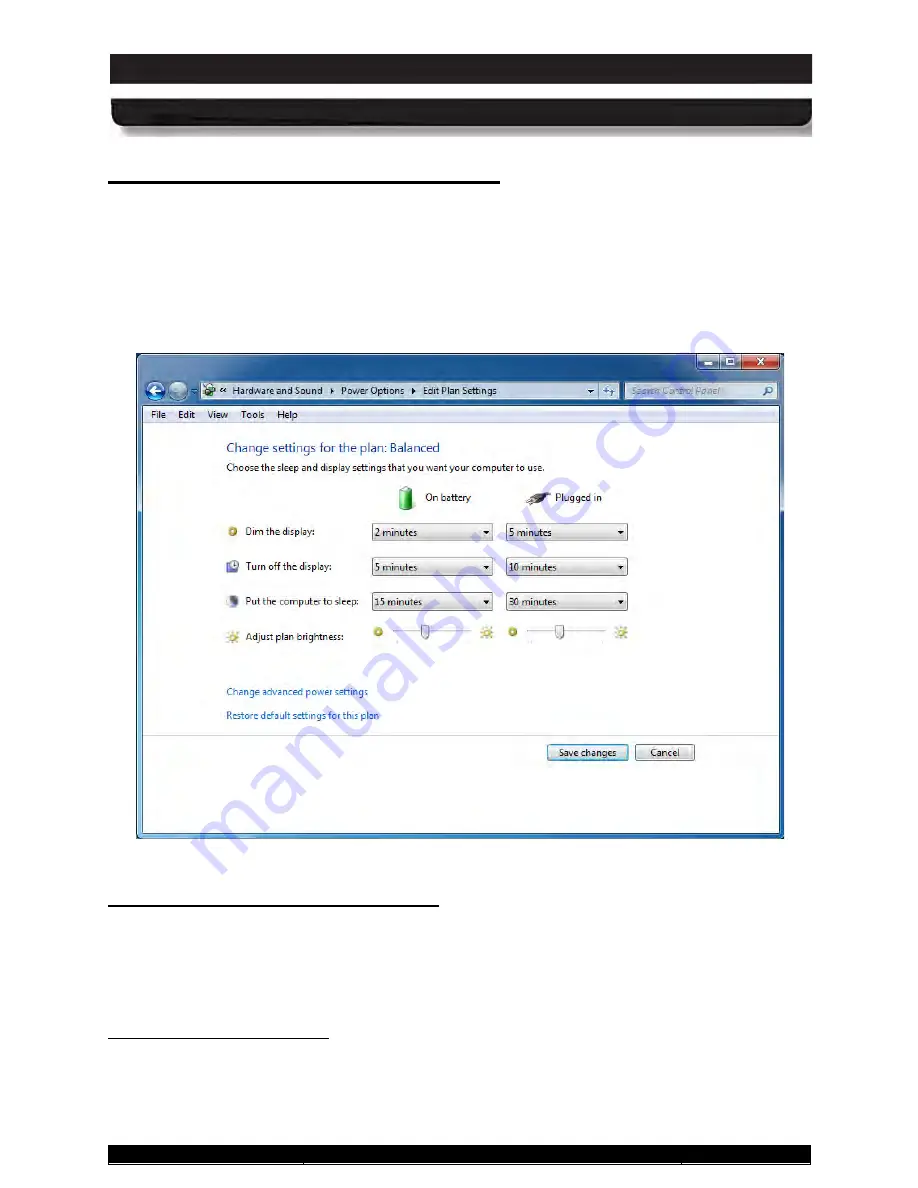
9711-26020-0001
Exp o rt Co n tro lle d – S e e P a g e 3
Rev D
SECTION 8
ARMOR X10gx Tablet Computer
SECTION 9
BATTERY MANAGEMENT
Page 208 of 234
ARMOR X10gx Tablet Computer
Ch a n g in g P o we r P la n S e ttin g s
Once you’ve selected a power plan, you can customize these plans by clicking on the
Change
plan settings
option. This will open the Edit Plan Settings window, as shown in Figure 117. The
settings shown are the default settings for the Balanced power plan.
In this window, you can change the time intervals for dimming the display, turning off the display
completely and putting the computer to sleep when operating on batteries and external power.
You can also set a temporary brightness level
Figure 117. Edit Plan Settings Window
Th e De fa u lt P o we r P la n fo r yo u r X10g x
Your X10gx is preset to the
Balanced
power plan. The settings preset for this plan (Figure 117)
have been carefully selected to maximize performance while minimizing energy use. DRS
recommends that you use the Balanced plan with its default settings as this provides the
optimum power management for your X10gx.
Ad va n c e d P o we r S e ttin g s
Click on the
Change advanced power settings
option to open the Advanced Settings screen
shown in Figure 118. This window includes the power settings in the Edit Plan Settings window
plus additional settings such as setting a time to turn off your hard disk or to turn off your radios
















































