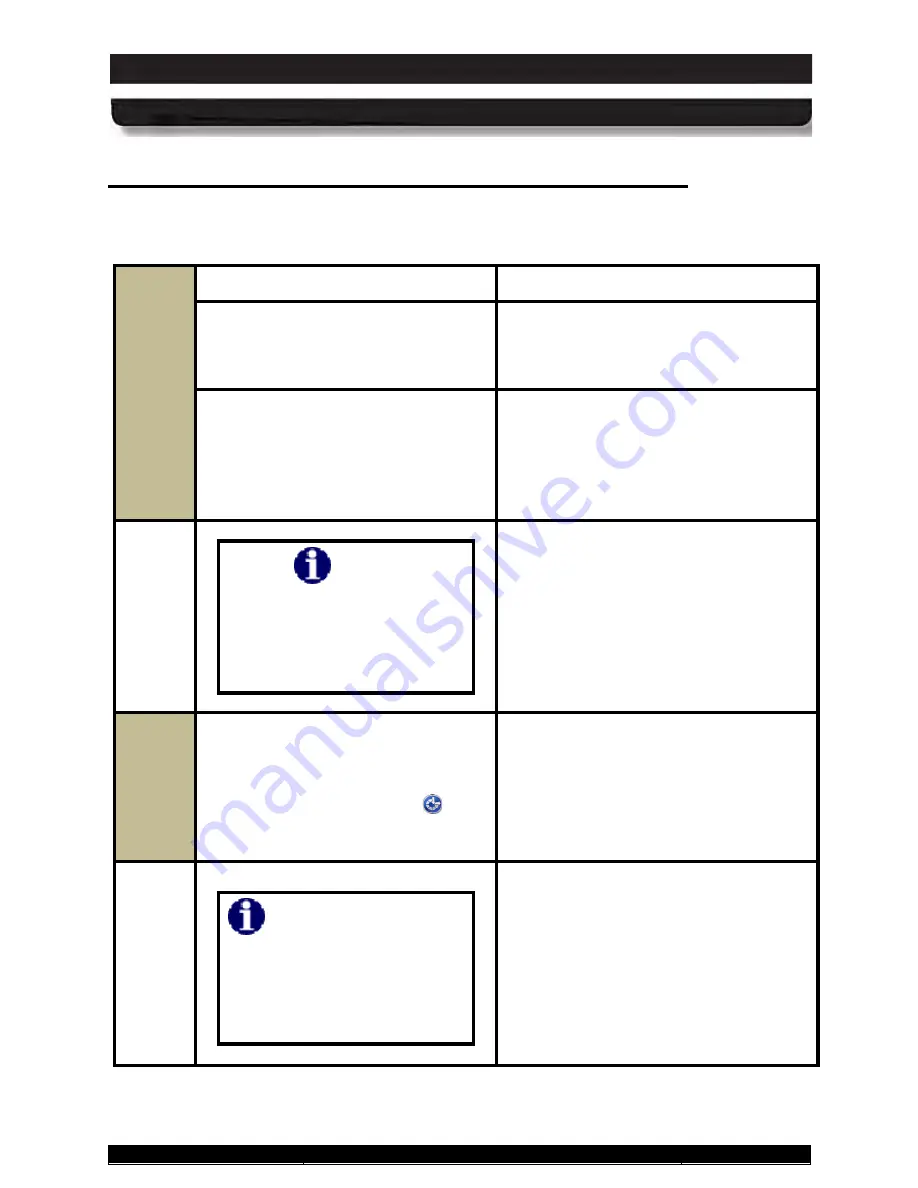
9711-26020-0001
Exp o rt Co n tro lle d – S e e P a g e 3
Rev D
SECTION 3
GETTING STARTED
Page 63 of 234
ARMOR X10gx Tablet Computer
Tu rn in g o n yo u r X10g x fo r th e Firs t Tim e
Table 3 to configure your Windows operating system.
Table 3. Performing the Microsoft Out-of-Box-Experience (OOBE)
STEP
ACTION
COMMENTS
1.
If you have a USB keyboard available,
connect it to any USB port at this time.
If you do not have an external keyboard
connected, you will need to activate the
on-screen keyboard later in the OOBE
setup procedure.
2.
Press and hold the
Power
button on
the control panel for 1-2 seconds and
then release.
When the computer boots up, the
Microsoft Out of Box Experience (OOBE)
screen will open.
NOTE:
If a Sysprep window opens, click
on the down arrow and select Microsoft
Out-of-Box-Experience.
NOTE
Touch
and pen screen
calibration will degrade
slightly during OOBE but will
return to normal after the
OOBE process is complete.
3.
Follow the OOBE instructions. If you
need to use the on-screen keyboard,
wait until the OOBE process reaches
the
User Account setup screen
, then
click on the Accessibility icon
in the
lower left corner and select
Start On-
Screen Keyboard
.
Once the keyboard is started, you can
use it like a regular keyboard to select
options and enter data. If you have any
questions about using the virtual
keyboard, click on the
Options
key.
NOTE
If you used the OOBE on-
screen keyboard, you must
manually turn it off or it will
appear each time you restart
the computer.






























