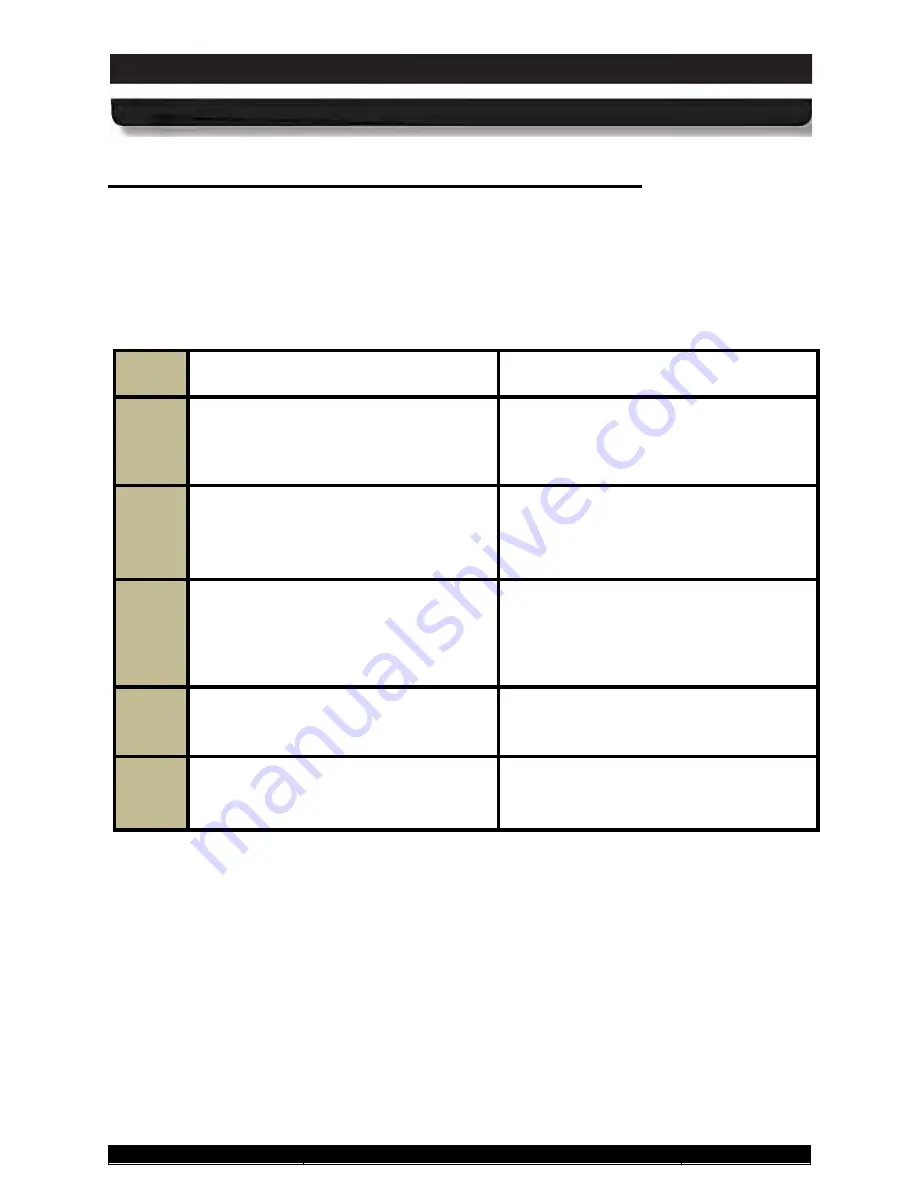
9711-26020-0001
Exp o rt Co n tro lle d – S e e P a g e 3
Rev D
SECTION 4
NETWORKING
Page 103 of 234
ARMOR X10gx Tablet Computer
Ac tiva tin g th e Op tio n a l GP S Re c e ive r
The u-blox ® u-center™ GPS control application is bundled with your X10gx software suite.
Before you can use the application, however, you must manually obtain and enter the
communications (COM) port that was assigned to the u-center program by Windows when the
operating system was installed. To do this, follow the procedure in Table 16.
Table 16. Configuring the u-Center Com Port
Step
Action
Comment
1.
From the Windows desktop, select the
Start
button and select
Control Panel
à
Hardware and Sound
à
Devices
and Printers
à
Device Manager
The Device Manager dialog window will
open.
2.
Open the
Ports (COM & LPT)
option
and scroll down to “
u-blox 5 GPS and
GALILEO Receiver”
and record the
COM port number in parentheses
.
Example: “u-blox 5 GPS and GALILEO
Receiver (COM6)”. The COM port
number is COM6.
3.
Close the Control Panel and open the u-
center application by double-clicking on
the
u-center desktop icon
or selecting
the
u-center option
from the
All
Programs
list.
The u-center application window opens
as shown in Figure 58.
NOTE:
The
application workspace is configurable
and may not look exactly as in the figure.
4.
Select the
Receiver
menu in the
application tool bar and click on the
Port
option.
5.
Choose the COM port that you recorded
from Control Panel.
Your GPS receiver will automatically
begin searching for satellites.






























