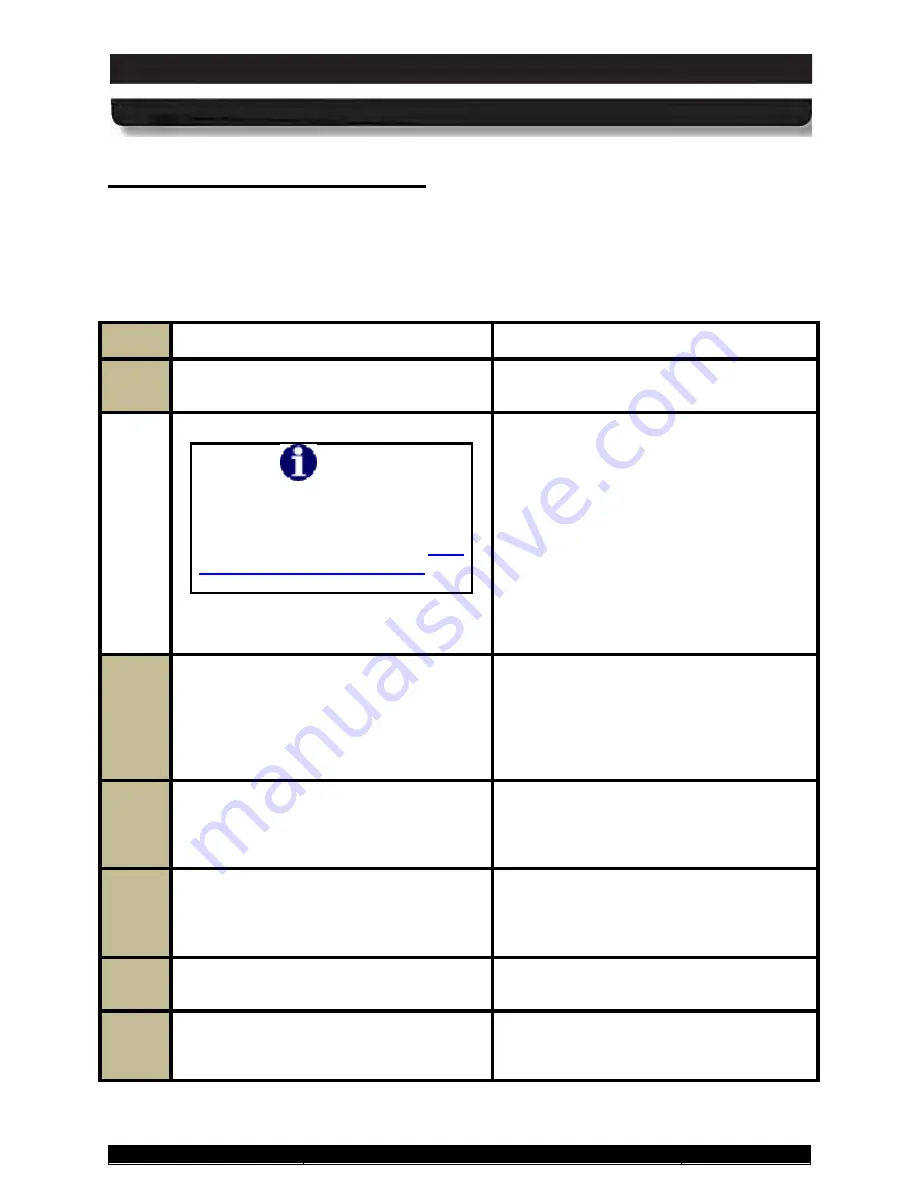
9711-26020-0001
Exp o rt Co n tro lle d – S e e P a g e 3
Rev D
SECTION 7
MAINTAINING YOUR ARMOR X10GX
Page 186 of 234
ARMOR X10gx Tablet Computer
Cre a tin g a n Eve n t Lo g
If you are experiencing problems and suspect that they are temperature or battery related, you
can create a log of the internal temperature and battery status of the X10gx over time using the
Event Recorder function in the ARMORutils Diagnostics window. Follow the procedure in Table
30 to create an event log.
Table 30. Creating an Event Log
STEP
ACTION
CONDITION OR INDICATION
1.
Open
ARMORutils
and select the
Diagnostics
option
.
The Diagnostics dialog window opens, as
illustrated in Figure 76.
NOTE
If the Event Recorder button is
grayed out, you must enable it in the
User Access Settings window. Refer
to the description of the
for
instructions.
2.
Click on the
EVENT RECORDER
button
at the bottom of the window.
The Event Recorder window opens as
shown in Figure 109.
NOTE:
The initial
status will reflect the start and stop times
recorded with the last logging. These will
update when you start your new event
log.
3.
If you wish to change the current file log
name, edit it at this time. Click on the
BROWSE
button to navigate to a
different file or folder.
4.
For Auto-Timed logging, enter the hours
directly in the
Timer
menu window or use
the up/down arrows to select the time and
then click on
START (TIMED)
.
5.
For Manual logging, click on
START
(MANUAL)
.
6.
To stop the logging process in either
Auto-Timed or Manual mode, click on the
STOP LOGGING
button.
A sample event log is shown in Figure 78.






























