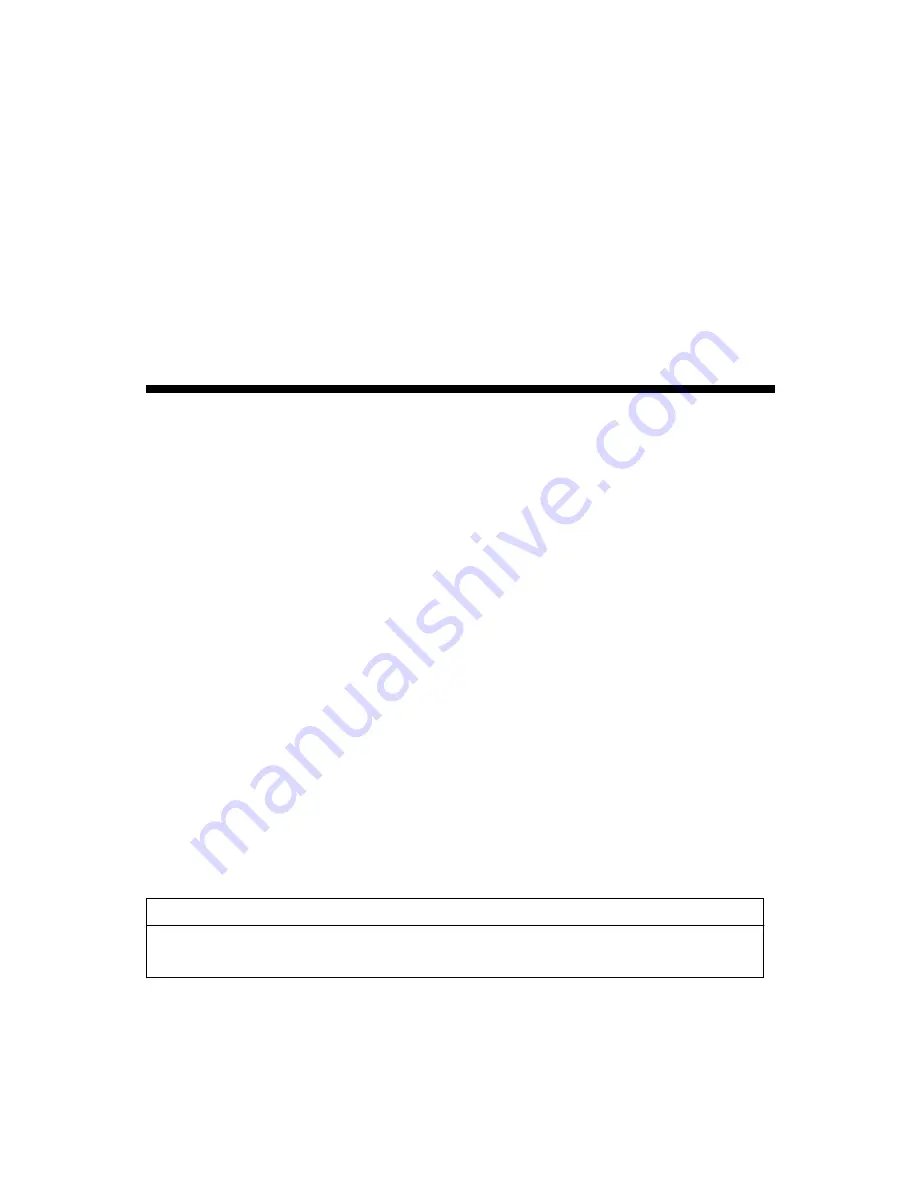
StarBoard WT-1
User’s Guide
How to Request a User’s Guide
When requesting a separate copy of this user’s guide, specify WT1-090101.
WT1-090101
Hitachi Software Engineering Co., Ltd.
Read this user’s guide and carefully retain it for future reference.
Before using this product, carefully read and fully understand the safety instructions.
Store this User’s Guide nearby for ease of reference.
Summary of Contents for StarBoard WT-1
Page 2: ......


































